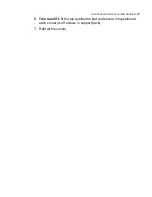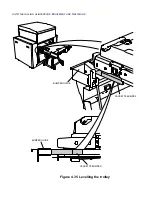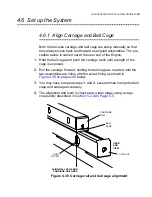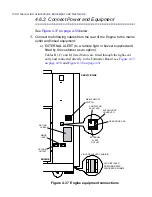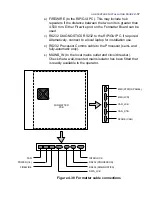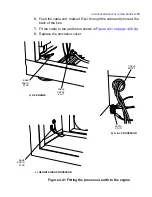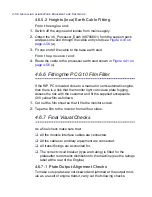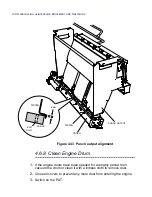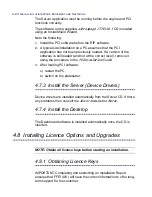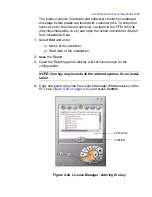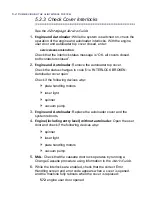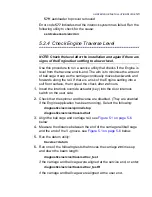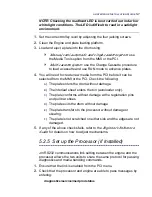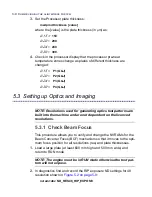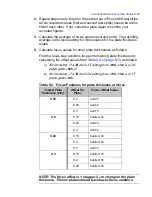ALINTE
4
PAGE
I
NSTALLATION
G
UIDE
4-61
The product options (hardware and software) should be installed at
this stage before plates are tested with customer jobs. To obtain the
licence key for the ordered option(s), navigate to the FFEI SIO site
(http://touchbase.ffei.co.uk) and open the online
Installation Report
from Installation Data.
1.
Select
Edit
and enter:
A
)
Name of the customer.
B
)
Start date of the installation.
2.
Save
the Report.
3.
Open the Report again to display a list of licence keys for the
configuration.
NOTE: One key may include all the ordered options for an instal-
lation.
4.
Copy and paste a key into the Licence Manager (Maintenance) on the
PCI, see
Figure 4.44 on page 4-62
, and press
Confirm
.
Figure 4.44 Licence Manager: entering the key
ENTER KEY
CONFIRM
Summary of Contents for alinte4page
Page 1: ......
Page 12: ...PRELIMINARIES...
Page 29: ...ALINTE4PAGE INSTALLATION GUIDE 2 7 Figure 2 5 Autofeeder elevator warning label...
Page 40: ...2 18 SAFETY ON THE ALINTE4PAGE Figure 2 13 Location of interlock covers alinte4page SAL 2 1...
Page 48: ...2 26 SAFETY ON THE ALINTE4PAGE...
Page 56: ...3 8 UNPACKING AND HANDLING...
Page 98: ...4 42 INSTALLING ALINTE4PAGE EQUIPMENT AND SOFTWARE Figure 4 32 Removing transit fixing view 2...