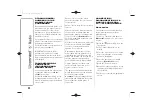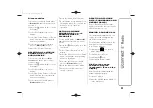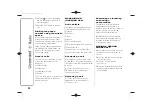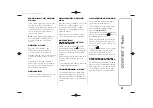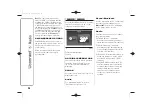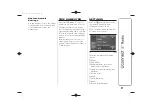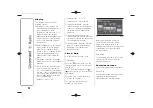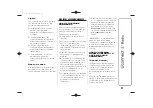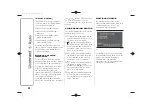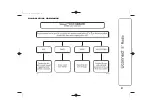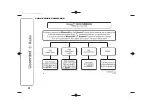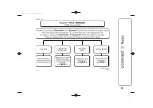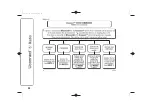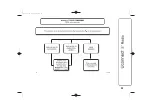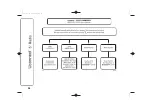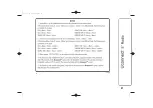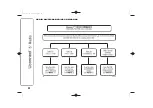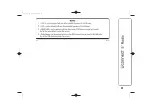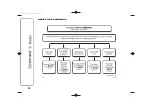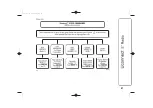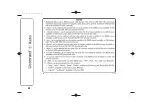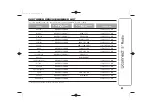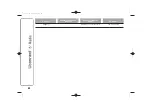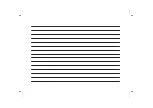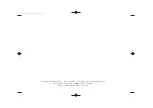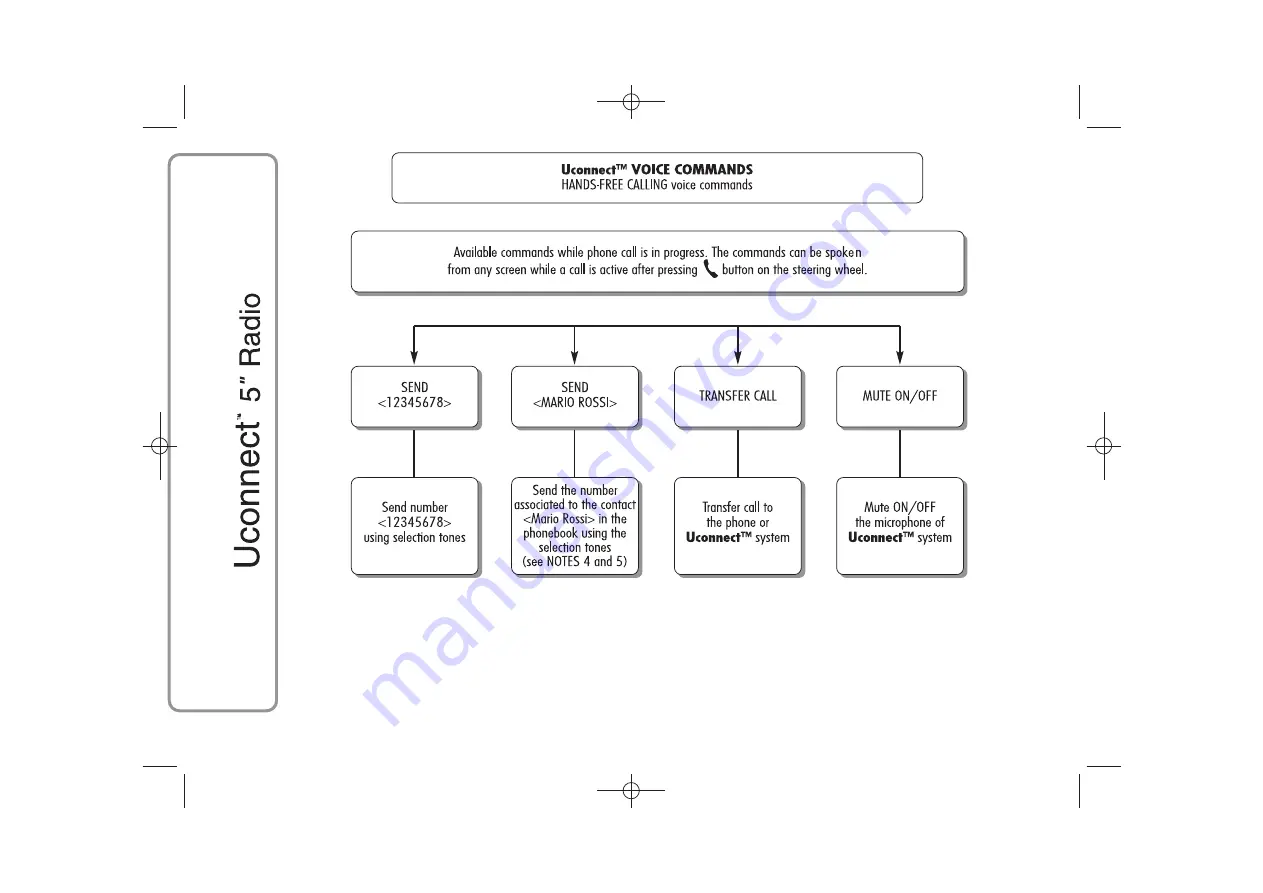Summary of Contents for Ducato Uconnect 5 Radio
Page 9: ...QUICK GUIDE CONTROLS ON FRONT PANEL 1 F1A0347 8 26 2 2014 15 34 Pagina 8 ...
Page 32: ...GLOBAL VOICE COMMANDS 17 A0J1560 31 26 2 2014 15 34 Pagina 31 ...
Page 33: ...PHONE VOICE COMMANDS 18 A0J1561 32 26 2 2014 15 34 Pagina 32 ...
Page 34: ...19 A0J1562 33 26 2 2014 15 34 Pagina 33 ...
Page 35: ...20 A0J1563 34 26 2 2014 15 34 Pagina 34 ...
Page 36: ...21 A0J1575 35 26 2 2014 15 34 Pagina 35 ...
Page 37: ...22 A0J1576 36 26 2 2014 15 34 Pagina 36 ...
Page 38: ...23 A0J1574 37 26 2 2014 15 34 Pagina 37 ...
Page 39: ...24 A0J1565 38 26 2 2014 15 34 Pagina 38 RADIO AM FM DAB VOICE COMMANDS ...
Page 40: ...25 A0J1566 39 26 2 2014 15 34 Pagina 39 ...
Page 41: ...26 A0J1567 40 26 2 2014 15 34 Pagina 40 MEDIA VOICE COMMANDS ...
Page 42: ...27 A0J1568 41 26 2 2014 15 34 Pagina 41 ...
Page 43: ...28 A0J1569 42 26 2 2014 15 34 Pagina 42 ...
Page 46: ...NOTES ...
Page 47: ......
Page 48: ......