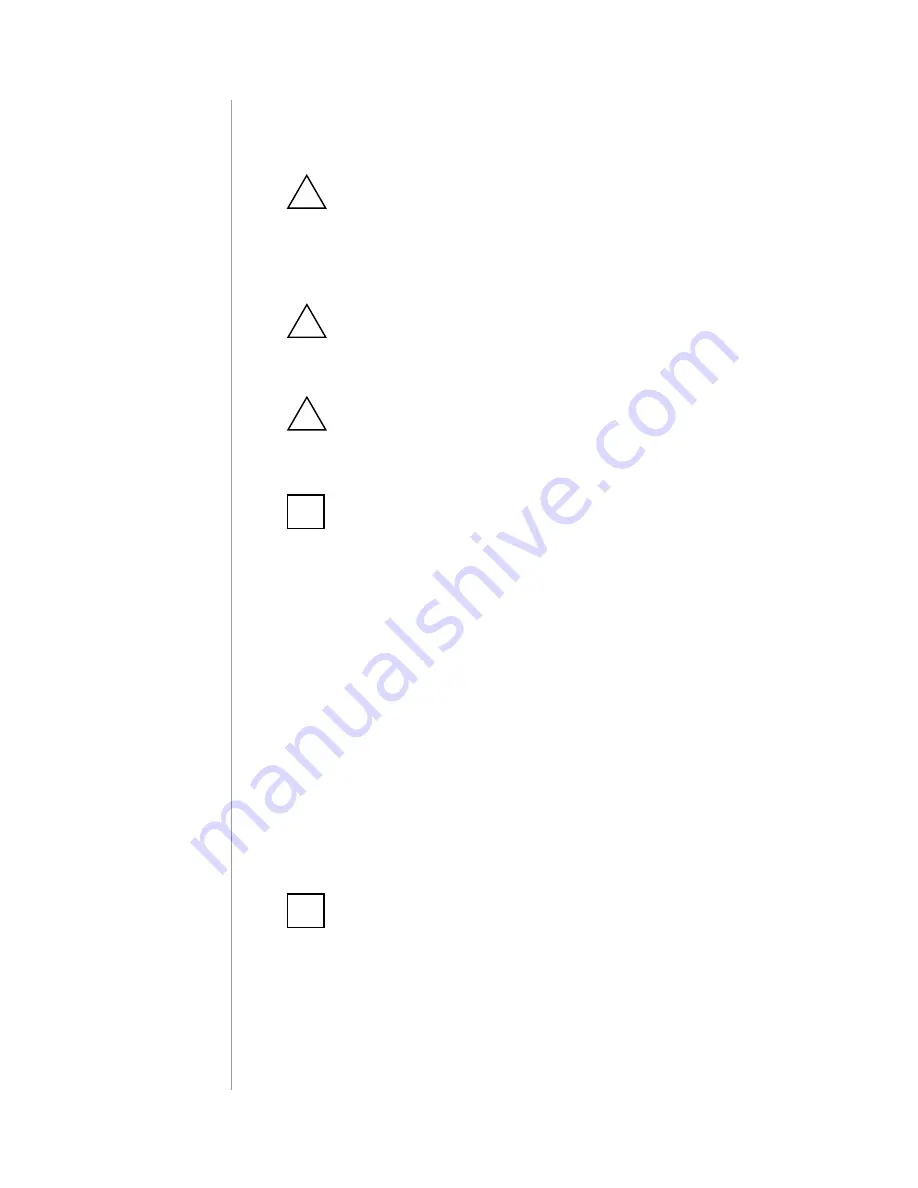
2
Important safety information
Read this manual before attempting to install the device!
Failure to observe recommendations included in this manual
may be dangerous or cause a violation of the law. The manu-
facturer, Fibar Group S.A. will not be held responsible for any
loss or damage resulting from not following the instructions of
operating manual.
!
HomeKit technology
Apple HomeKit
technology provides an easy, secure way to control
HomeKit-enabled accessories using Siri on your iPhone, iPad, or iPod
touch.
After installing your
FIBARO Wall Plug
, configure it from a compatible
app with just a few simple steps.
You can even create your own custom scenes to control your home
settings. For example, you can create a scene to automatically turn
off the lights, lock your doors, close the garage door, and set the
thermostat to the desired temperature in just one step.
To control this HomeKit-enabled accessory, iOS 10 or later is
recommended.
Controlling this HomeKit-enabled accessory auto-
matically and away from home requires an Apple TV
with tvOS 10 or later or an iPad with iOS 10 or later set up as a
home hub.
This product is intended for indoor use only in dry locations.
Do not use in damp or wet locations, near a bathtub, sink,
shower, swimming pool, or anywhere else where water or
moisture are present.
!
Caution!
To avoid risk of electrical shock, do not operate the device with
wet or moist hands.
Do not plug one Wall Plug into another Wall Plug.
!
i
Note
Socket used for the Wall Plug should be easily accessible.
i




























