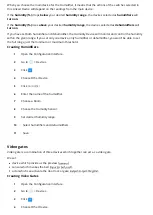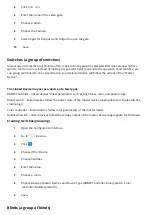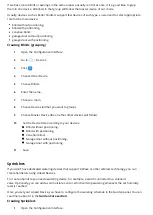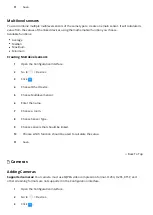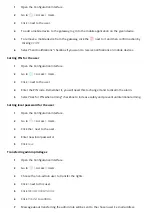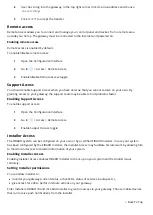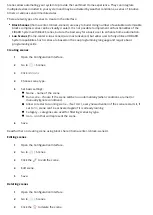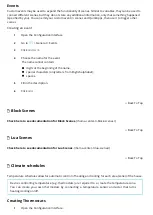1
Open the Con guration Interface.
2
Go to
> Devices.
3
Click > next to the device.
4
Choose one of the categories:
Lights,
Blinds,
Ambience,
Climate,
Gates,
Safety,
Security,
Multimedia,
Remotes,
Other.
Changing Icon
1
Open the Con guration Interface.
2
Go to
> Devices.
3
Click > next to the device.
4
Choose one of the default icons or add new one.
Adding an icon
1
Open the Con guration Interface.
2
Go to
> Devices.
3
Click > next to the device.
4
Click
ADD ICON
(Size of the icon must be 128px/128px).
Theoretical power consumption
For switches without a built-in power metering feature, you can de ne the theoretical power consumption.
Whenever the device is turned on, the meter will assume that it consumes power set by the user (in Watts).
1
Open the Con guration Interface.
2
Go to
> Devices.
3
Expand the device you want set the theoretical power for.
4
Open the Advanced tab.
5
Enabled the
Theoretical power consumption
and set the power.