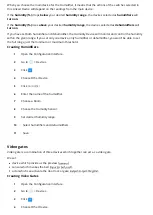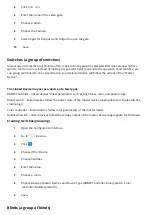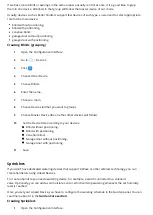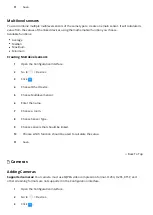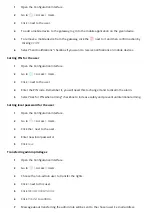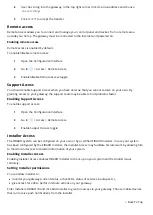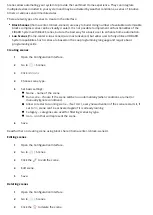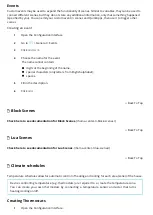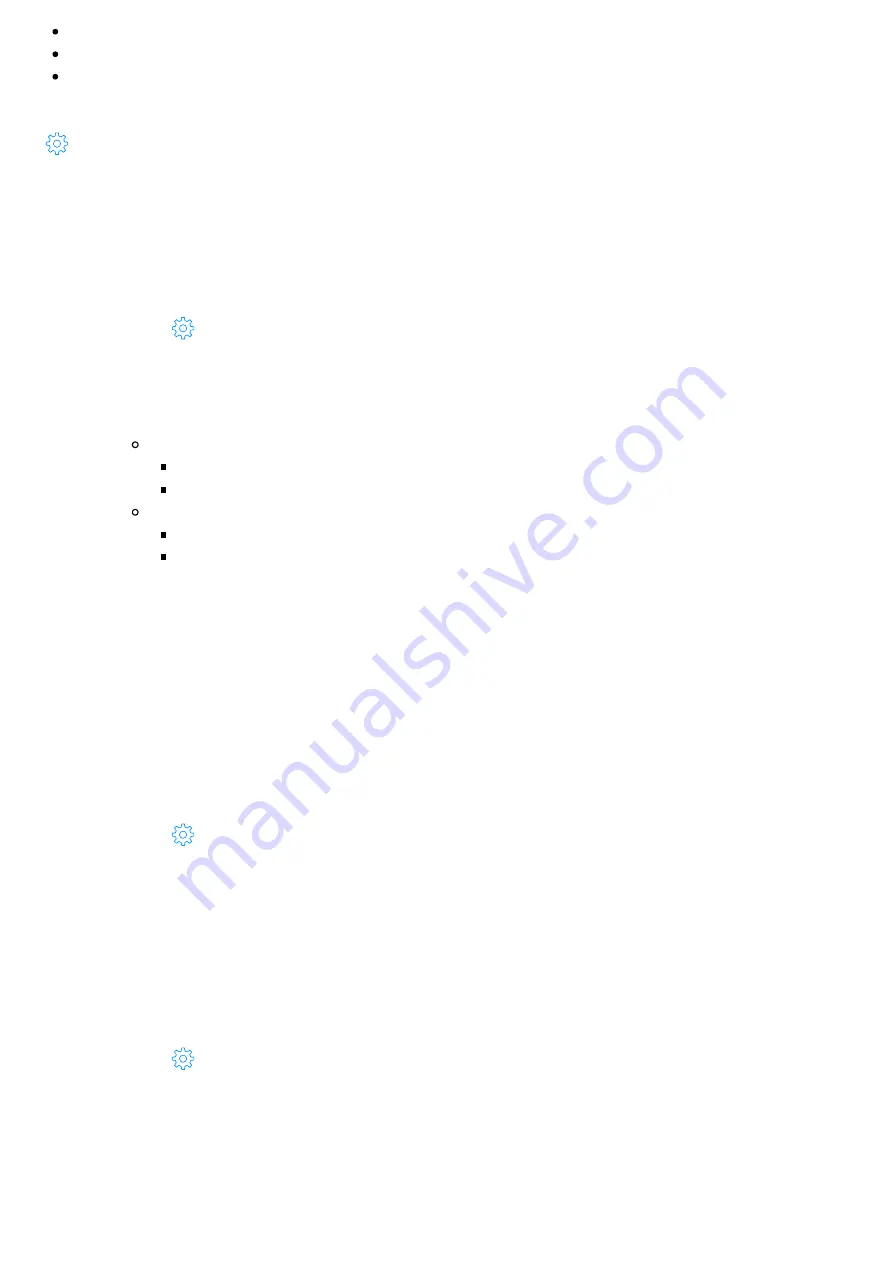
Red – Wi-Fi in Access Point mode (ready to con gure)
Pulsing copper – disconnected from Internet
Green – connected to Internet
2) By checking the network status in the Con guration Interface:
> Network > Internet Status
Wi-Fi connection
Connecting to a Wi-Fi network:
1
Open the Con guration Interface.
2
Go to
> Network > Wi-Fi connection.
3
Enable Wi-Fi.
4
Click
Search & Connect to Network
If your network is on the list:
Select the network from the list and click
Next,
Enter password if needed.
If your network is not on the list:
Select
Di erent/Hidden
and click
Next,
Enter the network name (SSID) and security details.
5
Click
Connect.
How to set static IP Address:
Setting static IP address on a gateway consists of at least three steps:
1. Determine the IP of the gateway and decide whether is it the IP you want to leave permanently.
2. Con gure the home router so that it also keeps the IP for this device.
3. Set the selected IP in the Con guration Interface:
1
Open the Con guration Interface.
2
Go to
> Network > Wi-Fi connection.
3
Set
Network connection type
to Static/Manual.
4
Input the IP address you want to set for the gateway.
How to set dynamic IP Address:
1
Open the Con guration Interface.
2
Go to
> Network > Wi-Fi connection.
3
Set
Network connection type
to DHCP.
Resetting network settings
Resetting network settings will restore Wi-Fi factory settings.