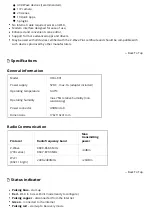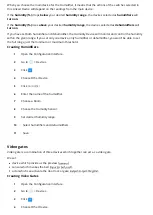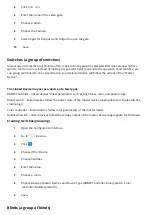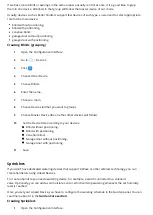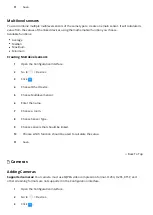First installation
Buttons
R – Reboot
Restart: hold R button for 5s
D – Recovery
Put the gateway in Recovery mode: hold D button during start-up
Switch between Dynamic and Static IP: hold D button for 10s, then click when diode is blinking:
yellow blinking: IP will switch to Dynamic
green blinking: IP will switch to Static
Reset network settings: hold D button for 20s, then click when diode is blinking red
Installation using Wi-Fi
1
Plug the provided power adapter into an outlet and connect it to the gateway.
2
The gateway will turn on, wait for the indicator to turn solid red.
3
Connect your computer to Wi-Fi network created by the gateway.
You will nd Wi-Fi SSID (name) and password on the bottom of the device.
First con guration
First use of the device
1
After connecting to Wi-Fi network created by the gateway, go to nd. baro.com
(https:// nd. baro.com) or http://10.42.0.1/ (http://10.42.0.1/).
2
Choose your language.
3
Login with default credentials:
Login: admin
Password: admin
4
Con gure the gateway step-by-step by following steps in the Con guration Interface or skip it.
Remember: connect the gateway to your home Wi-Fi network after nishing the con guration.
Adding controller to Remote Access