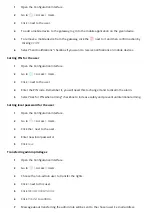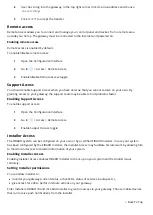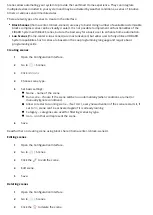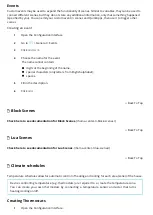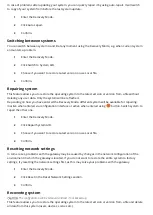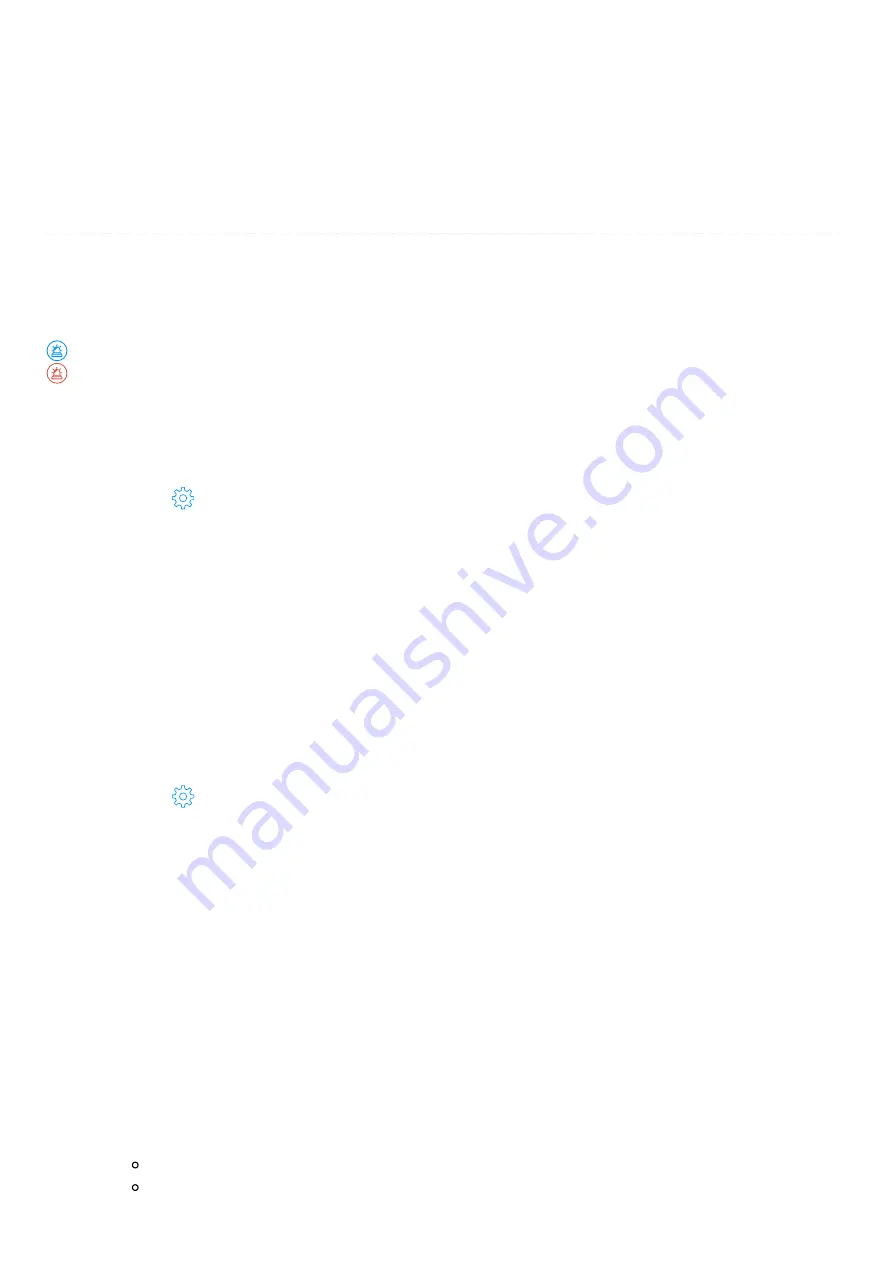
2
On the top bar click the name of current pro le.
3
Click on the name of the pro le you want to activate.
Alarms
Alarm feature allows to create alarm zones using sensors in your system. Breaching any sensor in an armed
zone will trigger an alarm. The system will inform you about an alarm, you can also activates scenes when
alarm triggers.
icon indicates the occurrence of an alarm. When alarm occurs, icon becomes red and clickable. Clicking
icon will direct you to Settings > Alarm so that you can see in which zone the alarm occurred.
Adding zones
1
Open the Con guration Interface.
2
Go to
> Alarm.
3
Click
Add Zone.
4
Name the new zone.
5
Select rooms or devices to be included in the new zone.
Arming/disarming zones
Arming zone will arm all devices in this zone, and disarming the zone will disarm all devices in this zone.
1
Open the Con guration Interface.
2
Go to
> Alarm.
3
Under
Arming
column click the toggle to arm/disarm the zone.
4
Enter PIN if required (default PIN is 1111).
Setting PIN
The default PIN is 1111, we strongly recommed changing it.
1
Open the Con guration Interface.
2
In top right corner click your user name.
3
Choose
Account Settings
from the menu.
4
In
Alarm Settings
section:
Set 4-digit PIN.
Choose if you want the gateway to ask for PIN also while arming (not only disarming).