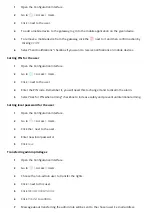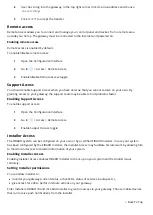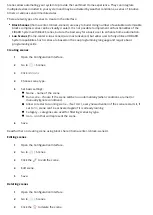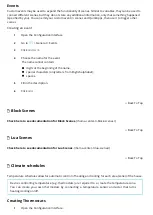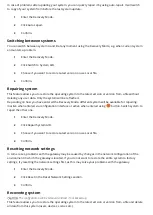1
Open the Con guration Interface.
2
Go to
> General.
3
Click
Generate
next to
Generate system report
4
A new window with the report will open ready to print.
Recovery Mode
Recovery Mode allows retrieving the geteway operating system in case of technical problems, e.g. when the
Con guration Interface is not reachable after update.
Using Recovery Mode you can repair the system or restore the default con guration (to its initial state).
The gateway maintains two copies of the system (System A and B) to ensure safety of your data during the
rmware update. Updating system is always performed on the inactive system, then the gateway switches
to it, thus maintaining copy of your data from before the update. In case of any problems you can switch
back to it.
Entering Recovery Mode
Using button on the cover:
1
Unplug the power supply from the gateway.
2
Press and hold the D button.
3
Plug the power supply into the gateway.
4
Release the D button when the indicator starts pulsing red.
5
When the indicator turns green, open the Recovery Interface in your Internet browser, as you
would normally open the Con guration Interface.
Using Con guration Interface:
1
Open the Con guration Interface.
2
In top right corner click
.
3
Choose
Recovery Mode from the menu.
4
Con rm.
5
Wait for the system to reboot, the indicator will turn green.
6
Refresh the browser tab.
Auto-repairing system