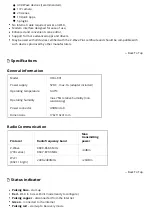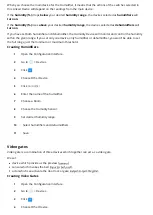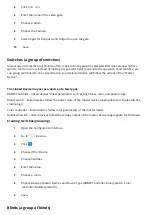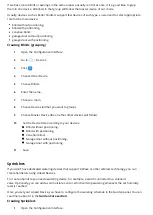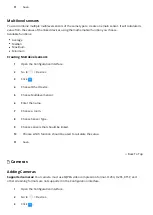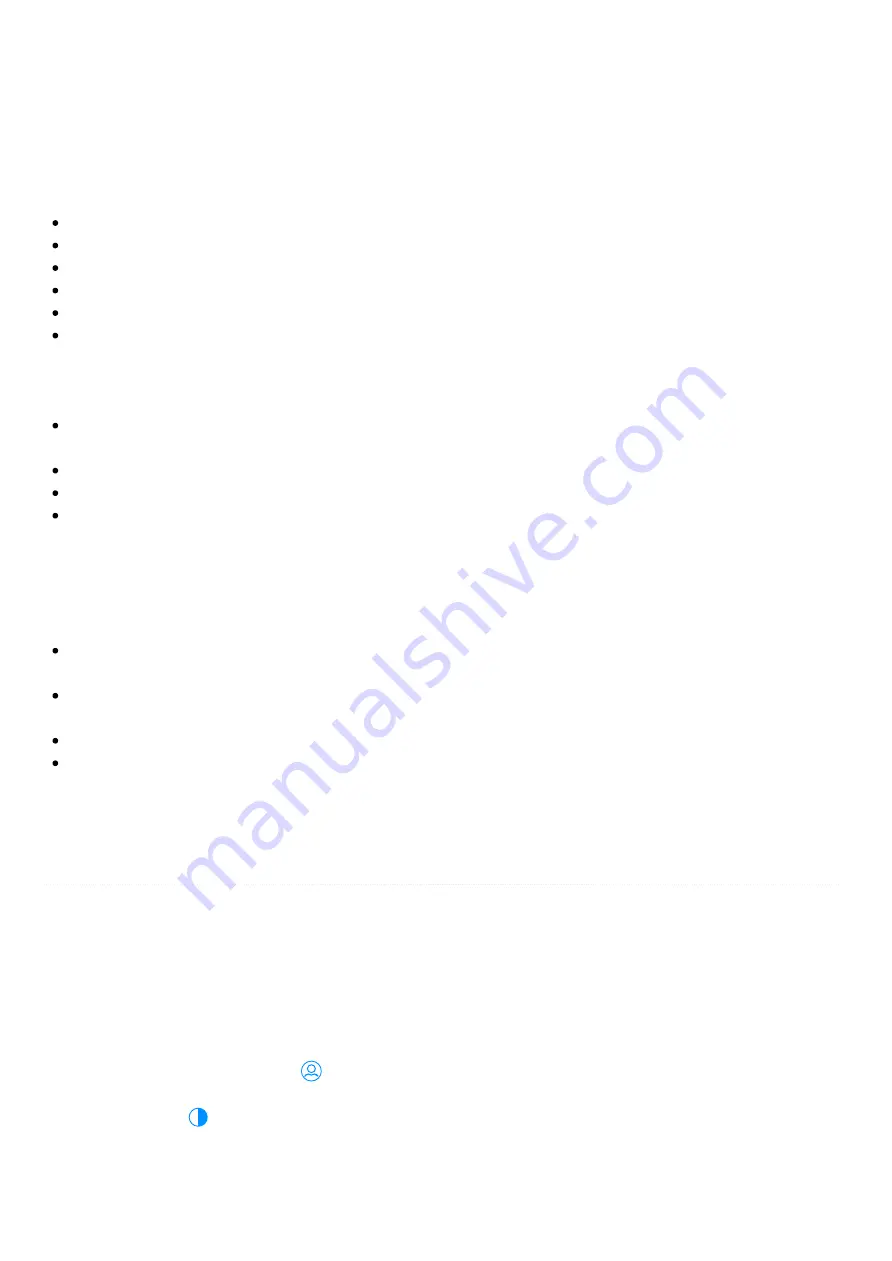
1
In your Internet browser enter gateway address in form:
serial_number.local
(e.g. http://hc3-
00000001.local).
2
Login with your local credentials (default login:
admin
, default password:
admin
).
Con guration Interface elements
The top navigation bar is always visible and accessible on all pages. Navigation bar consists of:
User activity – shows the user who is currently logged in and Recent logged in users,
Update – in this place you can nd new updates for your gateway and devices,
Weather – shows current Temperature, Humidity and Wind speed,
Time – shows the current date and hour,
Pro le – in this place you can see which pro le is active and change that,
Account – in this place you can go to the Account Settings, do the Recovery, Reboot the gateway or
Logout.
There are four main views accessible from the sidebar:
Dashboard – a place where you can manage your all devices across all the rooms and sections. You can
change their location, turn them on or o , and view their statuses,
History – a register/record of events that occur in your whole FIBARO system,
Scenes – a list of all scenes in your system that allows to start scenes and view their status,
Climate – a list of all heating and cooling schedules in your system. It allows to view their status or
quickly set them to manual/vacation mode,
Additionally, in the lower left-hand corner, there are four more views that you may nd important if you
want to con gure your system, something does not work properly or you want better insight in the gateway
operations.
Settings – a list of settings grouped into over a dozen categories, in which you can adjust the operation
of the FIBARO System to your needs.
Console – a real-time log of operations happening at the gateway, e.g. adding Z-Wave devices, removing
Z-Wave devices, changing parameters, setting associations,
API documentation – access to interactive REST API documentation interface (Swagger) for the gateway,
Support – direct access to the FIBARO Support page.
Interface color theme
The Con guration Interface allows to choose between two color themes: light or dark. The theme can be
changed manually or automatically based on the sunrise/sunset hours for the location.
To change color theme manually:
1
Open the Con guration Interface.
2
In top right corner click
.
3
Choose
Light/Dark Theme
to change the theme.
To change color theme automatically (besed on sunrise/sunset hours):
1
Open the Con guration Interface.