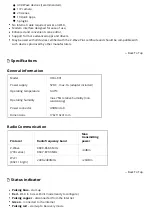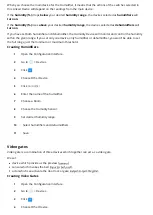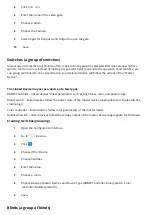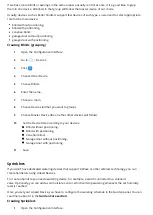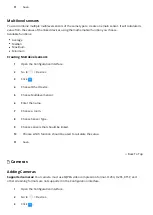Associations
Associations allow devices to control other devices directly within the Z-Wave network without the
participation of the main gateway. Devices such as Dimmer, Switch, Roller Shutter, RGBW Controller can
continue to work and operate selected devices even when the main gateway is damaged or turned o (in
case of a re, ood, or system malfunction). You can read more about associations here
(https://manuals. baro.com/knowledge-base-browse/associations/).
Setting associations
1
Open the Con guration Interface.
2
Go to
> Devices.
3
Click the device you want to associate.
4
Open Associations tab.
5
Select the source EndPoint and Group of the association appropriate for your needs.
6
Select the device you want to associate with.
7
Click
to set the association.
8
If the device is battery powered, wake it up manually or wait for next automatic wake up.
Parameters
FIBARO devices allows to customize their operation to user’s needs using con gurable parameters. The
settings can be adjusted via Z-Wave controller to which the device is added. In the FIBARO interface
parameters are presented as simple options in Advanced Settings of the device.
Setting parameters for the device
1
Open the Con guration Interface.
2
Go to
> Devices.
3
Click the device you want to change its behavior.
4
Open the Parameters tab.
5
Find the parameters you’re interested in.
6
Adjust the setting.
7
Click
Save
when you nish.
8
If the device is battery powered, wake it up manually or wait for next automatic wake up.
If the device changes con guration, you will be asked to refresh the screen.
Copying parameters from other device
Con guration of the device can be copied from another device with the same parameters list.
1
Open the Con guration Interface.