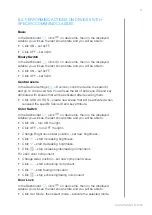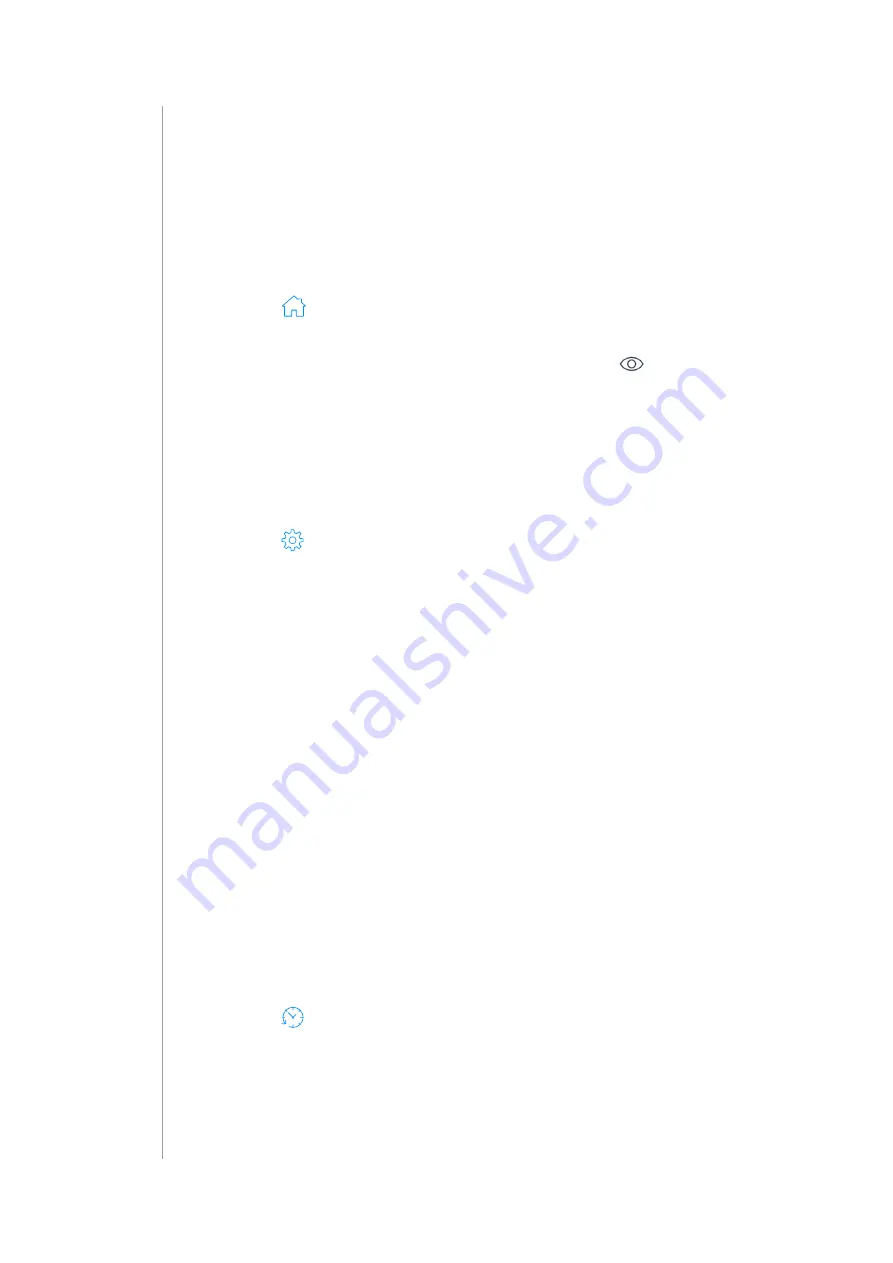
16
managIng DevIces
9: MANAGING DEVICES
9.1: CONTROLLING AND CHECKING STATE OF DEVICES
You can control the device and check its last known state using
Dashboard.
1. Open the Configuration Interface.
2. Go to
.
3. You will see list of all devices and their status.
4. To fully control the device, hover over it and click
.
5. The right sidebar will be expanded allowing you to fully control the
device.
9.2: CONFIGURING DEVICES
1. Open the Configuration Interface.
2. Go to
>
Devices
.
3. You will see list of all devices with information about its ID, assigned
room, role, and battery level (if battery powered).
4. Click the device to expand it, you will see a few tabs:
• General – basic device information, like firmware version, Node ID,
Endpoint ID, type and all nodes of this device,
• Advanced – more advanced information, like Z-Wave type and
version, type and unit for meters,
• Device configuration – rediscovering device configuration,
• Associations – configuration of Z-Wave associations,
• Notifications – setting notifications for events on the device,
• Parameters – setting values of configuration parameters.
9.3: VIEWING EVENTS HISTORY
Using History panel you can check all events in the system, like: changes
in statuses of devices, activated scenes and notifications.
1. Open the Configuration Interface.
2. Go to
.
3. You will see full history of your system.