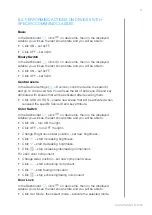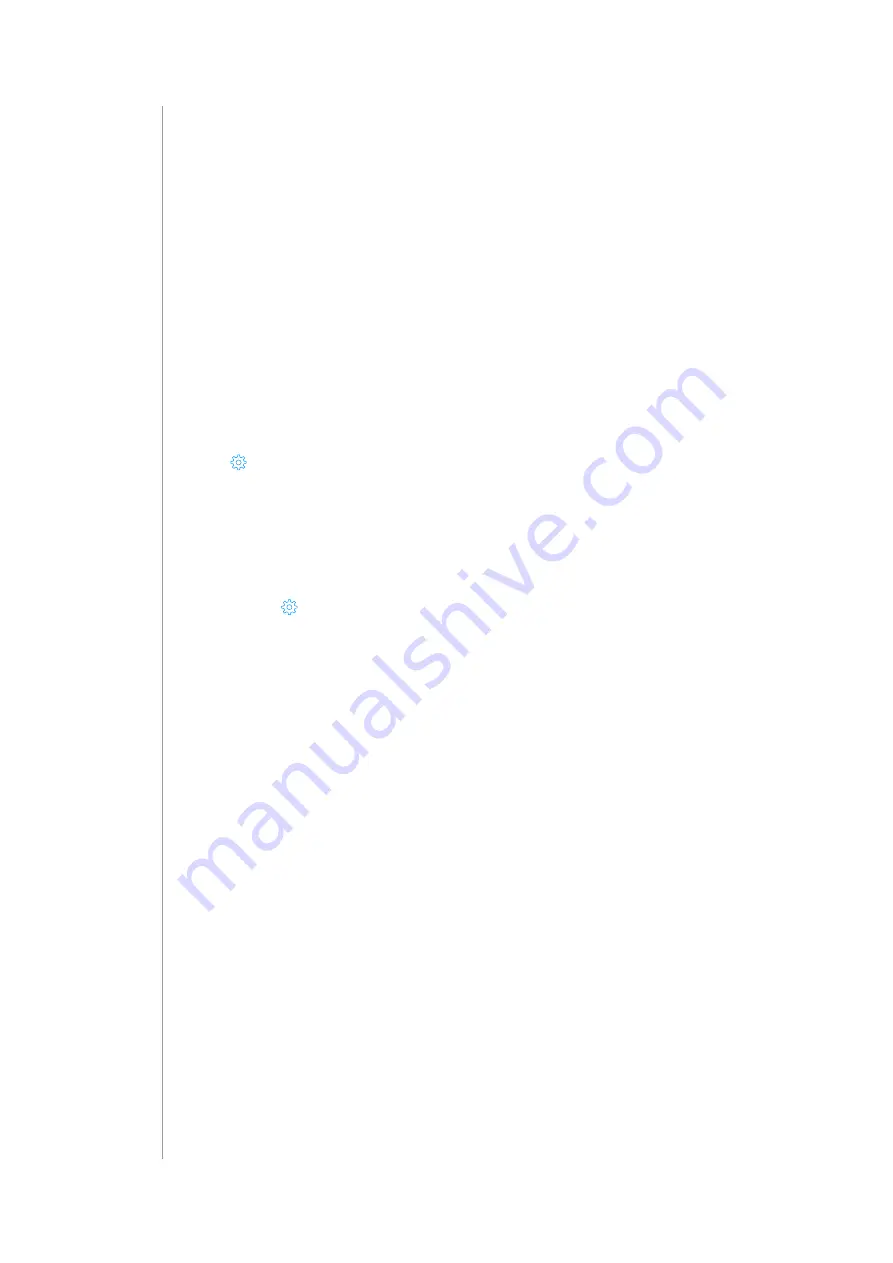
30
confIguratIon
16: CONFIGURATION
16.1: NETWORK SETTINGS
Checking network status
There are two ways to check network status of the gateway:
1. By checking the status indicator on the gateway housing:
• Red – Wi-Fi in Access Point mode (ready to configure)
• Pulsing copper – disconnected from Internet
• Green – connected to Internet
2. By checking the network status in the Configuration Interface:
>
Network
>
Internet Status
16.2: WI-FI CONNECTION
Connecting to a Wi-Fi network:
1. Open the Configuration interface.
2. Go to
>
Network
>
Wi-Fi connection
.
3. Enable Wi-Fi.
4. Click Search & Connect to Network
• If your network is on the list:
-
Select the network from the list and click Next,
-
Enter password if needed.
• If your network is not on the list:
-
Select Different/Hidden and click Next,
-
Enter the network name (SSID) and security deta
5. Click Connect.
How to set static IP Address:
Setting static IP address on a gateway consists of at least three steps:
• Determine the IP of the gateway and decide whether is it the IP you
want to leave permanently.
• Configure the home router so that it also keeps the IP for this device.
• Set the selected IP in the Configuration Interface: