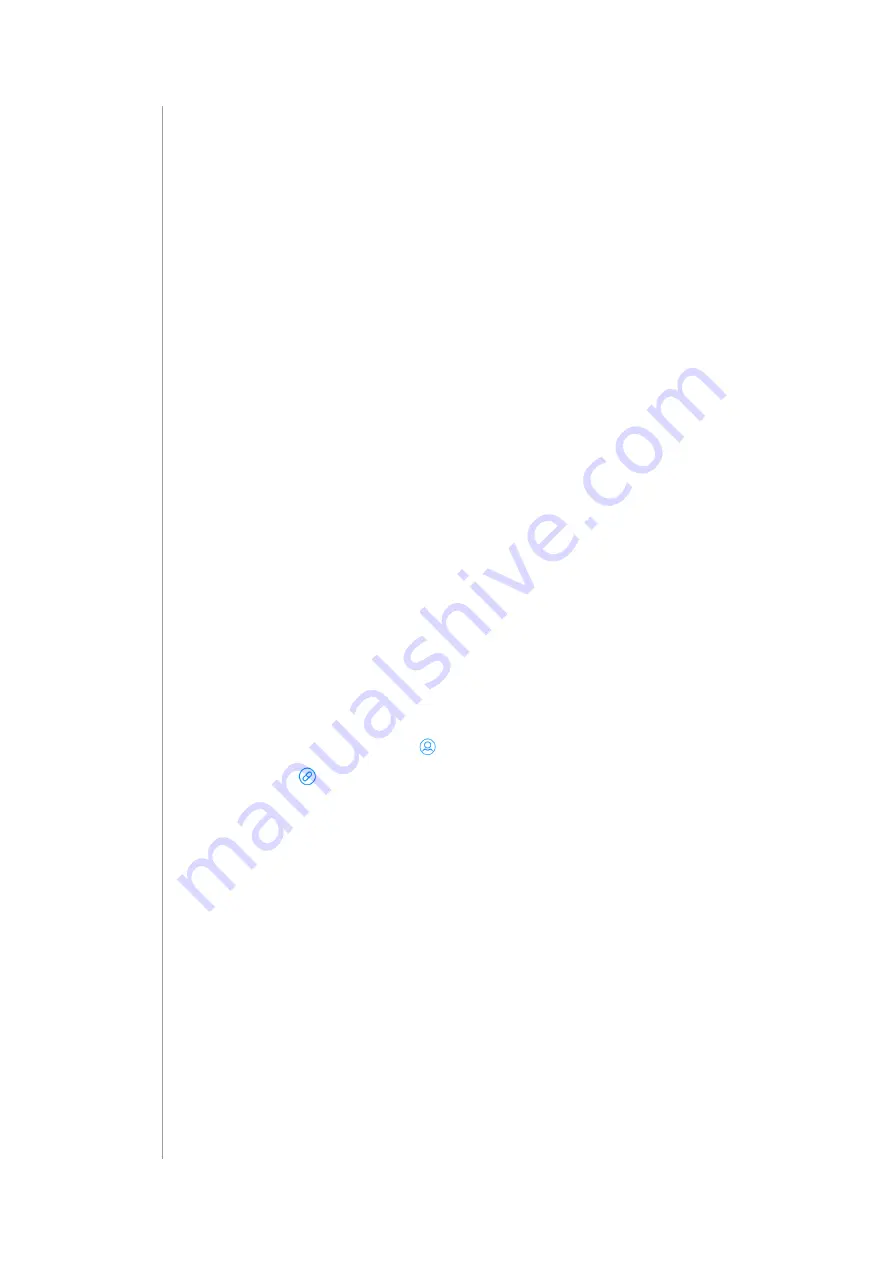
48
recovery moDe
27: RECOVERY MODE
Recovery Mode allows retrieving the geteway operating system in case of
technical problems, e.g. when the Configuration Interface is not reachable
after update.
Using Recovery Mode you can repair the system or restore the default
configuration (to its initial state).
The gateway maintains two copies of the system (System A and B) to
ensure safety of your data during the firmware update. Updating system
is always performed on the inactive system, then the gateway switches to
it, thus maintaining copy of your data from before the update. In case of
any problems you can switch back to it.
Using button on the cover:
1. Unplug the power supply from the gateway.
2. Press and hold the D button.
3. Plug the power supply into the gateway.
4. Release the D button when the indicator starts pulsing red.
5. When the indicator turns green, open the Recovery Interface in your
Internet browser, as you would normally open the Configuration
Interface.
Using Configuration Interface:
1. Open the Configuration Interface.
2. In top right corner click .
3. Choose .
4. Recovery Mode from the menu.
5. Confirm.
6. Wait for the system to reboot, the indicator will turn green.
7. Refresh the browser tab.
27.1: AUTO-REPAIRING SYSTEM
In case of problems after updating your system, you can quickly repair it
by using auto-repair. It will switch to copy of your system from before the
last system update.
1. Enter the Recovery Mode.
2. Click Auto-repair.
3. Confirm.
















































