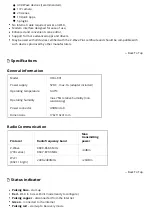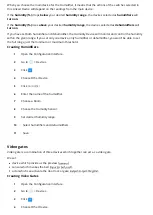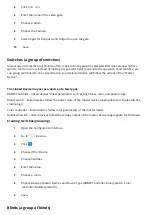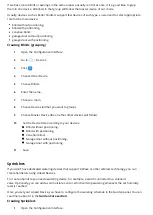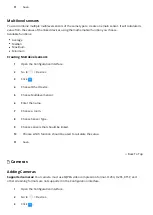Interfaces
1
Log in to your FIBARO ID account.
2
Click
More
in the Remote Access section.
3
Click
Add New Home Center.
4
Enter data of your Home Center (serial number, MAC address).
5
Click
Add Home Center
.
6
Your Home Center will be now visible on the list.
Con guration Interface
Redesigned Con guration Interface is the new way to manage your FIBARO System. This new interface gives
access to your all devices, history, and settings.
Opening Con guration Interface
Using FIND FIBARO web app
1
In your Internet browser go to nd. baro.com (http:// nd. baro.com/).
2
List of all gateways in your home network will be displayed.
3
Click
Open
next to the gateway you want to con gure.
4
Login with your local credentials (default login:
admin
, default password:
admin
).
Using Remote Access
1
In your Internet browser go to home. baro.com (https://home. baro.com/).
2
Login using FIBARO ID account.
3
List of all gateways in your Remote Access will be displayed.
4
Click
Open
next to the gateway you want to con gure.
5
Login with your local credentials (default login:
admin
, default password:
admin
).
Using IP address of the gateway
1
In your Internet browser enter the gateway IP address.
2
Login with your local credentials (default login:
admin
, default password:
admin
).
Using serial number of the gateway (mDNS)