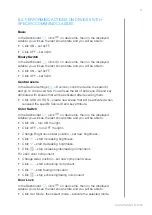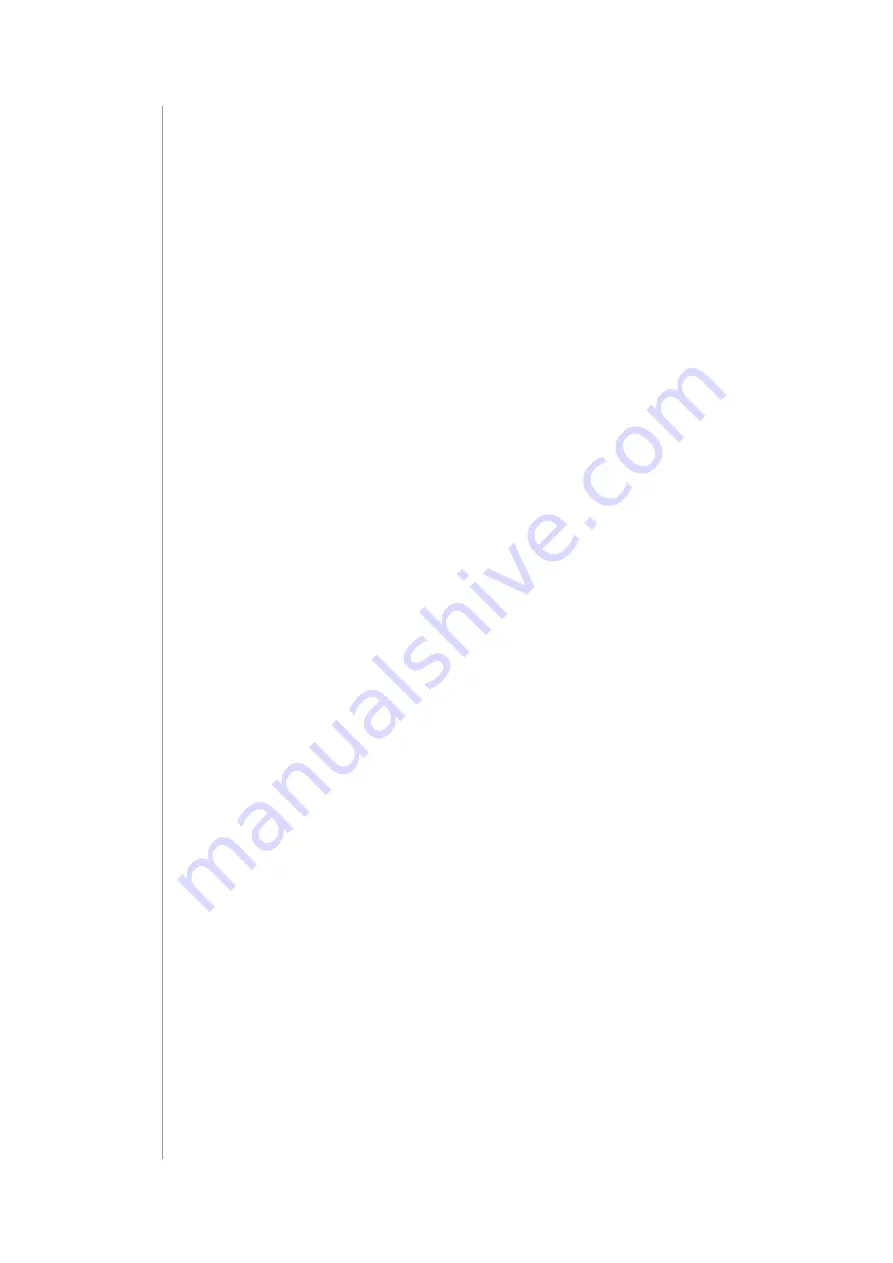
12
InstallatIon anD confIguratIon
5: INSTALLATION AND CONFIGURATION
Note:
The ID and Remote access details can be found on a label on the
bottom of the device.
5.1: FIRST CONFIGURATION
1. Plug the provided power adapter into an outlet and connect it to the
gateway.
2. The gateway will turn on, wait for the indicator to turn solid red.
3. Scan the QR code and download the app.
4. Launch the application and follow the displayed instructions.
5.2: ALTERNATIVE CONFIGURATION
1. Connect your computer to Wi-Fi network created by the gateway. You
will find Wi-Fi SSID (name) and password on the bottom of the device.
2. Go to
authentication website.
3. Choose your language.
4. You are automatically logged in with your default credentials:
• Login:
admin
• Password:
admin
5. Configure the gateway by following steps in the Configuration
Interface.
Remember:
connect the gateway to your home Wi-Fi network after
finishing the configuration.
5.3: ADDING CONTROLLER TO REMOTE ACCESS
1. Log in to your
ID
account.
2. Click
More
in the Remote Access section.
3. Click
Add New Home Center.
4. Enter data of your gateway (serial number, MAC address).
5. Click Add Home Center.
6. Your Home will be now visible on the list.