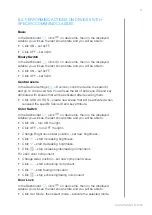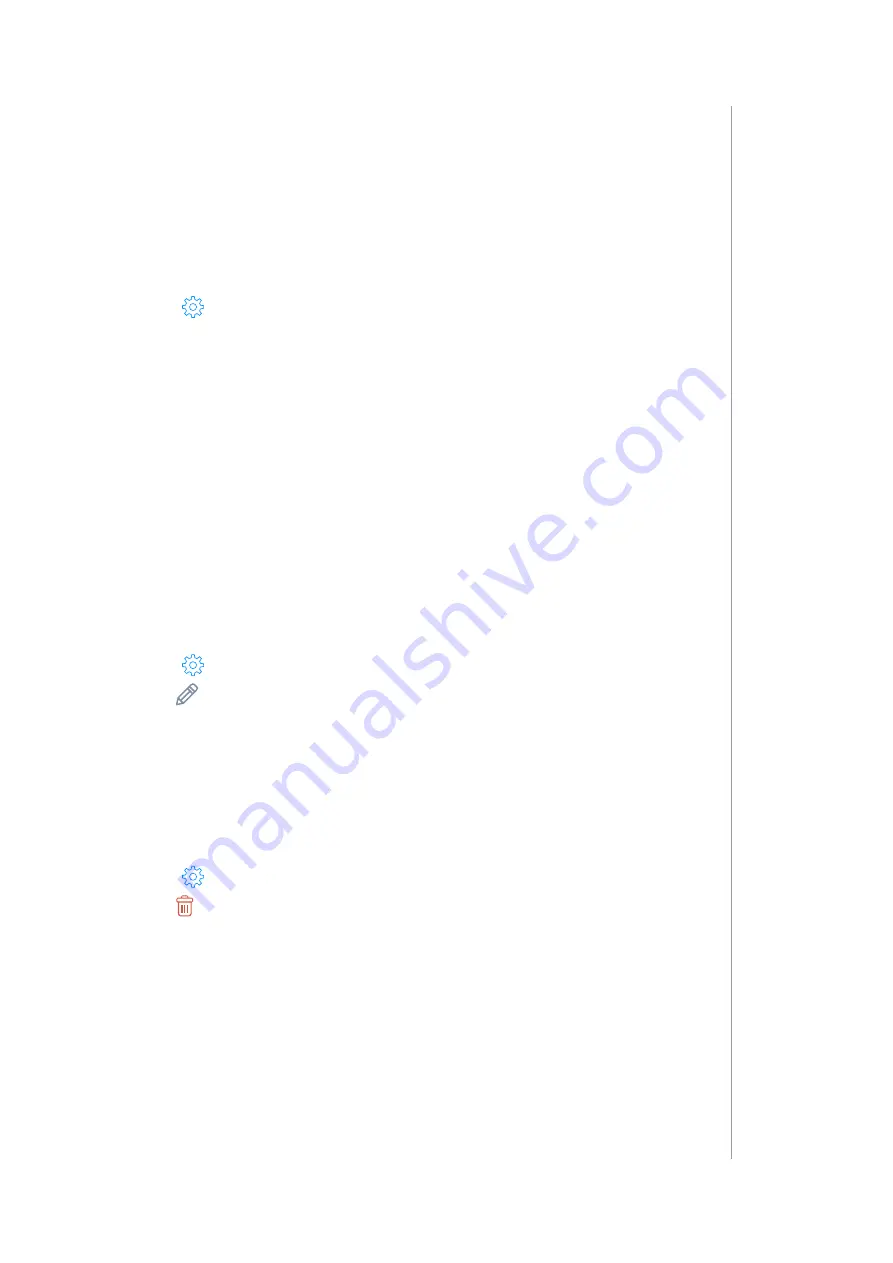
15
managIng provIsIonIng lIst
8: MANAGING PROVISIONING LIST
The
Provision List
is used to add Z-Wave devices using SmartStart or
bootstrap classic S2 inclusion.
8.1: ADDING DEVICES TO PROVISIONING LIST
1. Open the Configuration Interface.
2. Go to
>
Z-Wave
>
SmartStart
.
3. Click
Add DSK
.
4. Enter the full DSK string code you have received with your device.
5. For advanced users: In
Choose Security levels
select which Security
keys will be granted to the joining node (available: S2 Unauthenticated,
S2 Authenticated, S2 Access Control, S0).
6. If the device should not be automatically included when powered, but
only after the classic inclusion, check the
Only S2 classic inclusion
setting.
7. Click
Add
.
8.2: EDITING DEVICES IN PROVISIONING LIST
1. Open the Configuration Interface.
2. Go to
>
Z-Wave
>
SmartStart
.
3. Click
next to the device you want to edit.
4. You can change the
Security levels
.
5. Save.
8.3: REMOVING DEVICES FROM PROVISIONING LIST
1. Open the Configuration Interface.
2. Go to
>
Z-Wave
>
SmartStart
.
3. Click next to the device you want to remove.
4. Click
Delete
.
5. The device will be removed from the list, but if it was already added to
the Z-Wave network, you must perform standard removing procedure
or reset the device.