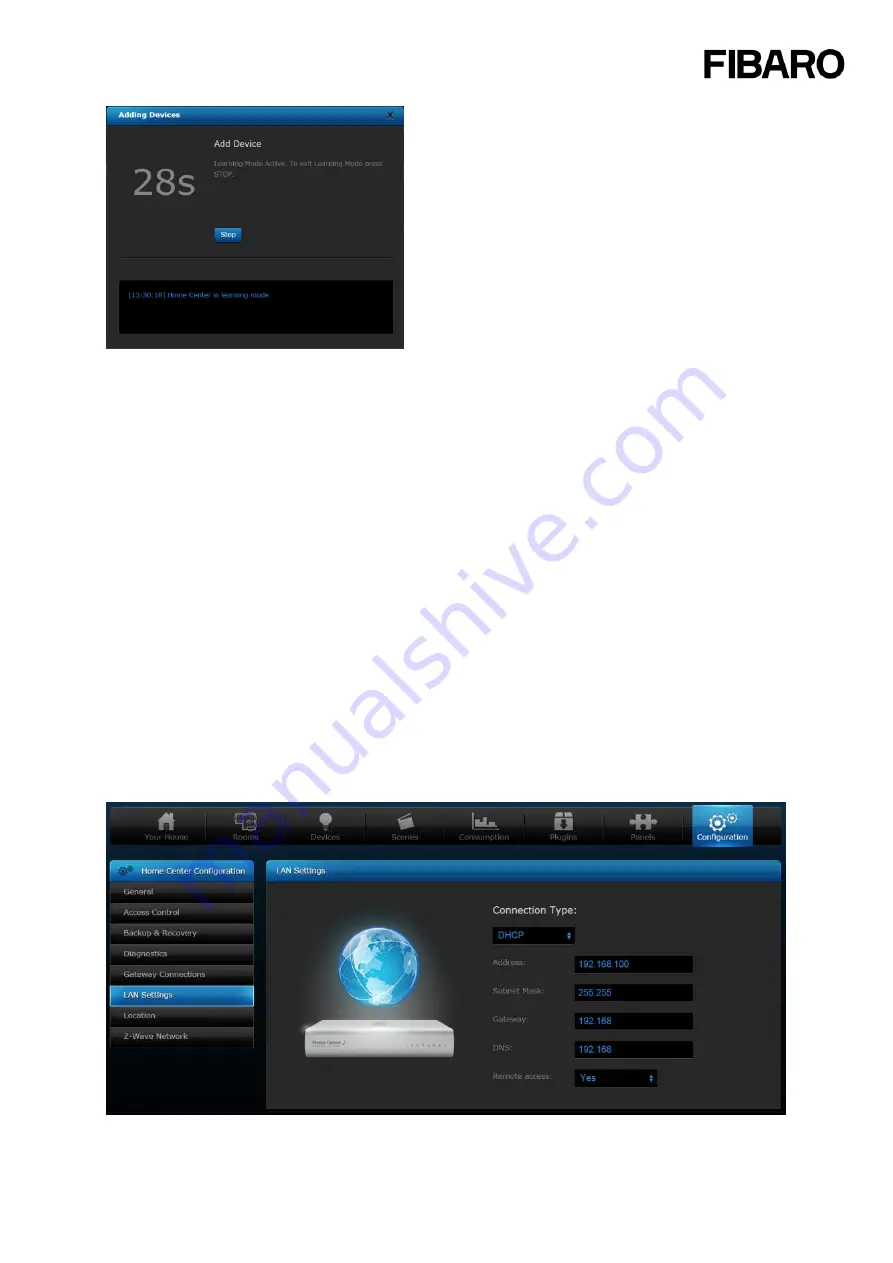
13
Put your Z-Wave device into the exclusion mode according to its manual (triple clicking the B-button,
TMP button or S1 switch in case of FIBARO System devices).
Home Center will start the process of exclusion and removing from controller’s memory. Successful
removal will be confirmed by “
Removing devices finished
” message.
2.7 Home Center settings
2.7.1 Access control
Access control window allows you to manage the accounts of the users of your Home Center 2. It
allows you to
grant/block access to the devices, scenes and system settings
.
From the Access Control it is also possible to grant/block access using the hotel mode for a given
mobile application or set a period for reporting GPS locations from a certain mobile device. Also, the
Access Control gives an option to define mobile devices which will receive Push Notifications.
If you want to add users to give access to the Home Center please see paragraph 2.2 Sharing access
to the Home Center
2.7.2 LAN-settings
LAN Settings window allows for configuring local network settings Home Center is connected to. The
Home Center can be configured with DHCP or a static IP-address.
IMPORTANT
: In case you’ve
configured the Home Center with static IP-address and the IP-address of the router is changed, you
need to change the Home Center settings, please check
Appendix B - How to change the Home
Center IP address to static or dynamic (DHPC)?.
.





























