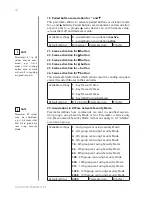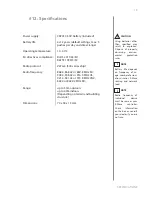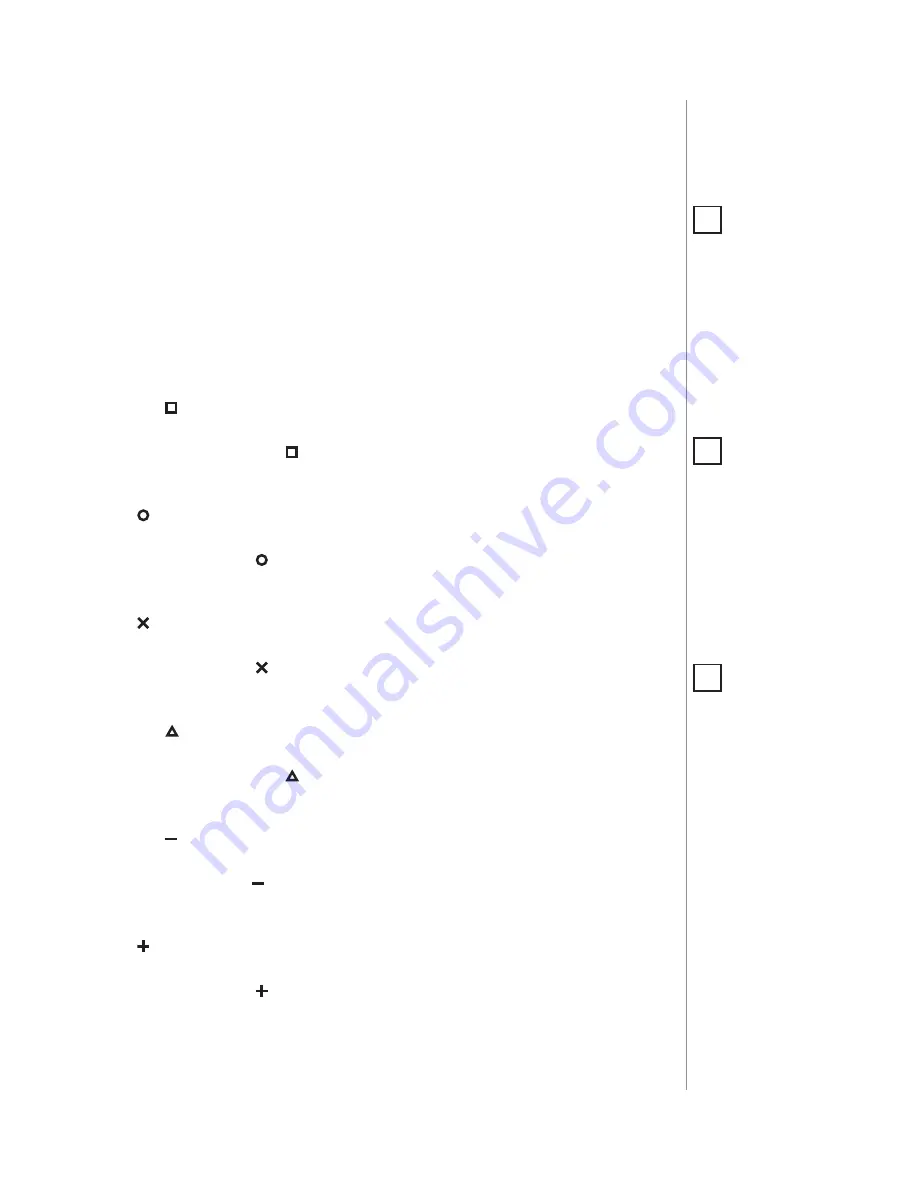
13
ASSOCIATIOnS
#10: Associations
The device provides the association of thirteen groups:
1st association group – “Lifeline”
reports the device status and al-
lows for assigning single device only (main controller by default).
2nd association group – “Square - On/Off”
is assigned to clicking
the button and is used to turn on/off associated devices.
3rd association group – “Square - Multilevel”
is assigned to click-
ing and holding the button and is used to turn on/off and change
level of associated devices.
4th association group – “Circle - On/Off”
is assigned to clicking the
button and is used to turn on/off associated devices.
5th association group – “Circle - Multilevel”
is assigned to clicking
and holding the button and is used to turn on/off and change level
of associated devices.
6th association group – “Cross - On/Off”
is assigned to clicking the
button and is used to turn on/off associated devices.
7th association group – “Cross - Multilevel”
is assigned to clicking
and holding the button and is used to turn on/off and change level
of associated devices.
8th association group – “Triangle - On/Off”
is assigned to clicking
the button and is used to turn on/off associated devices.
9th association group – “Triangle - Multilevel”
is assigned to click-
ing and holding the button and is used to turn on/off and change
level of associated devices.
10th association group – “Minus - On/Off”
is assigned to clicking
the button and is used to turn on/off associated devices.
11th association group – “Minus - Multilevel”
is assigned to clicking
and holding the button and is used to turn on/off and change level of
associated devices.
12th association group – “Plus - On/Off”
is assigned to clicking the
button and is used to turn on/off associated devices.
13th association group – “Plus - Multilevel”
is assigned to clicking
and holding the button and is used to turn on/off and change level
of associated devices.
Association (linking devices) -
direct control of other devices within
the Z-Wave system network e.g. Dimmer, Relay Switch, Roller Shutter
or scene (may be controlled only through a Z-Wave controller).
NOTE
Association ensures
direct transfer of
control commands
between devices, is
performed without
participation of the
main controller and
requires associated
device to be in the di-
rect range.
i
NOTE
States of the associa-
tion groups are affect-
ed only by buttons.
Changing state of
associated device by
other means will not
update remembered
state of association
group.
i
NOTE
2, 4, 6, 8, 10 and 12 as-
sociation groups use
BASIC CC, but device
does not repond to
GET commands.
i