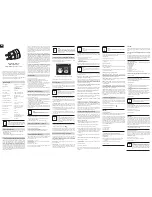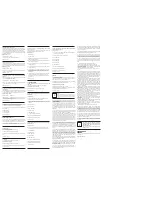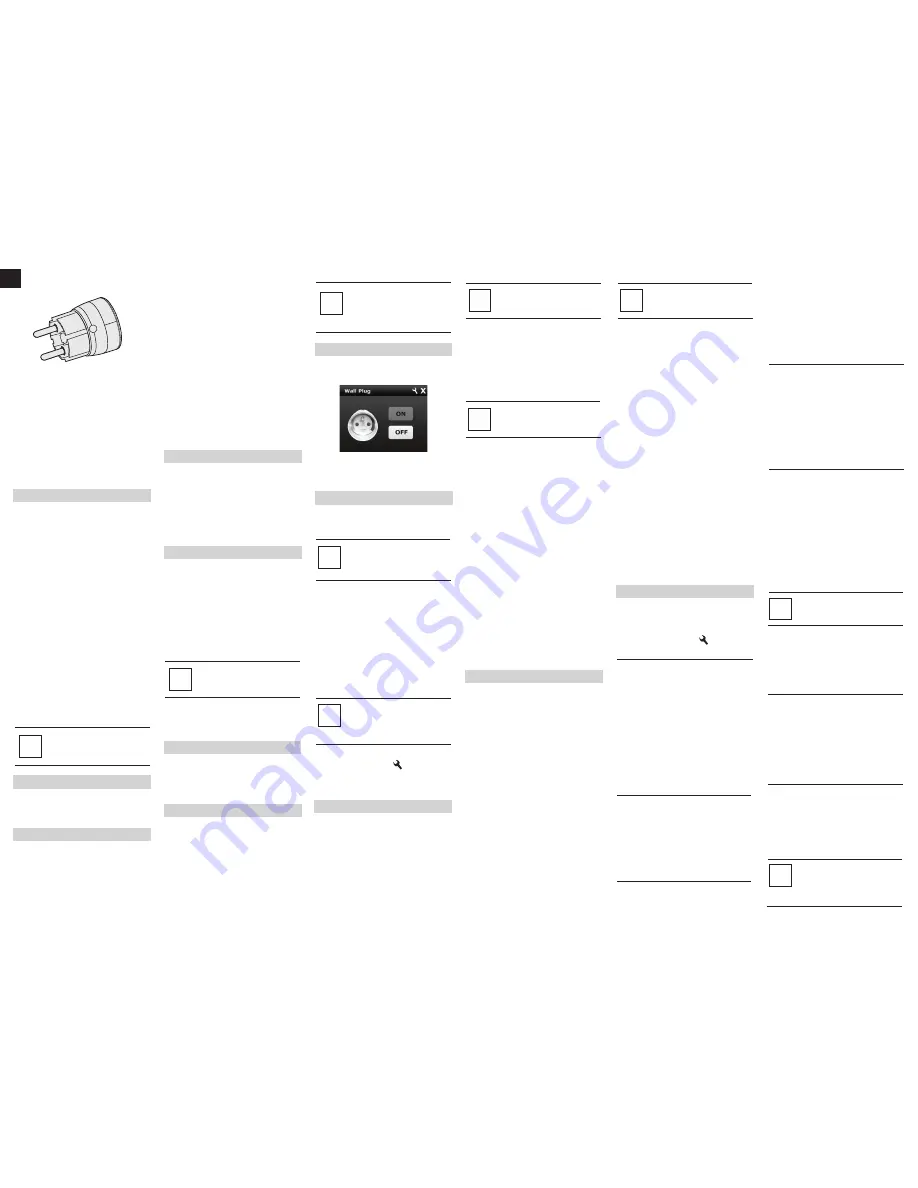
ENG
Fibaro is a bi-directional wireless system. This means that the
signal is not only sent to the receivers, but also the receivers send
the confirmation of its reception. This operation confirms their
status to check whether they are active. Safety of the Fibaro
System transmission is comparable to the safety of transmission in
data bus wired systems.
Fibaro operates in the free band for data transmission. The
frequency depends on radio regulations in individual country. Each
Fibaro network has its own unique network identification number
(home ID), which is why it is possible to co-operate two or more
independent systems in a single building without any interference.
Although Z-Wave is quite new technology, it has already become
recognizable and officially binding standard, similarly to Wi-Fi.
Many manufacturers in various industries offer solutions based on
Z-Wave technology, guaranteeing their compatibility. This means
that the system is open and it may be extended in the future. Find
more information at www.fibaro.com.
Fibaro generates a dynamic network structure. After Fibaro System
is switched on, the location of its individual components is
automatically updated in real-time through status confirmation
signals received from devices operating in a "mesh" network.
The Fibaro Wall Plug is hereinafter referred to as Plug. It is
designed to turn on / off electrical devices (see specifications) using
radio waves, controllers and push button located in it's casing. Plug
automatically recognizes connected load and is protected from
overcurrent or short circuit. Features unique, real-time energy
consumption measuring through color changing, crystal LED ring.
II. Installation
1)
Insert device into a socket,
2)
Add device into the Z-Wave network if necessary,
3)
Connect load to the Plug, making sure it does not exceed
2 500W,
4)
Set the connected device switch to ON,
5)
To turn on connected device manually turn on the Plug using B
button. (Alternative to remote control via Z-Wave controller)
Once the Plug is turned on, LED ring will glow.
6)
Current power load is visualized with LED ring color,
7)
Press B button to turn off the Plug manually,
8)
Once the Plug is turned off, LED ring illumination is turned off as
well.
Fig. 1 Wall Plug icon in Home Center 2 interface
Through an association Fibaro Wall Plug may control another
Z-Wave network device, e.g. another Fibaro Wall Plug, Dimmer,
Relay Switch or Roller Shutter.
The Fibaro Wall Plug provides three association groups:
I association group
is assigned to Plugs status - On / Off. Allows
for sending control command to associated devices whenever the
Plug is turned On or Off.
II association group
allows for sending control commands to
associated devices depending on the current load. This association
group is configured through the advanced parameters no. 50, 51
and 52.
III association group
reports relay's status to just one device,
Z-Wave network's main controller by default. It's not recommended
to modify settings of this association group.
The Fibaro Wall Plug allows for associating 5 normal devices per
single association group, out of which 1 field is always reserved for
main controller.
VII. Association
NOTE
To disable auto-inclusion press the B button once
after inserting the Plug into a socket.
i
NOTE
Association allows for direct communication
between Z-Wave network devices. Main controller
does not take part in such communication.
i
Fibaro Wall Plug offers a wide variety of advanced configuration
settings. Below parameters can be accessed from main controllers
configuration interface.
To configure Wall Plug using Home Center 2 controller go to device
options by clicking the following icon:
Select the advanced settings tab.
X. Advanced configuration
Operating Manual
Fibaro Wall Plug
FGWPE/F-101 v.2.1 - v.2.3
Fibaro Wall Plug is a universal, Z-Wave compatible, relay switch in
the form of a socket adapter. The Plug may be used to operate any
device up to 2,500W power output. The Plug features power
consumption measuring and uses a crystal LED ring to visualize the
current load by colour changing illumination.
Fibaro Wall Plug may be operated using the service button located
on its casing, or via any Z-Wave compatible controller.
Specifications
Power supply:
Rated load current:
Power consumption:
Power output:
(For resistive load)
In accordance with EU
standards:
Circuit’s temperature limit:
Operational temperature:
Circuit's thermal protection:
To be used with E or F type
(Schuko) sockets:
Radio signal power:
Radio protocol:
Radio frequency:
Range:
Dimensions: (D x H):
110-230 V AC +/-10%, 50/60 Hz
11A, 110-230V, 50/60 Hz -
continuous load
13A, 110-230V, 50/60 Hz -
momentary load
up to 0,8W
2,5kW at continuous load
3,0kW at momentary load
EN 55015 (noise)
EN 60669-2-1 (operational
safety)
105 °C
0 - 40 °C
115
o
C - Ta (Ta = ambient
temperature).
- CEE 7/16 - max load 2,5 A
- CEE 7/17 - max load 16A
- Dual type plugs E/F
1mW
Z-Wave
868,4 MHz
up to 50m outdoors
up to 30m indoors (depending
on building materials)
43 x 65mm
Technical Information
- Controlled by Fibaro devices or any other Z-Wave controller
- Microprocessor control
- Executive element - relay
- Active and historic (average) power consumption measuring
NOTE
In case of loads other than resistive please observe
cosɸ and use load lower than rated if necessary.
It's recommended not to exceed 8A / 1,5kW
i
III. Z-Wave network inclusion
Fibaro Wall Plug may be controlled manually, by the B button
located on its casing, or via any Z-Wave controller. To include the
Plug into the Z-Wave network please complete following tasks:
1)
Insert the Plug into a socket,
2)
Auto-inclusion will be activated, i.e. Plug automatically starts
looking for Z-Wave network controller. Auto-inclusion activation is
signaled by a single, red, LED ring blink.
3)
Set the Z-Wave network main controller into learning mode (see
Z-Wave network controller operating manual)
4)
Fibaro Wall Plug should be recognized and automatically
included into the Z-Wave network.
After the inclusion process is completed, Plug's auto-inclusion
function is deactivated, i.e. Plug will not try to include itself into the
Z-Wave network.
NOTE
Resetting the Plug does not mean is has been
removed from Z-Wave network controller's
memory. Remove the Plug from Z-Wave network
controller's memory before carrying out the
resetting procedure.
i
VI. Operating the Plug through Z-Wave network
After successful inclusion Plug will be represented in the Home
Center 2 by the following, single icon:
Clicking ON/OFF will turn a connected device On or Off.
NOTE
Group I association commands are sent only in
case of manual operation through the B button.
Group II association commands are sent
automatically, depending on parameters no. 50, 51
and 52 settings.
i
NOTE
Please contact your local electricity supplier for the
current rates.
i
2)
Fibaro Wall Plug stores consumed electricity data in its memory,
which means disconnecting the Plug from a socket does not erase
the data.
To reset electricity consumption memory:
a)
Insert the Plug in a socket,
b)
Press and hold the B button for 5-10 seconds until LED ring
glows green,
c)
Release the B button,
d)
Press the B button briefly.
Resetting electricity consumption memory will be signaled by
double, green, LED ring blink. Plug's relay won't change its status.
NOTE
Turning off the LED ring turns off alarm signaling
as well.
i
3) Frequently asked questions about power and energy
consumption measuring.
Why doesn't a device consume precisely 100W, when its data
plate says this is the power exactly?
Power data specified by producers are often based on rough
estimates or measured in perfect conditions. Real world power
depends on mains voltage, device condition or ambient conditions
the device is used in. It may happen that two identical devices will
consume different amounts of energy.
Why power of the same device differs depending on the socket
it is connected to, in the same house?
Such things happen because of mains voltage fluctuations. Causes
also include wire lengths and voltage drops between the sockets.
Why the power of the same device differs in times of day?
The reason is the mains voltage fluctuations.
Why do we measure power, not any other parameter instead?
Power measuring is important because based on this parameter
electricity suppliers charge households for energy use.
Why certain devices power fluctuates instead of being
constant?
Some devices may have such a characteristic, e.g. computers.
In case of devices frequently, significantly changing power
consumption, e.g. plasma TVs, it is recommended to modify
configuration parameters to optimize the Z-Wave network use.
Modify parameters no. 40, 42 and 43 settings in order to reduce the
frequency of reporting the power use.
To reduce the number of power reports, value of the parameters 42
and/or 43 must be increased, based on user's experience. (e.g.
parameter 42 set to 30 and parameter 43 set to 60).
NOTE
Some Z-Wave network controllers allow for
resetting electricity consumption from controllers
menu.
i
The Fibaro Wall Plug features built-in network range status, in
relation to the Z-Wave network main controller.
To test the range:
1)
Insert Plug into a mains socket,
2)
Press and hold the B button for 10-15 seconds until the LED ring
glows violet,
3)
Release the B button,
4)
Press the B button briefly.
5)
LED ring signals Z-Wave network range - see below for signaling
modes description.
6)
To exit range testing mode press the B button briefly. Plugs relay
will not change its status.
Z-Wave network range signaling modes:
LED ring pulsing green
- Wall Plug tries to establish direct
connection with the main controller. If direct connection cannot be
established, Plug will try routing connection with the main controller
which will be signaled by LED ring pulsing yellow.
LED ring glowing green
- Wall Plug managed to establish a direct
connection with the main controller.
LED ring pulsing yellow
- Wall Plug is trying to establish routed
connection with the main cotroller, via other Z-Wave devices acting
as signal repeaters.
LED ring glowing yellow
- Wall Plug managed to establish routed
connection with the main controller. After 2 seconds the Plug will try
again to establish a direct connection with the main controller, which
will be signaled by LED ring pulsing green.
LED ring pulsing violet
- Wall Plug is located outside the Z-Wave
network's range or the network is busy. Ultimately, failure to connect
with the main controller will be signalled by LED ring pulsing red.
After 2 seconds the Plug will again try to establish a direct
connection with the main controller which will be signalled by LED
ring blinking green.
To include the Plug manually, without the use of auto-inclusion:
1)
Set the Z-Wave controller into the learn-mode (see Z-Wave
controller operating manual),
2)
Triple click the B button, located on the Plug's casing
IV. Removing from Z-Wave network
To remove Fibaro Wall Plug from the Z-Wave network:
1)
Insert the Plug into a socket,
2)
Set the Z-Wave network controller into the learn-mode (see
Z-Wave controller operating manual)
3)
Triple click the B button, located on the Plug's casing.
ALARMS:
Z-Wave network alarm will be signalled by LED ring according to the
parameter 63 settings. Blinking in Red/Blue/White is a default
setting.
Connected device state will be changed according to the parameter
35 settings. By default, connected device state will remain
unchanged.
Wall Plug will be signaling an alarm through the time period specified
in the parameter 39 (10 minutes by default), unless the alarm is
cancelled earlier. In addition Wall Plug may exit the alarm mode after
the B-button has been pressed and held for 2 - 5 seconds.
I. General information about Fibaro System
Fibaro is a wireless system, based on Z-Wave technology. Fibaro
provides many advantages when compared to similar systems. In
general, radio systems create a direct connection between the
receiver and transmitter. But the radio signal is weakened by
various obstacles located on its path (apartment walls, furniture,
etc.) and in extreme cases it fails to transfer required data. The
advantage of Fibaro System is that its devices, apart from being
transmitters and receivers, are also signal duplicators. When a
direct connection path between the transmitter and the receiver
cannot be established, the connection may be achieved through
other intermediate devices.
V. Resetting Fibaro Wall Plug
Reset procedure clears the Plug's memory, including Z-Wave
network controller information and energy consumption data.
To reset Fibaro Wall Plug:
1)
Insert the Plug into a socket,
2)
Press and hold the B button for 15 - 20 seconds until LED ring
glows yellow,
3)
Release the B button,
4)
Press the B button, briefly.
Once the reset procedure is completed, LED ring will glow red and
turn off. Plug's relay will turn off as well.
To add an association (using Home Center 2 Interface) go to device
settings and click the following icon:
Select the "device options" tab. Then specify to which group and
what devices are to be associated. Sending relevant information to
devices added to association groups may take even a few minutes.
1)
Fibaro Wall Plug allows for the current load and power
consumption monitoring. Data is sent to the main controller, e.g.
Home Center 2. Measuring is carried out by an independent
microprocessor dedicated exclusively for this purpose, assuring
maximum accuracy and precision.
Electric power
- power consumed by an electric device in an
instant, in Watts (W).
Electric energy
- energy consumed by a device through a time
period. Most commonly measured in kilowatt-hours (kWh). One
kilowatt-hour is equal to one kilowatt of power consumed over a
period of one hour, 1kWh = 1000 Wh.
VIII. Current load and energy consumption
IX. Led rings settings and readings
The Fibaro Wall Plug has built-in, colour changing LED ring,
signaling connected devices power and operating status. Colours
shown are those of a RGB scheme. In addition, the LED ring signals
Plugs range in relation to the Z-Wave networks main controller and
overheating protection activation (parameter no.70).
LED rings signaling modes:
1)
Wall Plugs On / Off signaled with a color defined by relevant
parameter settings (see parameters no. 60, 61, 62)
2)
Alarm status signaled according to parameters 63 settings,
3)
Energy meter reset signaled by double, green blink,
4)
Once inserted to mains socket, LED ring signals Z-Wave network
inclusion status. Single green blink means it's included. Single red
blink means Plug has not been included in the Z-Wave network.
5)
Blinking yellow means memory write during software update
process,
6)
Alternating blinking, yellow / red, signals overheating warning
(overload).
LED ring illumination may be turned off completely. To do so:
1)
Insert the Plug in a socket,
2)
Press and hold the B button for 2-5 seconds, till LED ring starts
pulsing white,
3)
Release the B button,
4)
Press the B button briefly.
Plugs relay will not change its status. After the LED ring has been
turned off, it can be turned on by completing again the above
procedure.
GENERAL:
1. Always on function
Once activated
, Wall Plug will keep a connected device constantly
ON, will stop reacting to alarm frames and B-button push.
"Always on" function turns the Plug into a power and energy meter.
Also, connected device will not be turned off upon receiving an alarm
frame from another Z-Wave device (parameter 35 will be ignored).
In "Always on" mode, connected device may be turned off only after
user defined power has been exceeded (parameter 70). In such a
case, connected device can be turned on again by pushing the
B-button or sending a control frame. By default, overload protection
is inactive.
Default setting: 1
Available settings:
0
- function activated
1
- function inactive
Parameter: 1 [byte]
16 - Remember device status after power failure
Define how will the Plug react after the power supply is back on.
Default setting: 1
Available settings:
0
- Wall Plug does not memorize its state after a power failure.
Connected device will be off after the power supply is
reconnected.
1
- Wall Plug memorizes its state after a power failure.
Parameter: 1 [byte]
34. Reaction to alarms.
Define Z-Wave network alarms to which the Wall Plug will respond.
Default setting: 63
Available settings: 0 - 63.
1
- general alarm,
2
- smoke alarm,
4
- CO alarm,
8
- CO2 alarm,
16
- high temperature alarm,
32
- flood alarm,
63
- device responds to all types of alarm frames.
Set value may be a sum of available values, e.g. set value = 5 means
the Plug will respond to general alarm (1) and CO alarm (4).
Parameter: 1 [byte]
35. Wall Plug's response to alarm frames
Parameter defines how the Wall Plug will respond to alarms (device's
status change)
Default setting: 0
Available settings:
0
- no reaction,
1
- turn on connected device. LED ring signals an alarm through
defined time period (parameter 39) or untill the alarm is
cancelled.
2
- turn off connected device. LED ring signals an alarm through
defined time period (parameter 39) or untill the alarm is
cancelled.
3
- cyclically change device state, each 1second. In alarm mode
Wall Plug does not report status change, power changes,
ignores alarm frames. After the defined time period has passed
(parameter 39) or after the alarm cancellation, connected
device is set to the previous state.
Parameter: 1[byte]
REPORTS
39. Alarm duration
Wall Plug's alarm mode duration. If a device sending an alarm frame
through the Z-Wave network sets alarm duration as well, this
parameter's settings are ignored.
Default setting: 600 (seconds).
Available settings: 1 - 65536 (seconds)
Parameter: 2[byte]
Reports on power load, sent to the main controller. Default settings
of below parameters are chosen in such a way that instantaneous
power load is shown without blocking the Z-Wave network in the
process. Default settings are good for most of the devices. In
specific cases it may be necessary to modify default settings in order
to optimize Z-Wave network's use. In extreme cases it is recommen-
ded to turn off reporting completely and configure power polling or
periodic reports in Home Center 2.
Fibaro Wall Plug reports the power load with specified frequency.
Below configuration parameters allow to specify how and how
frequently power load will be reported.
40. Immediate power report.
Parameter defines by how much power load must change, in
percents, to be reported to the main controller, with the highest
priority in the Z-Wave network. By default, Fibaro Wall Plug
immediately sends power report if the power load changes by 80%.
Default setting: 80 (%)
Available settings: 1 - 100 (%).
Value of 100 (%) means the reports are turned off.
Parameter: 1[byte].
i
NOTE
In extreme cases, reports may be sent every
second if rapid and significant power load changes
occur. Frequent reporting may overload the
Z-Wave network so these parameter's settings
should reflect significant changes in power load
only.
NOTE
If "always on" function is active (parameter 1), this
parameter's settings are ignored.
i