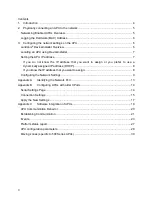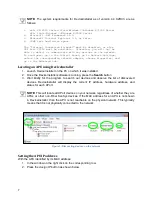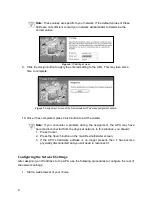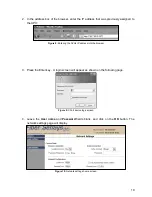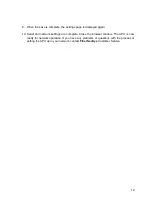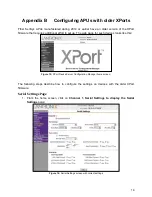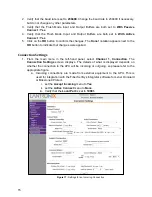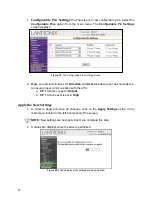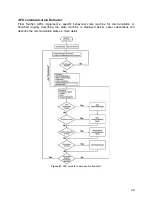5
2. Physically connecting an APU to the network
This section describes how to locate the network port on your APU and connect it to your
existing network.
Networking Enabled APUs Overview
As of 2015, the entire 500 Series, FD322, and FD348R APUs have networking capability by
default. The FD33X and FD34X series products are available with networking optionally and are
identified by having “IP” in the model name. If you cannot locate the network port on your
FD33X or FD34X series APU, it may be that your APU does not support networking.
APUs that support networking do so through a standard wired Ethernet (10BASE-T/100BASE-
TX) cable plugged into an RJ-45 jack on the APU.
The location of the Ethernet RJ-45 jack varies by APU model. The jack may be labeled
TCP/IP
or
Ethernet Port
.
CAUTION
: Some APU models support accessories that are also connected using RJ-45
jacks. If the incorrect jack is used it could result in improper operation of the APU. Please
observe the connection type when connecting the APU to the network. Appendix A
provides assistance with locating the proper connection, but it is best to refer to the manual
specific to your APU to identify the exact location of the jack.
To physically connect the APU to the network, a standard Category 5 (or above) cable should
be run from the networking equipment into the RJ-45 jack on the APU. It is generally a good
idea to first test that the network connection to be used for the APU is live and working properly
by using another device, such as a laptop computer.
Figure 1:
Typical RJ-45 jack