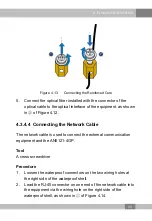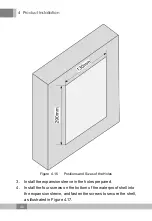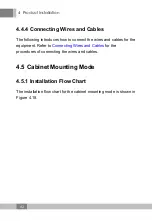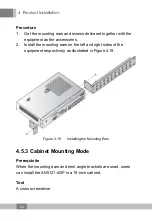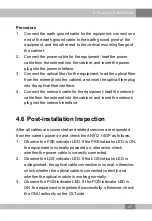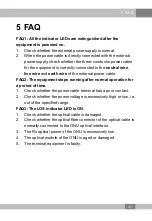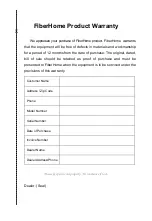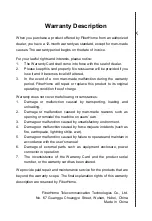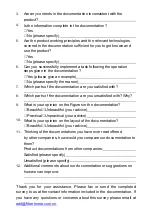4 Product Installation
4.
Observe the LINK indicator LED (the one on the left side of the
Ethernet interface). If the LINK indicator LED is ON or blinking,
the network cable is correctly connected; otherwise, check the
connection of the network cable.
5.
During the equipment running, ensure that it is correctly
grounded to avoid failure. If any failure occurs, please contact
the local office of FiberHome.
48