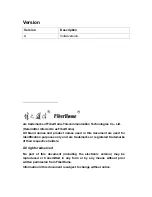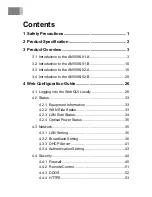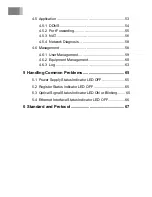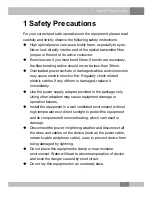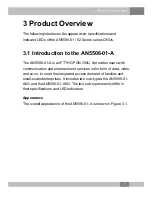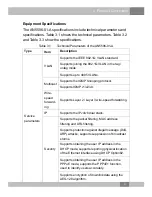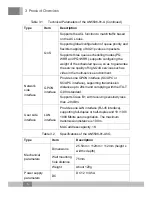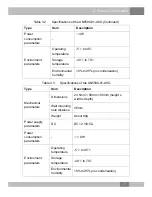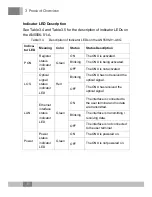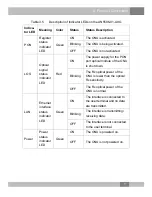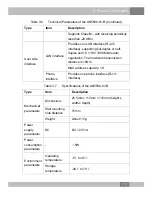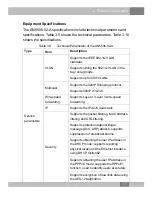2 Product Specification
2 Product Specification
The tables below present the interfaces on the AN5506-01 / 02
Series ONUs and the services supported by these ONUs for users'
reference on ONU configuration.
Table 2.1 lists the interfaces supported by the AN5506-01 / 02
Series ONUs.
Table 2.1
Interfaces Supported by the ONUs
ONU Type
Ethernet Interface
Quantity
Phone Interface
Quantity
AN5506-01-A
1 (GE)
-
AN5506-01-B
1 (GE)
1
AN5506-02-A
2 (GE)
-
AN5506-02-B
2 (GE)
1
Table 2.2 lists the service types supported by the AN5506-01 / 02
Series ONUs.
Table 2.2
Service Types Supported by the ONUs
ONU Type
Internet Service
Multicast
Service
Voice Service
AN5506-01-A
Supported
Supported
Not supported
AN5506-01-B
Supported
Supported
Supported
AN5506-02-A
Supported
Supported
Not supported
AN5506-02-B
Supported
Supported
Supported
2
Summary of Contents for AN5506-01-A
Page 77: ......