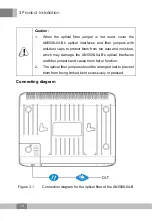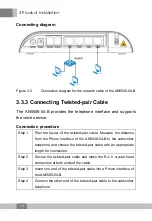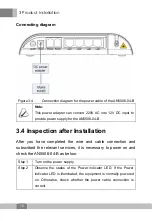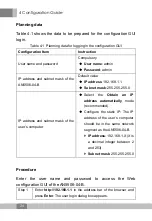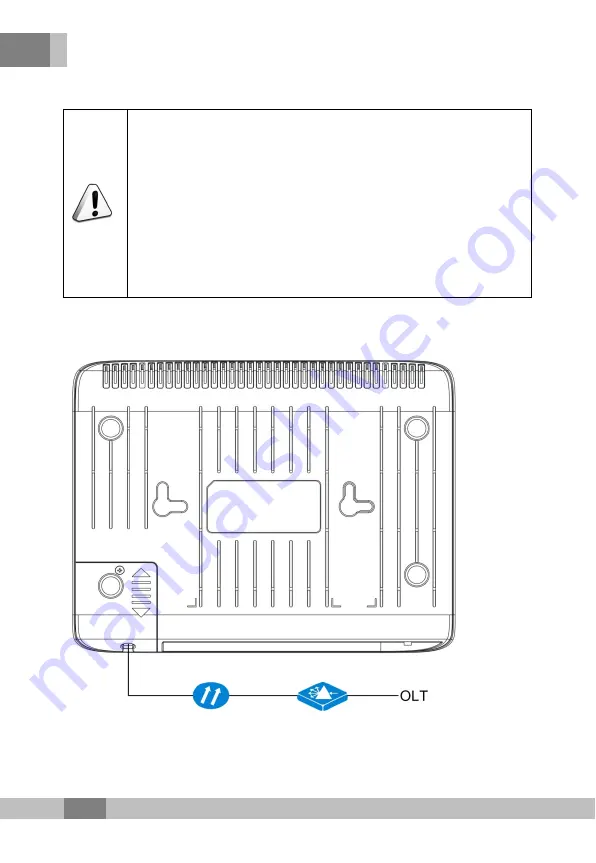
3 Product Installation
14
Caution :
1. When the optical fiber jumper is not used, cover the
AN5506-04-B’s optical interfaces and fiber jumpers with
anti-dust caps to protect them from the dust and moisture,
which may damage the AN5506-04-B’s optical interfaces
and fiber jumpers and cause them fail to function.
2.
The optical fiber jumpers should be arranged last to prevent
them from being kinked, bent excessively or pressed.
Connecting diagram
Figure 3.1
Connection diagram for the optical fiber of the AN5506-04-B