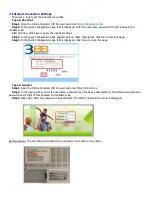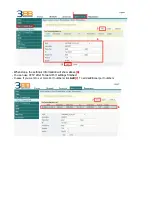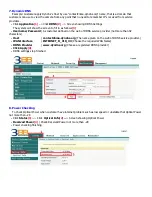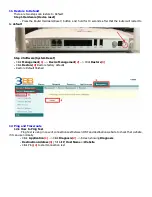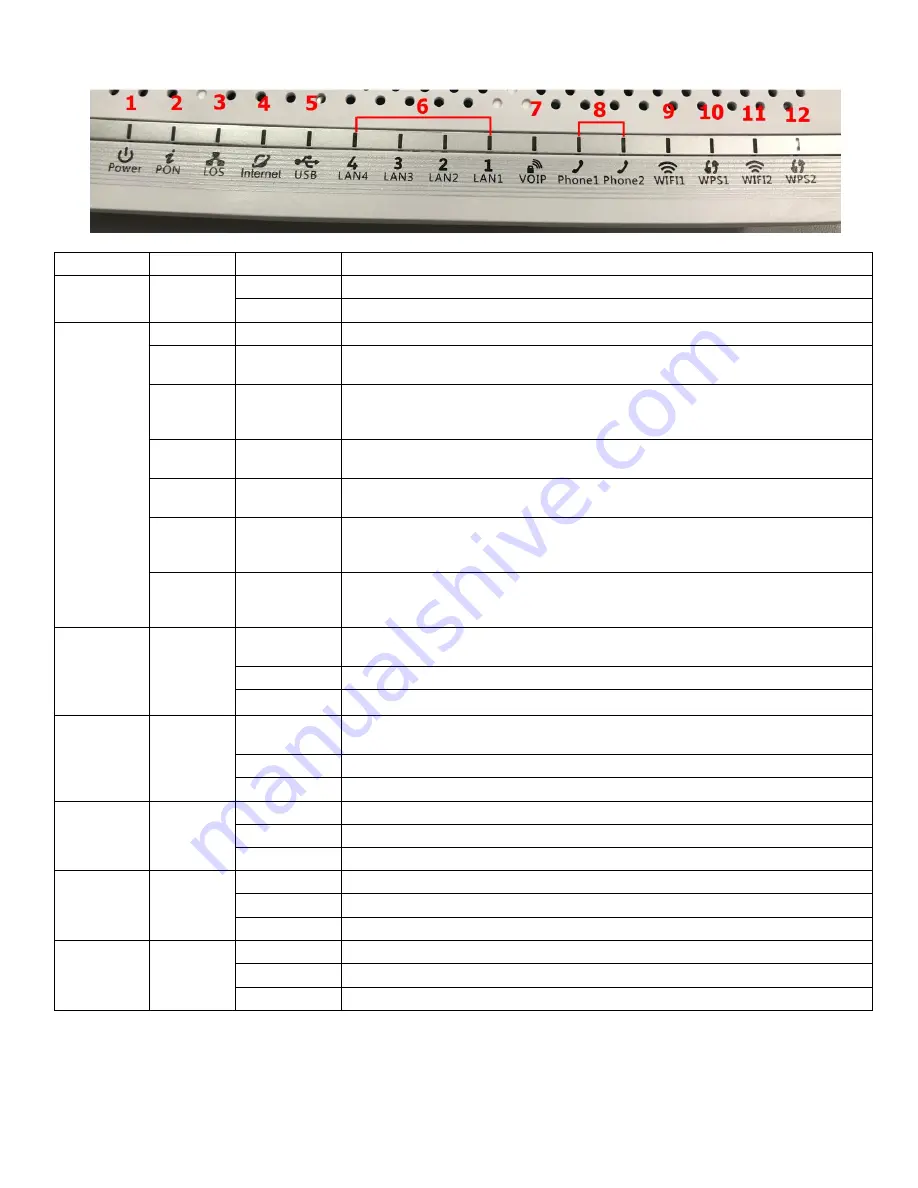
1. AN5506-04-FA Router power status
Status No. Indicator
Status
Description
1
POWER
Steady green The terminal is powered on.
Off
The power supply is cut off.
2-3
PON
LOS
Off
Off
The GPON terminal is prohibited by the upper-layer device, contact the
service provider for help.
Blinks
twice a
second
Off
The GPON terminal attempts to set up a connection with its upper-layer
device.
Steady on
Off
A connection is set up between the GPON terminal and its upper-layer
device.
Off
Blinks once
two seconds
The GPON terminal is not connected to optical fibers or does not receive
optical signals.
Blinks
twice a
second
Blinks twice
a second
The GPON terminal is a rogue terminal, contact the service provider for help.
Blinks
once two
seconds
Blinks once
two seconds
The hardware is faulty.
4
TEL
Steady on
The terminal is registered with the softswitch but no service flows are
transmitted.
Blinking
Service flows are transmitted.
Off
The terminal is not powered on or fails to be registered to the softswitch.
5
USB
Steady on
The USB port is connected and is working in the host mode, but no data is
transmitted.
Blinking
Data is being transmitted on the USB port.
Off
The USB port is not connected.
6
LAN1-
LAN4
Steady on
The Ethernet connection is in the normal state.
Blinking
Data is being transmitted on the Ethernet port.
Off
The Ethernet connection is not set up.
7
WLAN
Steady on
The WLAN function is enabled.
Blinking
Data is being transmitted on the WLAN port.
Off
The WLAN function is disabled.
8
WPS
Steady on
The WPS function is enabled.
Blinking
A Wi-Fi terminal is accessing the system.
Off
The WPS function is disabled.