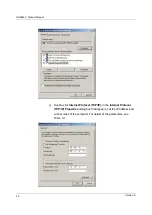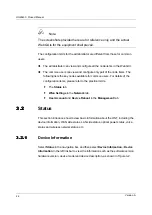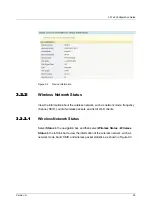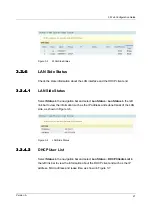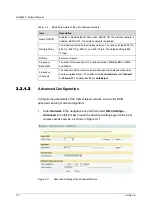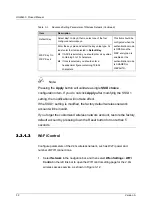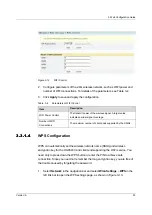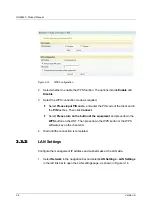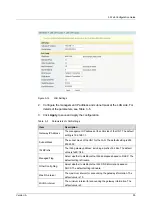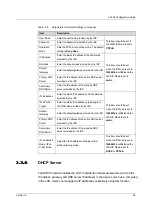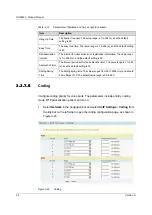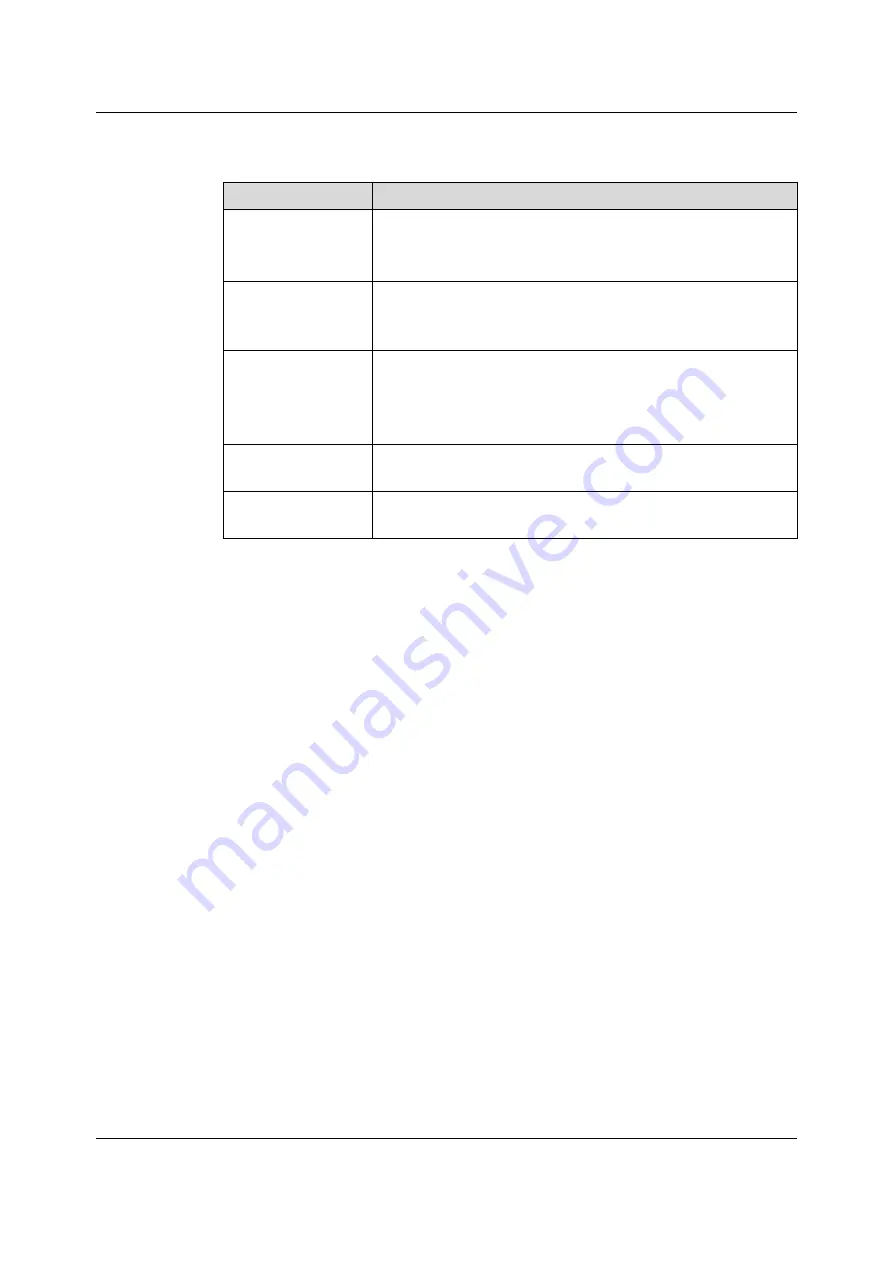
HG6543C Product Manual
Table 3-5
Parameters of LAN Settings (Continued)
Item
Description
DNS Source
The source of the DNS distributed to the PC. The options include
WAN connection, ONT proxy and static configuration. The default
setting is WAN connection.
Prefix Mode
The source of the prefix information distributed to the PC. The options
include WAN connection and static configuration. The default setting
is WAN connection.
Enable DHCP6S
Sets whether to enable the DHCPv6 server. This item should be
selected if
Managed Flag
or
Other Config Flag
is selected;
otherwise the IP address or DNS information cannot be distributed.
The server is enabled by default.
Start IPv6 Address
The starting address ID of the address pool for distribution of DHCPv6
IP addresses. The default value is 0:0:0:2.
End IPv6 Address
The ending address ID of the address pool for distribution of DHCPv6
IP addresses. The default value is 0:0:0:255.
3.3.3
3.3.3
Broadband Settings
Select the WAN connection suitable for the network environment, or configure the
parameters concerned for the selected WAN connection.
1.
Select
Network
in the navigation bar and select
BroadBand Settings
→
Internet Settings
in the left link bar to open the Internet settings page, as
shown in Figure 3-15.
36
Version: A
Summary of Contents for HG6543C
Page 1: ...HG6543C Product Manual Version A FiberHome Telecommunication Technologies Co Ltd July 2019...
Page 2: ......
Page 4: ......
Page 6: ......
Page 8: ......
Page 11: ...4 10 Test of Voice Service Failed 85 5 Standards and Protocols 86 Appendix A Abbreviations 88...
Page 12: ......
Page 102: ......