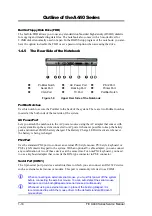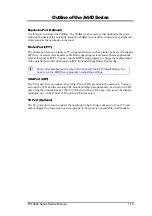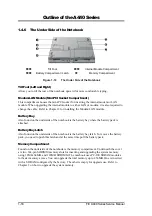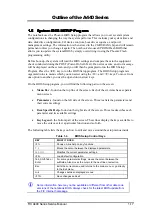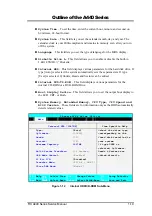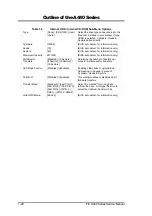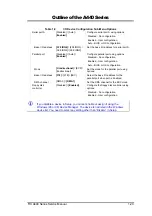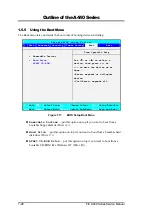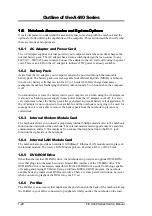Outline of the A440 Series
1-28
FIC A440 Series Service Manual
1.6
1.6
1.6
1.6 Notebook Accessories and System Options
Notebook Accessories and System Options
Notebook Accessories and System Options
Notebook Accessories and System Options
It is also important to understand the accessories that come along with the notebook and the
options for fully utilizing the capabilities of the computer. This section describes briefly what
these accessories and options are.
1.6.1 AC Adapter and Power Cord
The AC Adapter supplies external power to your computer and at the same time charges the
internal battery pack. The AC adapter has an auto-switching design that can connect to any
100VAC ~ 240VAC power outlets. Connect the adapter to the AC wall outlet using the power
cord. There is an LED on the AC adapter to indicate if DC power is already available.
1.6.2 Battery
Pack
Aside from the AC adapter, your computer can also be powered through the removable
battery pack. The battery pack uses rechargeable Nickel-Metal Hydride (NiMH) or Lithium-
Ion (Li-Ion) battery cells that can run for 2.5 to 3 hours when fully charged and power
management enabled. Recharging the battery takes around 2.5 to 3 hours when the computer
is off.
You should always leave the battery inside your computer even when using the AC adapter as
it also acts as back-up power supply in case power from the AC adapter is cut off. It is also
very important to have the battery pack always charged to prevent battery cell degradation. If
the AC adapter is not connected or not available, and the notebook is not going to be used for
some period, it is advisable to remove the battery pack from the notebook to prevent any
current leak.
1.6.3 Internal Modem Module Card
The notebook allows you to insert a proprietary internal 56Kbps-modem card to the notebook
found on the underside of the notebook. The internal modem card supports only fax and data
communication and is V.90-compliant. You connect the telephone line to the RJ-11 jack
found on the right side of the notebook.
1.6.4 Internal LAN Module Card
The notebook also provides an internal 10/100Base-T Ethernet LAN module card in place of
the internal modem. The reserve LAN/Modem port can fit either a RJ-11 or RJ-45 jack.
1.6.5 DVD-ROM
Drive
Other than the internal CD-ROM drive, the notebook also provides an optional DVD-ROM
drive that plugs into the same Secondary Master IDE interface of the CD-ROM drive. The
DVD-ROM drive is backward compatible with the CD-ROM drive aside from being capable
of reading and playing DVD disc. Using a software MPEG-2/DVD program, the notebook
can playback any commercial DVD movie titles. There are some patent restrictions, however,
when you want to playback the DVD into your TV set.
1.6.6 PortBar
The PortBar is an accessory that duplicates the ports found on the back of the notebook. Keep
the PortBar in your office connected to peripherals while you take the notebook on the road.