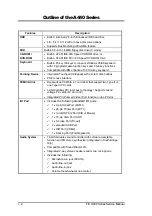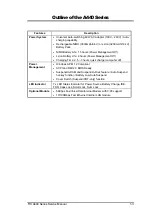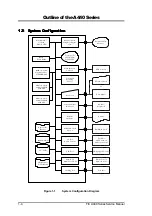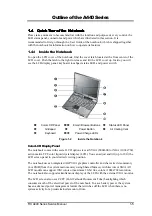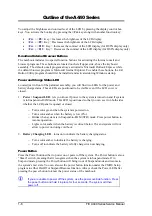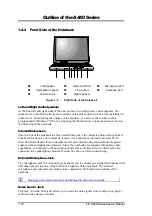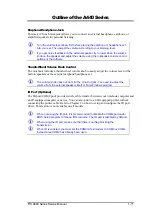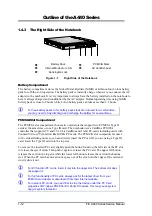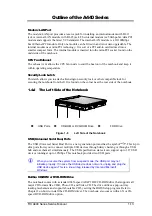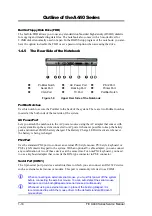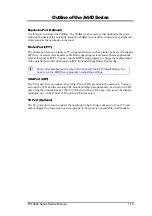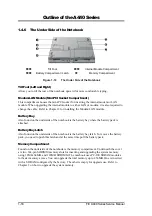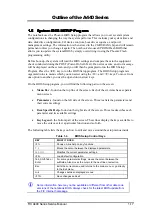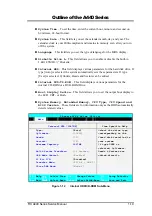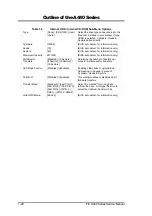Outline of the A440 Series
FIC A440 Series Service Manual
1-5
1.4
1.4
1.4
1.4 Quick Tour of the Notebook
Quick Tour of the Notebook
Quick Tour of the Notebook
Quick Tour of the Notebook
Please take a moment to become familiar with the location and purpose of every control, the
LED status panel, connectors and ports, which are illustrated in this section. It is
recommended to first go through the User Guide of the notebook, which is shipped together
with the notebook for information on how to operate its features.
1.4.1 Inside the Notebook
To open the LCD cover of the notebook, find the cover latch located at the front center of the
LCD cover. Push the latch to the right to release and tilt the LCD cover up. Inside, you will
see the LCD display panel, keyboard, touchpad, status LED, and power switch.
Color LCD Panel
/
Email / Browser Buttons
Status LED Panel
Glidepad
Power Button
Air Cooling Vent
Keyboard
/
Power/Charge LEDs
Figure 1-2
Inside the Notebook
Color LCD Display Panel
The notebook comes with several LCD option sizes at SVGA (800x600) or XGA (1024x768)
active-matrix TFT color liquid crystal display (LCD). You can adjust and tilt (up to 180
o
) the
LCD screen panel to your desired viewing position.
The notebook uses an integrated AGP VGA graphics controller and shares its video memory
(4 or 8MB) from the system main memory using Shared Memory Architecture or SMA. All
LCD models can support 16M colors or maximum 32-bit true color at 1024x768 resolution.
The notebook also supports simultaneous display of the LCD with the external VGA monitor.
The LCD screen also uses CCFT (Cold Cathode Fluorescent Tube) backlighting which
consumes much of the electrical power of the notebook. To save battery power, the system
has an advanced power management feature that switches off the LCD when there is no
system activity for a predetermined amount of time.