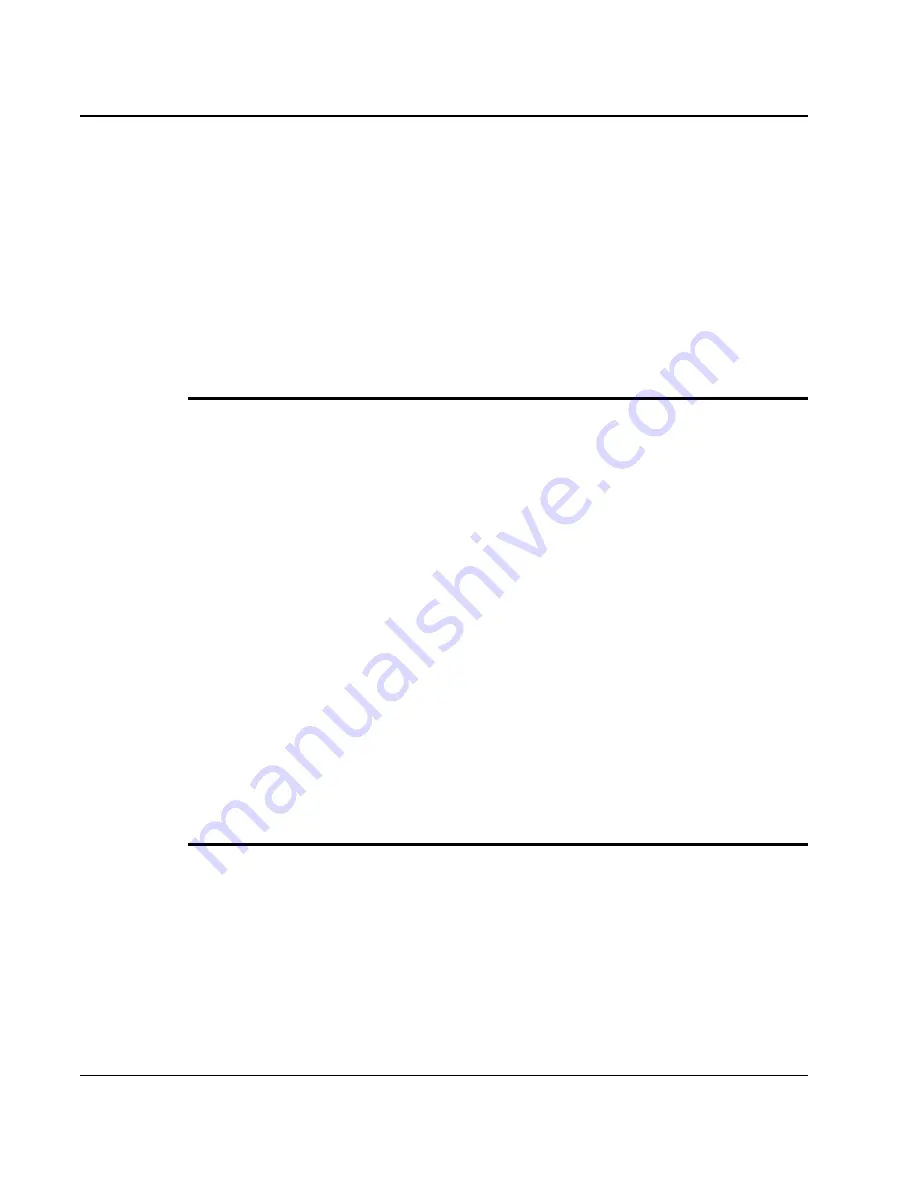
M
ini-note User Guide
46
where the audio driver is located.
3.
Click "OK" to execute the setup program. The Setup box appears.
4.
Click "Next" to continue the installation.
5.
Tick the option "Yes, I want to restart my computer now.", and press
"Finish" to restart your system.
I
NSTALLING THE
T
OUCH
P
AD
D
EVICE
D
RIVER
Please follow the procedures below for installing the Touch Pad driver:
Installing Touch Pad device driver for Windows XP
1.
Click the Start button, then point to Run. The Run dialog box appears.
2.
Click the Browse button and specify the directory as.
"E:\Drivers\WinXP\Touch Pad\setup.exe"
3.
Click "OK" to execute the setup program. The Setup box appears.
4.
Click "Next" to continue the installation.
5.
Click "Finish" to complete the installation.
6.
Click "Yes" to restart your system.
I
NSTALLING THE
A
ZURE
W
AVE
W
IRELESS
LAN
D
EVICE
D
RIVER
(IEEE
802.11
B
/
G
)
Please follow the procedures below for installing the Wireless LAN driver:
Installing
AzureWave
Wireless LAN driver for Windows XP
1.
Click the Start button, then point to Run. The Run dialog box appears.
2.
Click Browse button and specify the directory as
"E:\Drivers\WinXP\AzureWave\Wireless LAN\Setup.exe"
Summary of Contents for CW001
Page 1: ...CW001 Mini note User Guide ...
Page 50: ...Mini note User Guide 50 This page is intended to be blank ...
Page 68: ...Mini note User Guide 68 ...
Page 77: ...Fun with Multimedia 4 77 Figure 4 6 Windows Media Player ...
Page 78: ...Mini note User Guide 78 This page is intended to be blank ...
Page 102: ......
Page 110: ...Mini note User Guide 110 This page is intended to be blank ...
Page 116: ...Mini note User Guide 116 ...
















































