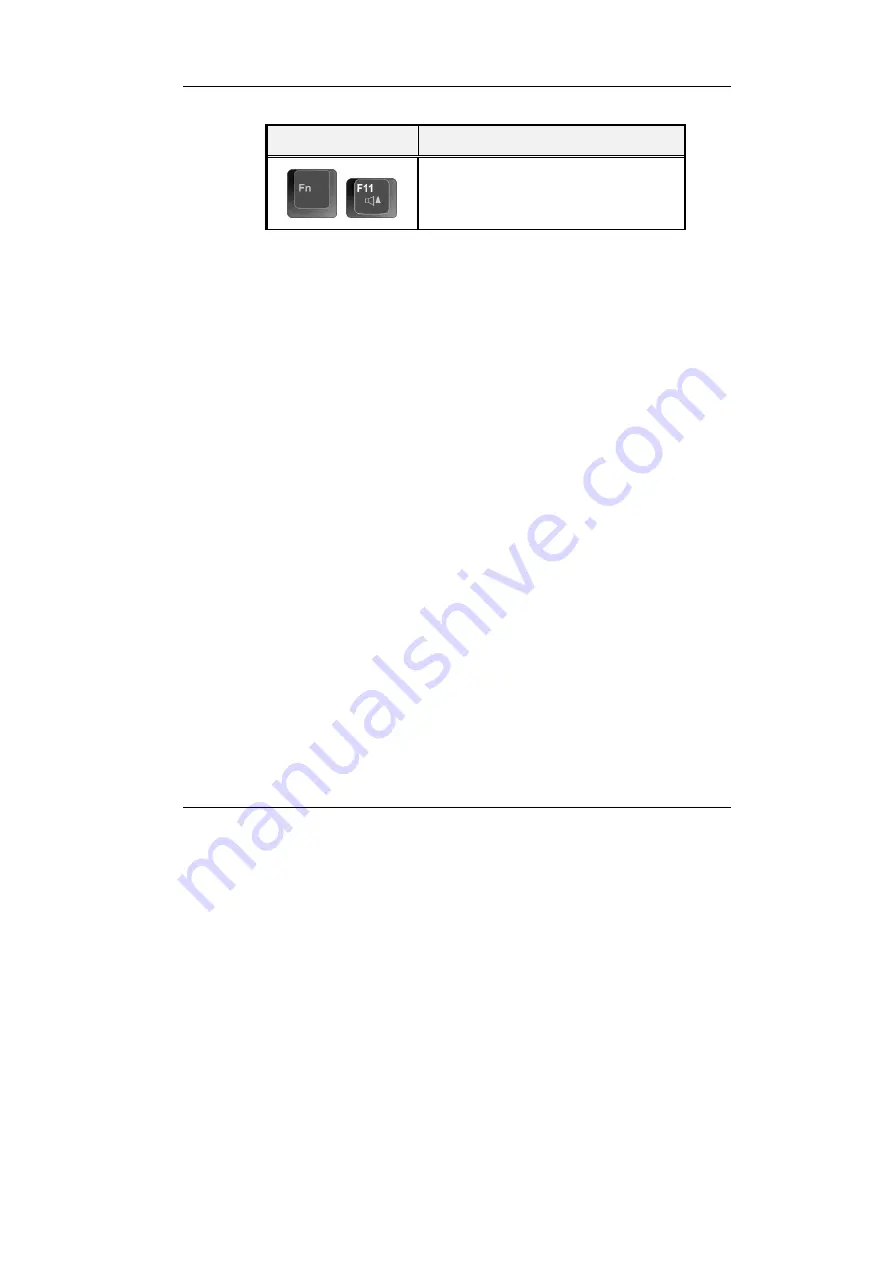
Using Your
3
59
Keypad
Function Description
+
Increases the audio volume of the Mini-
note incrementally.
3.3 Using the Touchpad Pointing Device
Your Mini-note comes with a built-in Touchpad pointing device that is found
on the center of the palm-rest surface.
The Touchpad offers a number of options that let you customize how it
functions. To access these options, locate the
Control Panel
and double click
on the
Mouse
icon. The options let you control the size and color of the
cursor, cursor speed, the accepted double-click speed, and selection button
orientation.
The Touchpad works a mouse pointing device replacement that is used under
Windows-based operating system. You can use the standard Microsoft driver
that is compatible with the Touchpad device and is normally used under
Windows-based operating system. However, if you want to utilize the added
features of the Touchpad, you may want to try installing its own device driver
that comes with added utilities for enhancing the function of the device.
Summary of Contents for CW0A1
Page 1: ...CW0A1 Mini note User Guide ...
Page 21: ...Notebouide 21 This page is intended to be blank ...
Page 22: ......
Page 36: ...Mini note User Guide 36 This page is intended to be blank ...
Page 50: ...Mini note User Guide 50 This page is intended to be blank ...
Page 66: ...Mini note User Guide 66 This page is intended to be blank ...
Page 75: ...Fun with Multimedia 4 75 Figure 4 6 Windows Media Player ...
Page 76: ...Mini note User Guide 76 This page is intended to be blank ...
Page 98: ...Mini note User Guide 98 This page is intended to be blank ...
Page 106: ...Mini note User Guide 106 This page is intended to be blank ...
















































