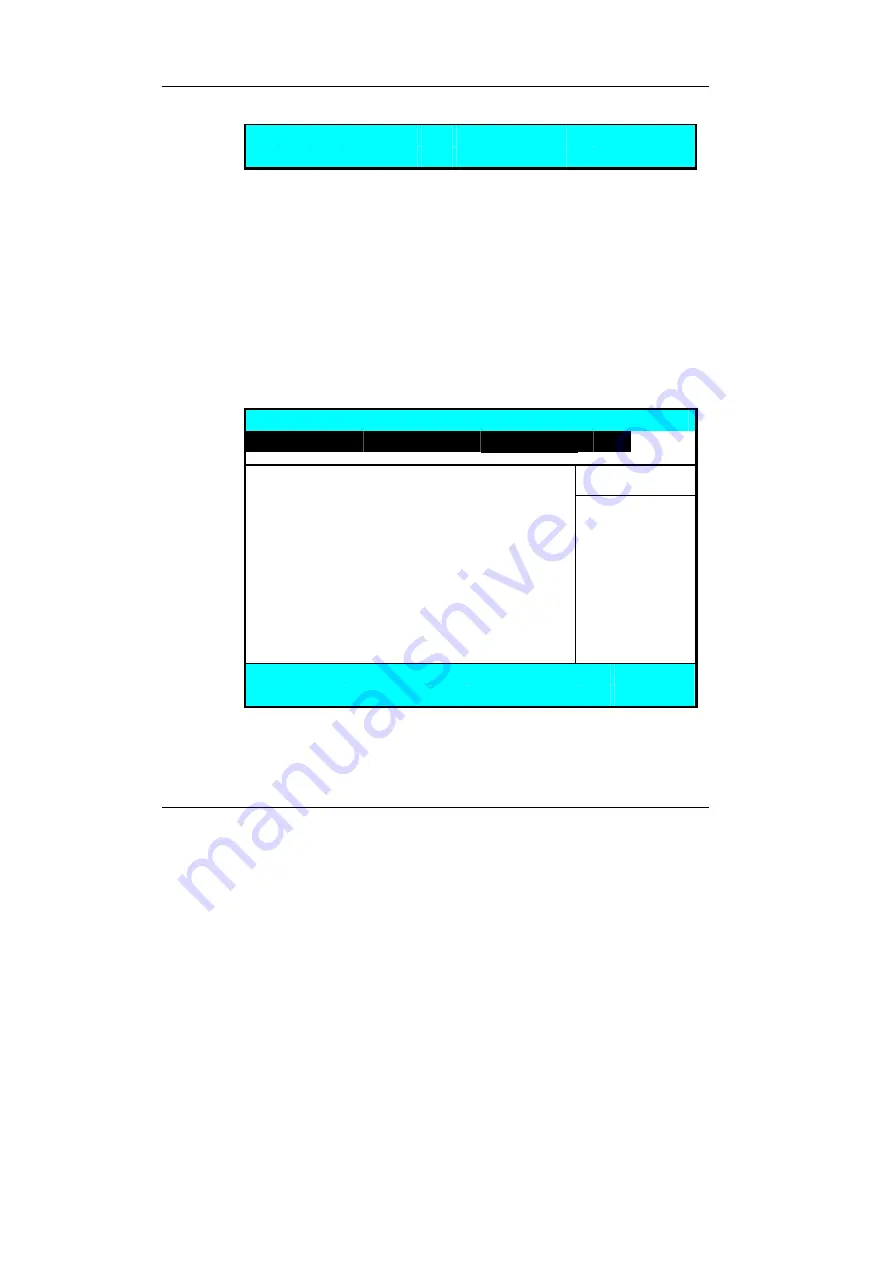
M
ini-note User Guide
92
F1 Help
Ç
È
Select Item
F5/F6 Change Values
F9
Setup Defaults
Esc Exit
Å
--> Select Menu
Enter Select
Sub-Menu
F10 Save and Exit
This page allows you to set the search drive sequence where the system will try
to boot up first.
To select the boot device, you can use the up or down arrow key, then press
<
+
> to move up the device in the list or press <
-
> to move down the device
in the list. To exit from this menu, press <
Esc
>.
6.6 How to Exit the Setup Program
There are two choices to escape from the Setup program.
P h o e n i x B I O S S e t u p U t i l i t y
Main
Advanced
Security
Boot
Exit
Item Specific Help
Exit Saving Changes
Exit System Setup
Exit Discarding Changes
and
save your
Load Setup Defaults
changes to CMOS.
Discard
Changes
Save
Changes
F1 Help
Ç
È
Select Item
F5/F6 Change Values
F9
Setup Defaults
Esc Exit
Å
--> Select Menu
Enter Execute Command
F10
Save and Exit
•
Exit Saving Changes
Saves all changes to CMOS while running the BIOS setup program and
exit from the system setup program.
Summary of Contents for CW0A1
Page 1: ...CW0A1 Mini note User Guide ...
Page 21: ...Notebouide 21 This page is intended to be blank ...
Page 22: ......
Page 36: ...Mini note User Guide 36 This page is intended to be blank ...
Page 50: ...Mini note User Guide 50 This page is intended to be blank ...
Page 66: ...Mini note User Guide 66 This page is intended to be blank ...
Page 75: ...Fun with Multimedia 4 75 Figure 4 6 Windows Media Player ...
Page 76: ...Mini note User Guide 76 This page is intended to be blank ...
Page 98: ...Mini note User Guide 98 This page is intended to be blank ...
Page 106: ...Mini note User Guide 106 This page is intended to be blank ...
















































