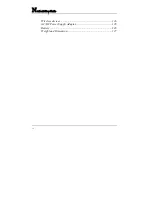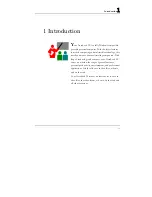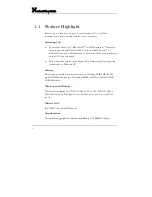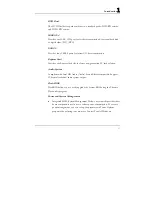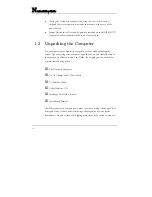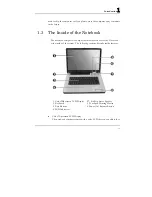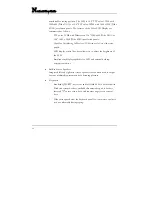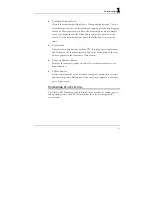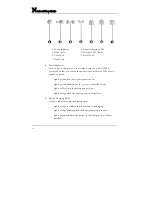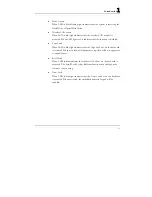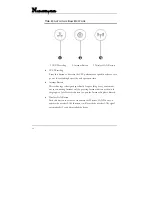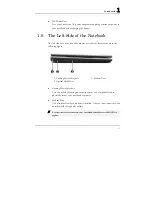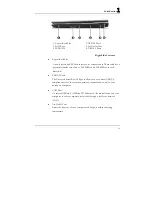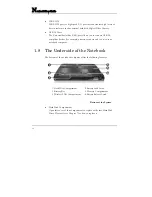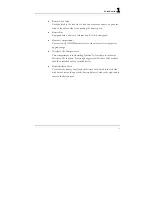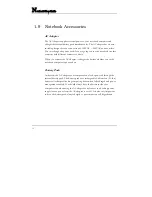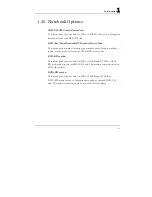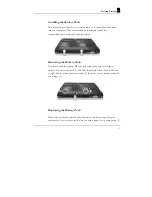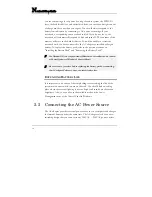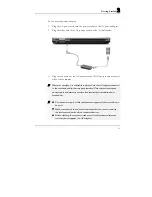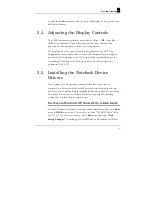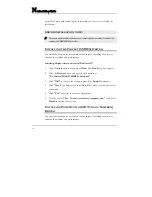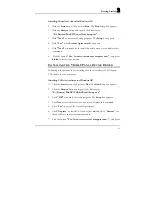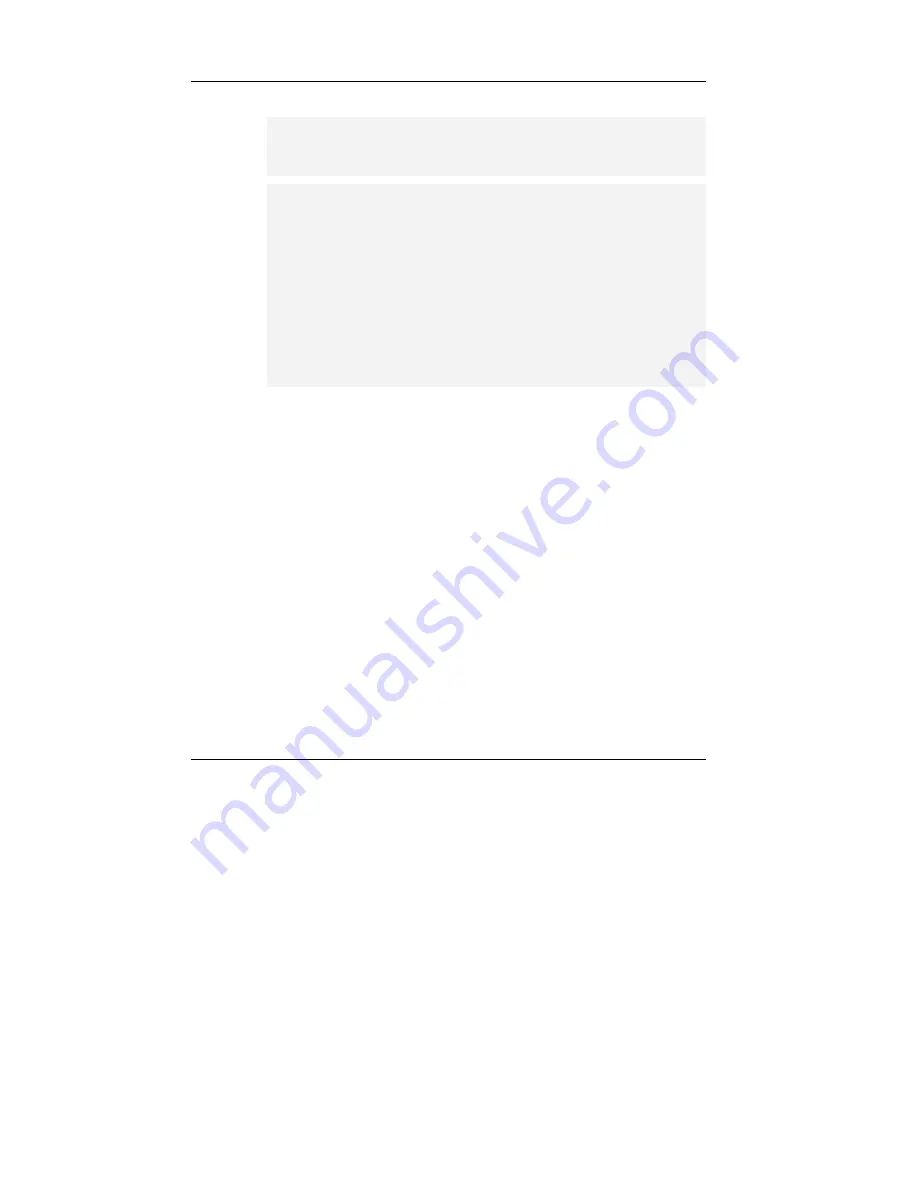
N
otebook User Guide
28
When using your telephone equipment, basic safety precautions should always
be followed to reduce the risk of fire, electric shock and injury to persons,
including the following:
1.
Do not use this product near water, for example, near a bath tub, wash
bowl, kitchen sink or laundry tub, in a wet basement or near a swimming
pool.
2.
Avoid using a telephone (other than a cordless type) during an electrical
storm. There may be a remote risk of electric shock from lightning.
3.
Do not use the telephone to report a gas leak in the vicinity of the leak.
4.
Use only the power cord and batteries indicated in this manual. Do not
dispose of batteries in a fire. They may explode. Check with local codes for
possible special disposal instructions.
•
Optical Disk Drive
Allows you to load and start programs from a compact disc (CD) or a
digital video disc (DVD) and play conventional audio CDs. It also can
make CD/DVD by using CD-R/RW or DVD-R/RW.
1.7 The Right Side of the Notebook
The right side of the notebook computer offers the features shown in the
following figure.
Summary of Contents for KR2W
Page 1: ...1 FIC KR2W User Guide ...
Page 34: ......
Page 71: ...Using Your Notebook 3 71 ...
Page 72: ......
Page 94: ......
Page 108: ......
Page 114: ...Notebook User Guide 114 ...
Page 122: ...Notebook User Guide 122 ...
Page 128: ...Notebook User Guide 128 ...