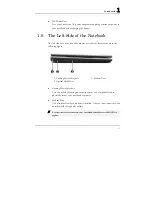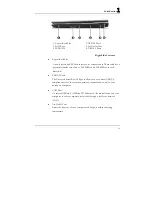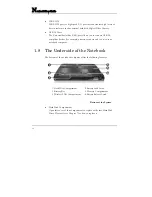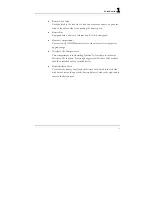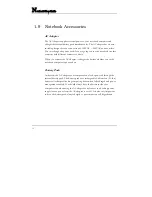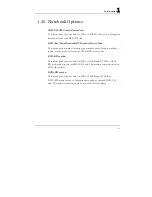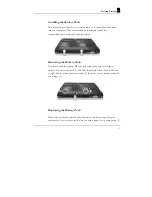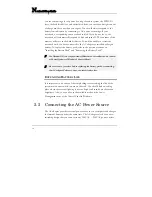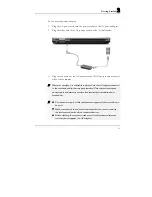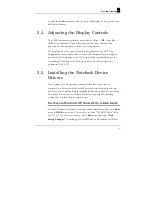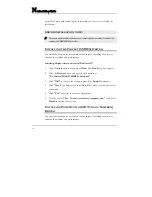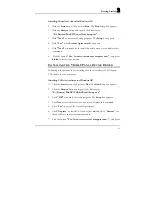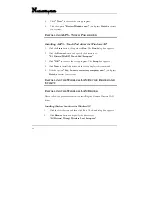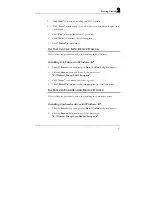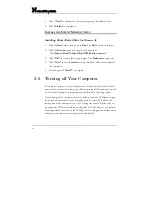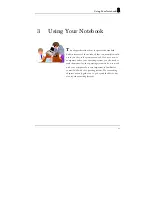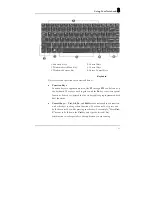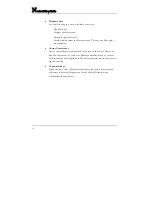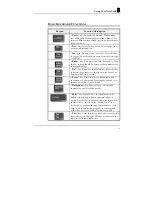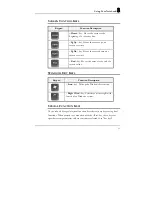Getting Started
2
41
Consult the Windows manual on how to use the program. If not, contact your
dealer for assistance.
2.4 Adjusting the Display Controls
The LCD brightness adjustment is controlled by <
Fn
> +<
F8
>
and <
Fn
> +
<
F9
>
keys respectively. You need to press these hot-key controls after
powering on your notebook to suit your viewing pleasure.
The Brightness hot-key control adjusts the brightness on the LCD. The
brightness hot-key control will not set the LCD completely dark or bright; it
provides sufficient lighting to the LCD to match the external lighting of the
surrounding. The brighter the room, the more you need to increase the
brightness of the LCD.
2.5 Installing the Notebook Device
Drivers
If you already have an operating system installed into your notebook
computer, it is best to install the needed device drivers for using the built-in
devices of your computer. Before installing the drivers, check with your dealer
first if they have already installed all the drivers along with the operating
system. If not, follow the procedures below:
I
NSTALLING
W
INDOWS
XP
FROM
O
PTICAL
D
ISK
D
RIVE
To install Windows XP directly from your optical disk drive, please go to
Boot
menu of
BIOS
setup menu. Use arrow key to select "CD-ROM Drive", then
use "
+
" or "
-
" to move it to the top. Go to
Exit
menu and select
"Exit
Saving Changes"
. Accordingly, insert the Windows XP installation CD into
Summary of Contents for KR2W
Page 1: ...1 FIC KR2W User Guide ...
Page 34: ......
Page 71: ...Using Your Notebook 3 71 ...
Page 72: ......
Page 94: ......
Page 108: ......
Page 114: ...Notebook User Guide 114 ...
Page 122: ...Notebook User Guide 122 ...
Page 128: ...Notebook User Guide 128 ...