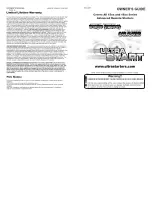www.FidelityCommunications.com
Cable Television Repair Services
Thank you for choosing Fidelity!
Toll-Free: 1.800.392.8070
Parental Controls & Channel Blocking Instructions
Easy-to-use parental controls allow you to set viewing
restrictions by channel and rating. The settings menu
enables you to set up a PIN (Personal Identification
Number) that can be used to apply these Parental
Controls. Locked programs cannot be viewed until the PIN
is entered.
Setting up Parental Controls is easy, using your remote
control and the on-screen guide.
Parental Controls:
1. Press MENU on the Remote Control.
2. Choose Parental Control.
3. Press (right) to highlight the second column. The user will be
prompted to setup or enter their PIN to access the second
column.
4. Press (down) once to highlight Channels. The third column
will now populate with a channel listing with a lock or unlock
icon next to each.
5. Press (right) to access the third column.
6. Use the (up) and (down) to navigate the list.
7. Highlight the desired channel and press (OK) to initiate the
lock.
8. The icon will change to locked.
9. If the lock is already set, you can press (OK) to unlock. The
icon will change to unlocked.
Locking Channels Within Settings
1. Press MENU on the Remote Control.
2. Parental Control will be the default.
3. Highlight the second column. Set PIN will be highlighted.
Notice the status column on the right – it reads Not Set.
4. Press OK. A pop-up window appears.
5. Enter a 4 digit PIN of your choice.
6. The guide will prompt you to confirm your PIN.
7. Once confirmed, the status column should now read Set.
Setting up your PIN
1. Press MENU to access Parental Controls. You will be
prompted to enter your PIN.
2. Enter your PIN.
3. A Screen with Multiple Options will appear.
4. Press Hide Channels. Choose which channel groups to hide.
5. Press MENU to return to the Program Information Screen.
Hiding Channels From The Program Information Screen
Be
Locally
Connected.
DTA-Remote-Guide-2017.indd 2
10/11/2017 2:54:15 PM