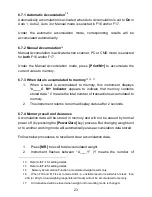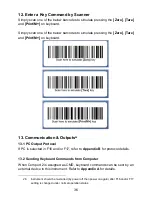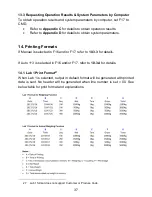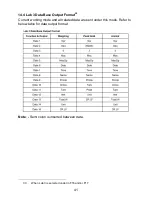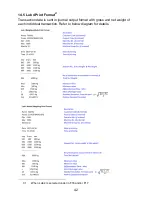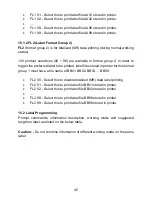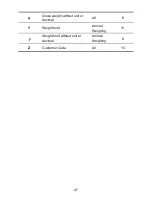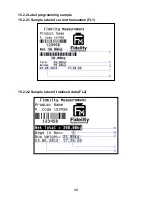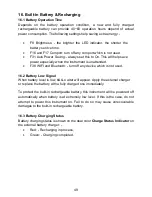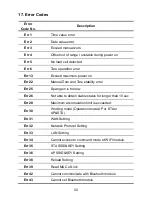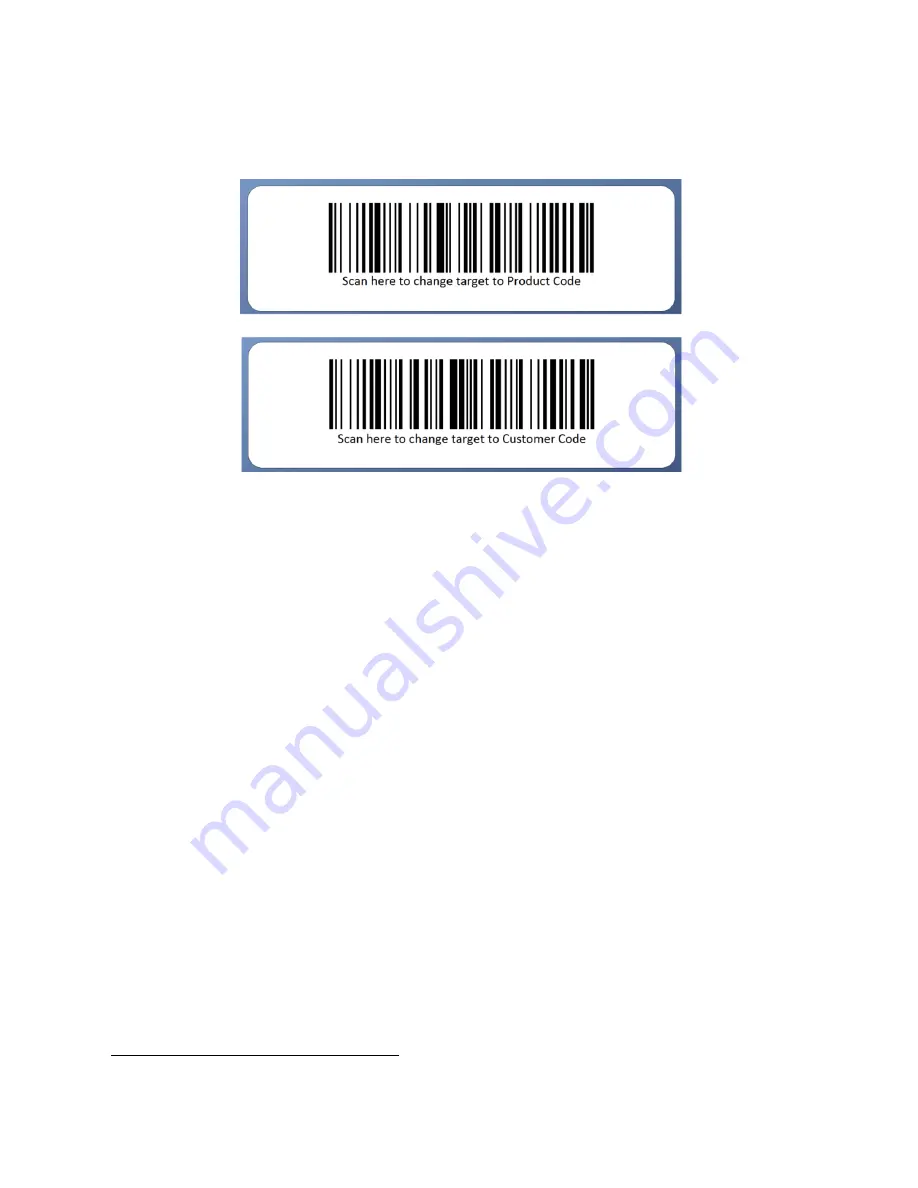
35
11.2 Enter a Customer & Product Code by Scanner
24
Default scanner input target is product code. To change scanner input target,
scan either one of the below barcodes, then scan a customer or product barcode.
11.3 Clear a Customer & Product Code Entered
To clear a customer/product code entered, press
[Hold]
for procedures
2
paragraph 11.
1
, the press
[Print/M+]
.
11.4 Print a Customer & Product Code Entered
25
Once a customer/product code is entered, it will be printed automatically through
the assigned comport. No other setting is required.
24
Maximum = 15 digits.
25
Print format LAB 1 does not support customer/product code.
Summary of Contents for CSa
Page 2: ...2 ...
Page 9: ...9 2 Specifications ...
Page 10: ...10 3 Keys Display Connection Points ...
Page 53: ...53 Appendix B PC Output Protocols ...
Page 54: ...54 ...
Page 55: ...55 ...
Page 56: ...56 ...
Page 72: ...72 Fidelity Measurement Co Ltd www fi measurement com e mail info fi measurement com ...