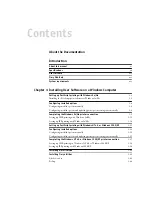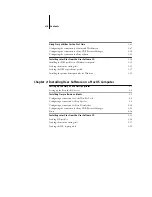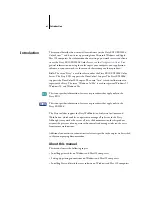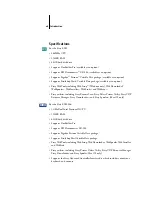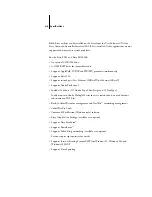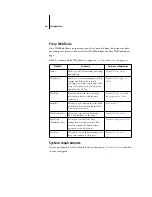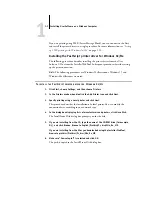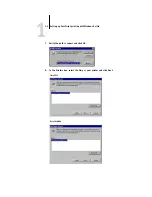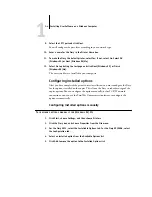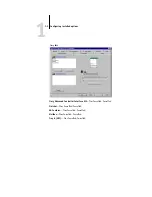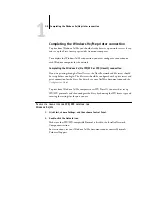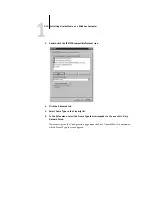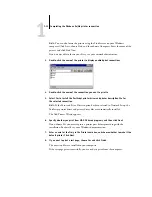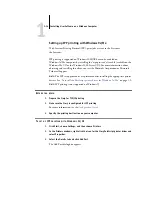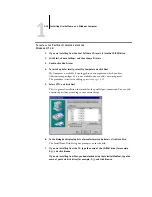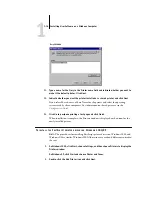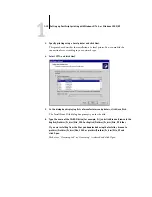1
1-4
Installing User Software on a Windows Computer
9.
Select the LPT1 port and click Next.
You will configure the port later, according to your network type.
10.
Enter a name for the Fiery in the Printer Name box.
11.
To make the Fiery the default printer, select Yes; if not, select No. Select OK
(Windows 95) or Next (Windows 98/Me).
12.
Select No to printing the test page and click Next (Windows 95) or Finish
(Windows 98/Me).
The necessary files are installed to your computer.
Configuring installed options
After you have completed the printer driver installation, you must configure the Fiery
for the options installed on the copier. This allows the Fiery to take advantage of the
copier options. You can configure the options manually; or for TCP/IP network
connections, you can use the Two-Way Communication feature to configure the
options automatically.
Configuring installed options manually
T
O
CONFIGURE
OPTIONS
MANUALLY
FOR
W
INDOWS
9
X
/M
E
1.
Click Start, choose Settings, and then choose Printers.
2.
Click the Fiery icon and choose Properties from the File menu.
3.
For the Fiery EX12, select the Installable Options tab. For the Fiery EX2000d, select
the Configuration tab.
4.
Select an installed option from the Available Options list.
5.
Click Add to move the option to the Installed Options list.