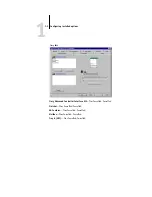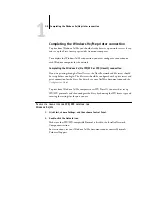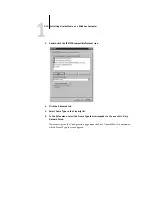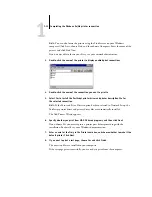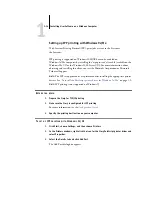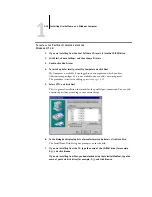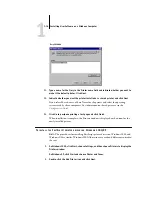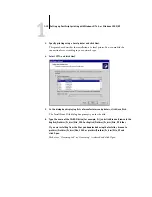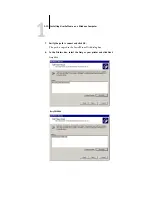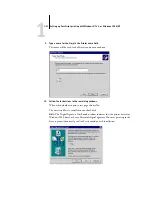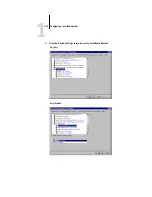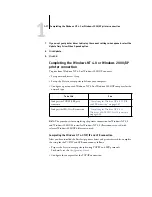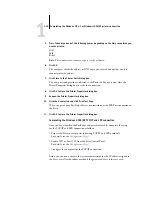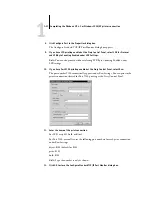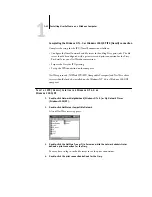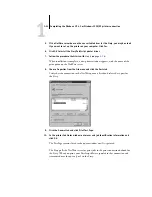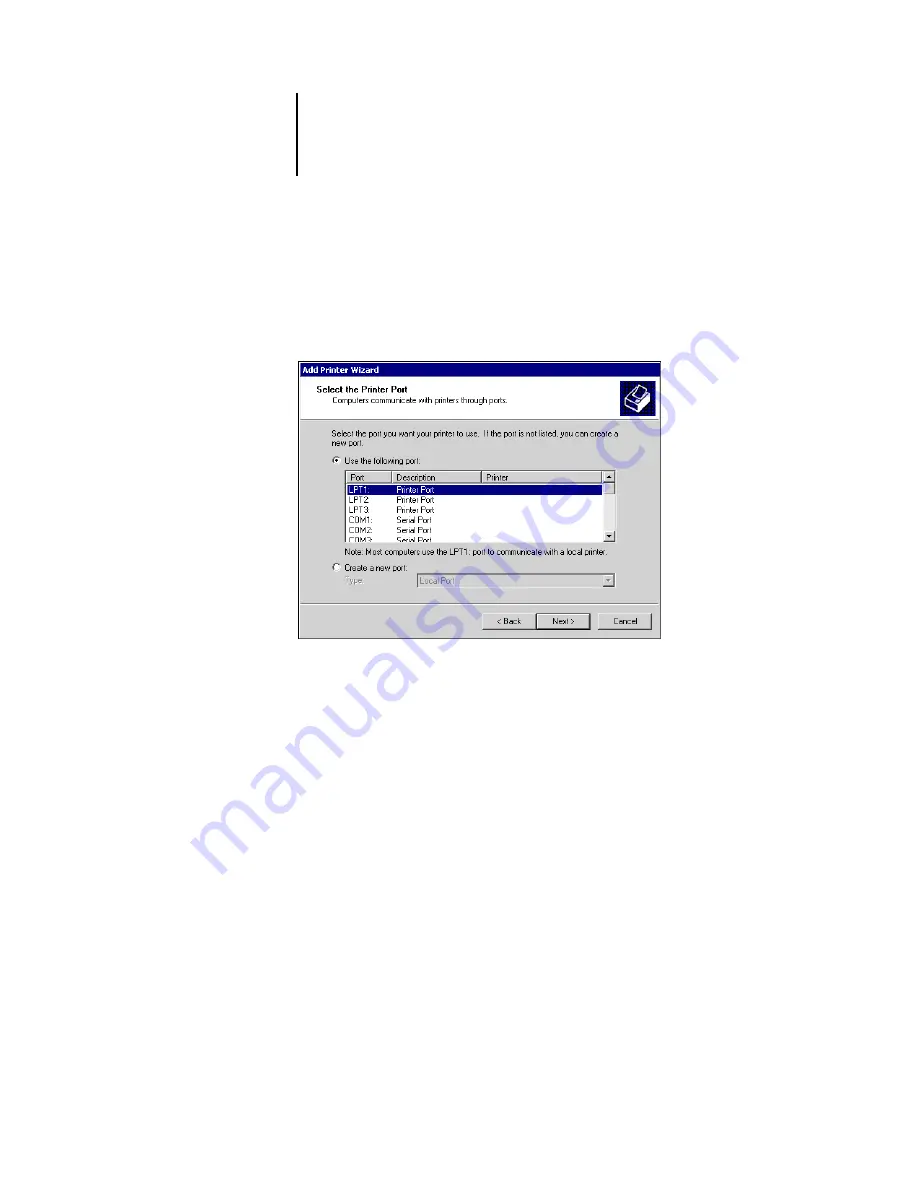
1
1-19
Setting up PostScript printing with Windows NT 4.0 or Windows 2000/XP
3.
Specify printing using a Local printer and click Next.
This procedure describes the installation of a local printer. You can modify the
connection later, according to your network type.
4.
Select LPT1: and click Next.
5.
In the dialog box displaying lists of manufacturers and printers, click Have Disk.
The Install From Disk dialog box prompts you for the disk.
6.
Type the name of the CD-ROM drive (for example, D:\) and click Browse. Browse to the
English\Prntdrvr\Ps_drvr\Win_2000 or English\Prntdrvr\Ps_drvr\Win_XP folder.
If you are installing from the files you downloaded using the Installer, browse to
prntdrvr\Prntdrvr\Ps_drvr\Win_2000 or prntdrvr\Prntdrvr\Ps_drvr\Win_XP and
click Open.
Make sure “Oemsetup.inf ” or “Oemsetup” is selected and click Open.