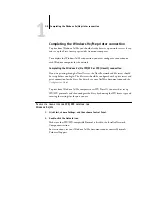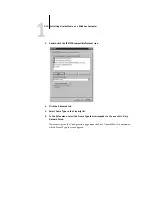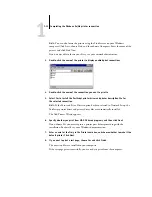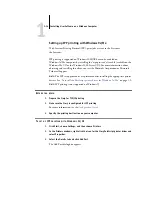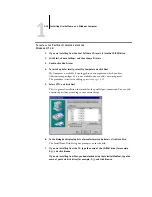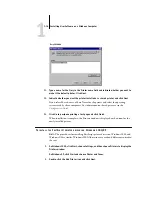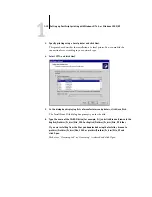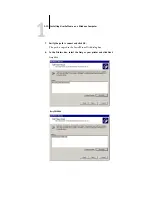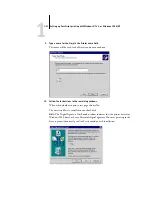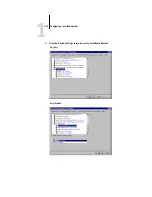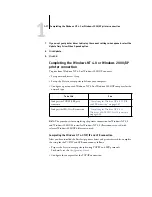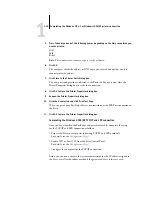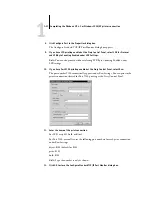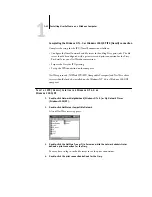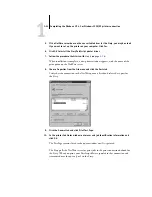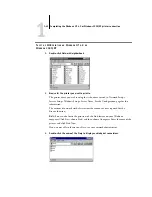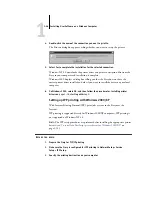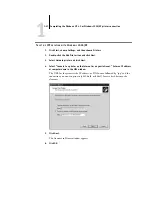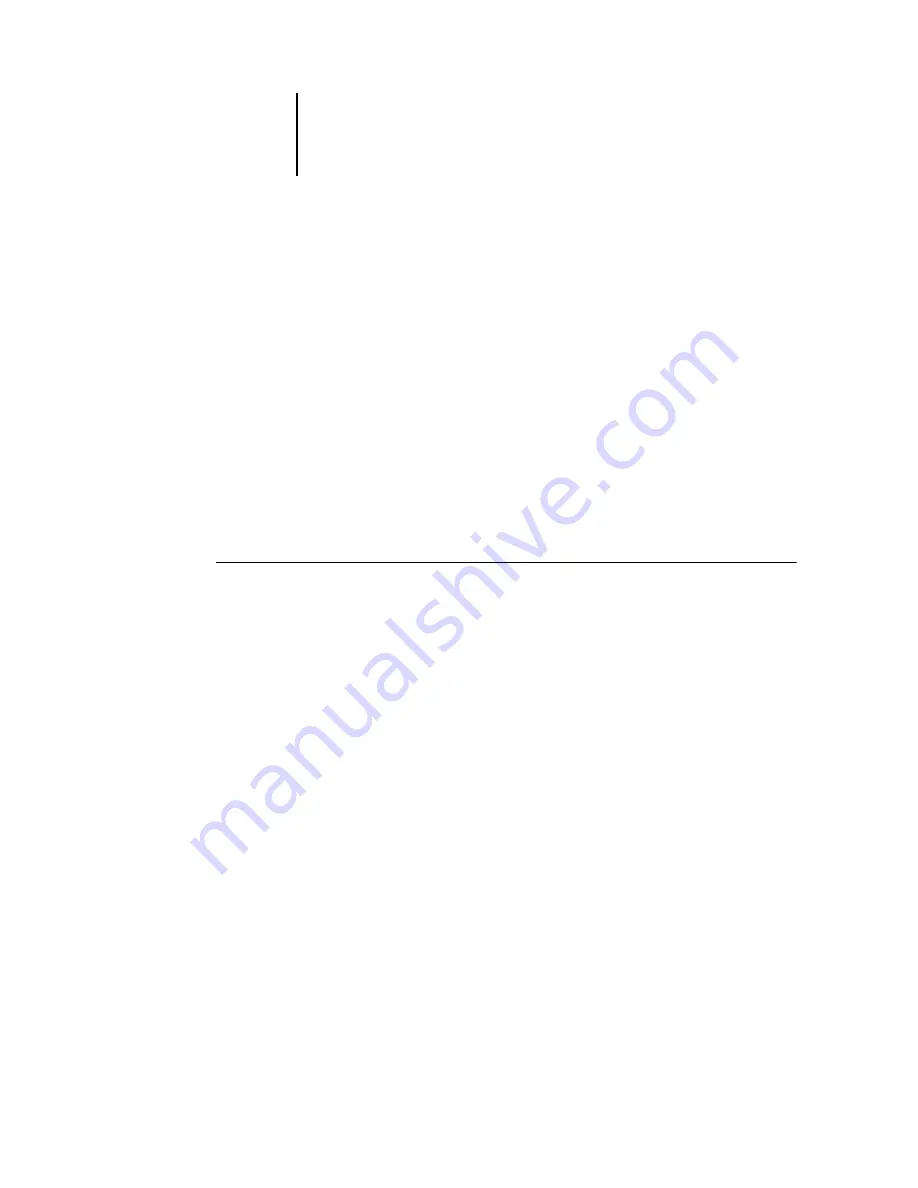
1
1-22
Installing User Software on a Windows Computer
11.
If this is the first printer driver you are installing on the computer, you may be
prompted to install files from the Windows 2000 CD. Insert the CD-ROM, browse to the
win2000\english\i386 folder, and then click OK.
When installation is complete, the Printers window appears with an icon for the newly
installed printer. You will now need to configure the options installed on your copier.
Configuring installed options
After you have completed the printer driver installation, you need to tell the Fiery
about the options installed on the copier. This allows the Fiery to take advantage of
the copier options. You can configure the options manually; or for TCP/IP network
connections, you can use the Two-Way Communication feature to configure the
options automatically.
Configuring installed options manually
T
O
CONFIGURE
INSTALLABLE
OPTIONS
ON
THE
F
IERY
FROM
THE
P
OST
S
CRIPT
PRINTER
DRIVER
FOR
W
INDOWS
NT 4.0
OR
W
INDOWS
2000/XP
N
OTE
:
Configuring installable options for Windows NT 4.0 and Windows 2000/XP
is similar. The following procedure uses Windows NT 4.0 illustrations;
Windows 2000/XP differences are noted.
1.
On Windows 4.0/2000, click Start, choose Settings, and then choose Printers.
On Windows XP, click Start and choose Printers and Faxes.
2.
Click the Fiery icon and choose Properties from the File menu.