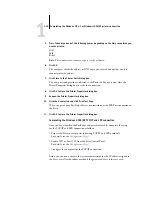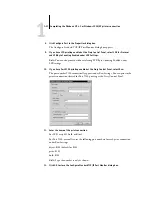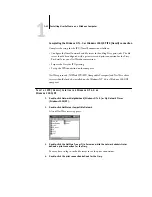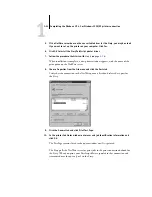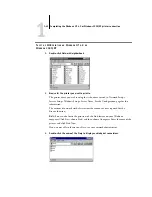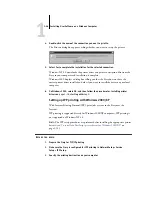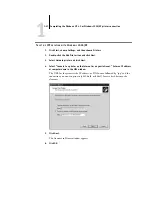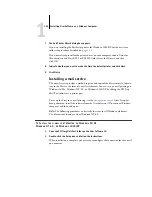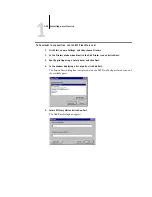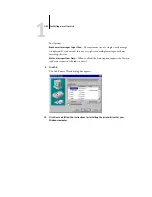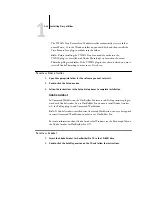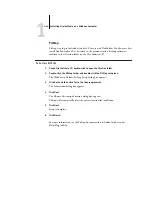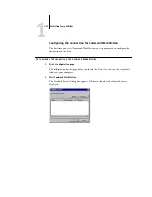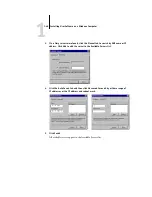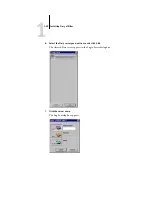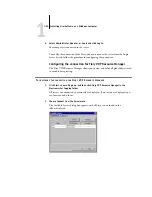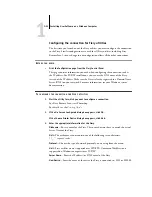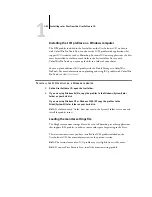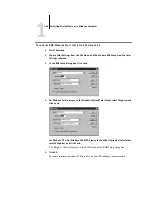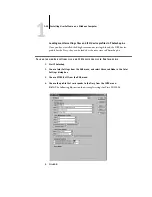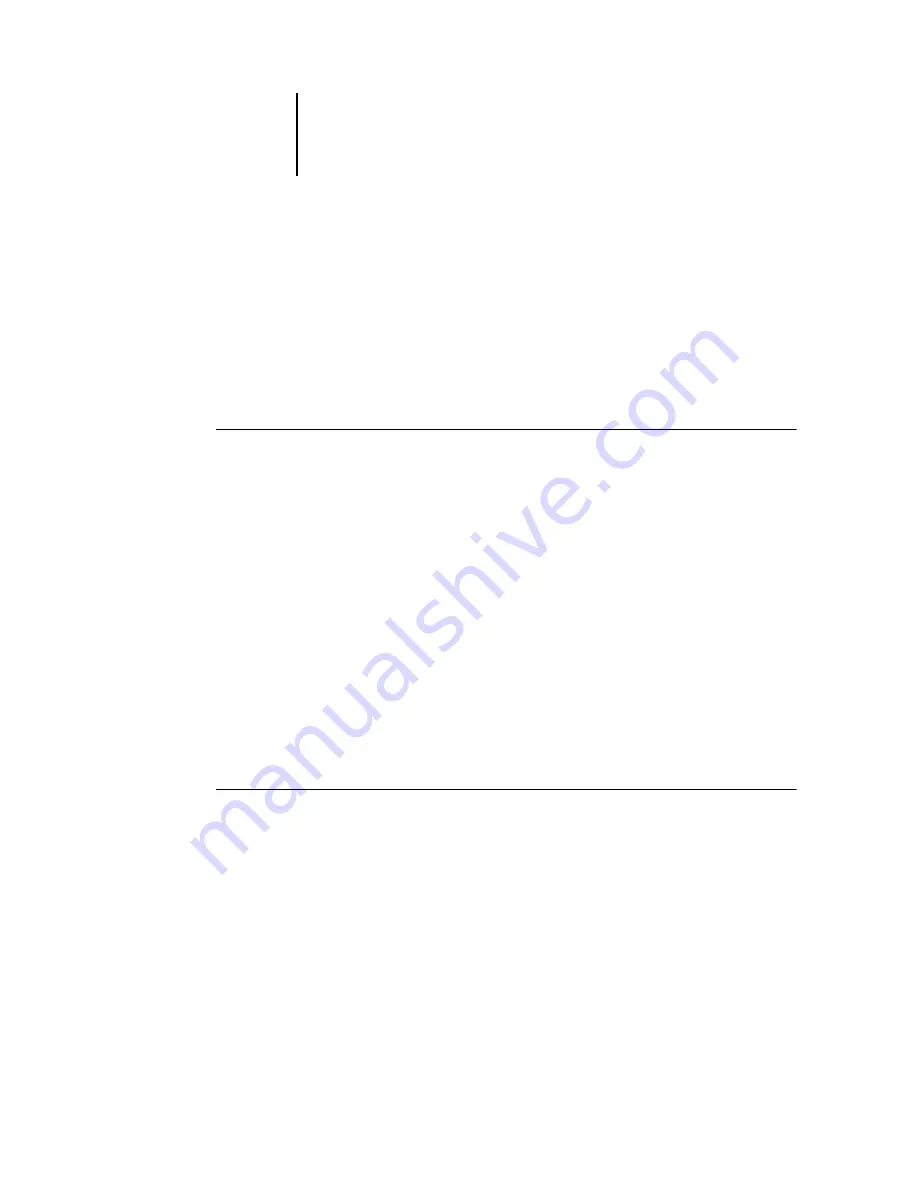
1
1-43
Installing Fiery utilities
The TWAIN Fiery Remote Scan Module installer automatically creates a folder
named Twain_32 in the Windows folder on your hard disk, and then installs the
Fiery Remote Scan plug-in module into the folder.
N
OTE
:
Before installing the TWAIN Fiery Scan module, make sure the
TWAIN plug-ins (installed with Adobe Photoshop) are located in the correct
Photoshop\Plugins subfolder. If the TWAIN plug-ins have been deleted, you must
reinstall Adobe Photoshop in order to use Fiery Scan.
T
O
INSTALL
F
IERY
UTILITIES
1.
Open the appropriate folder for the software you want to install.
2.
Double-click the Setup.exe icon.
3.
Follow the instructions in the Setup dialog boxes to complete installation.
Adobe Acrobat
In Command WorkStation, the DocBuilder Pro feature and PitStop software plug-in
work with Adobe Acrobat. To use DocBuilder Pro, you must install Adobe Acrobat
4.0, the PitStop plug-in, and Command WorkStation.
N
OTE
:
If Adobe Acrobat is installed after Command WorkStation, you may be required
to restart Command WorkStation in order to use DocBuilder Pro.
For more information about Adobe Acrobat for Windows, see the Readme.pdf file on
the Adobe Acrobat for DocBuilder Pro CD.
T
O
INSTALL
A
CROBAT
1.
Insert the Adobe Acrobat for DocBuilder Pro CD in the CD-ROM drive.
2.
Double-click the AutoPlay.exe icon on the CD and follow the instructions.