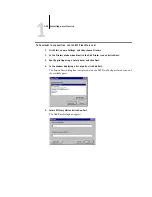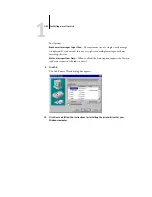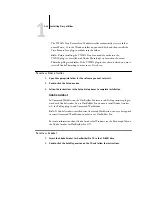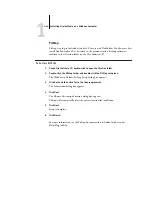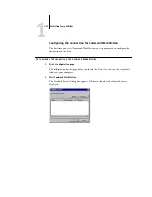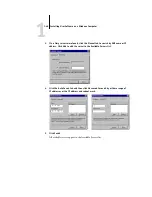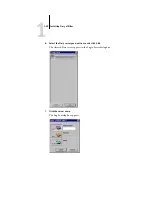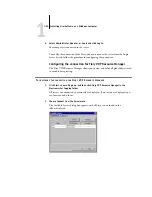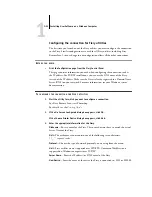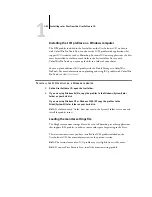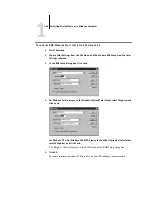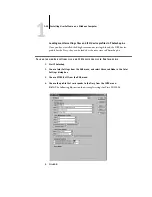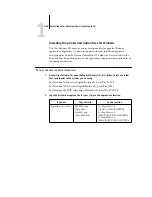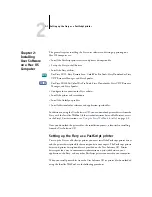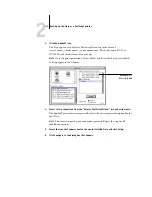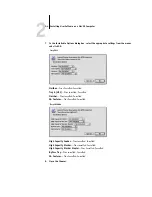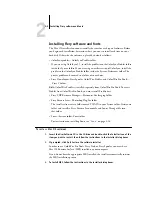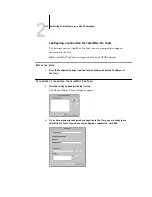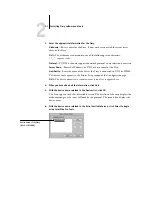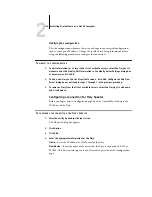1
1-53
Installing Fiery utilities
4.
When you have entered all the information, click Add.
5.
With the device name selected in the Devices list, click OK.
The Fiery appears in the list of available servers. The first line of the entry displays the
nickname you gave the server, followed by the protocol you chose. The second line
displays the device name.
6.
With the device name selected in the list of Available Servers, click OK to begin using
the utility.
Modifying the configuration
Edit the configuration whenever there is any change to your Fiery server or network,
such as a server name or IP address. If you change Fiery Setup information, do so
before reconfiguring the connection.
T
O
MODIFY
THE
CONFIGURATION
1.
To edit information for a Fiery in the list of available servers, select the Fiery by its
nickname and click Modify.
2.
Make the necessary changes in the Modify Server Settings dialog box and click OK.
3.
To add a new Fiery to the list of available servers, click Add. Configure the Add New
Server dialog box as outlined in steps
in the previous procedure.
4.
To remove a Fiery, select the Fiery by its nickname and click Remove.
N
OTE
:
The nickname cannot be modified.
Device name of the Fiery