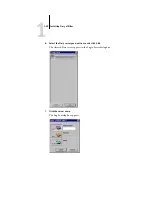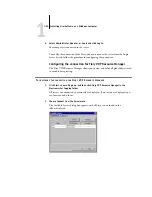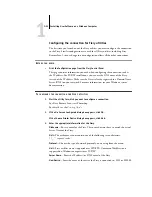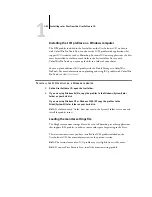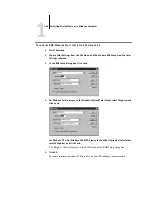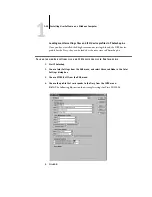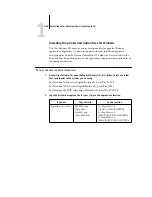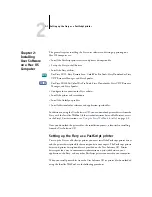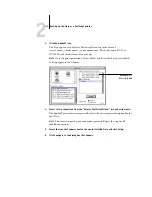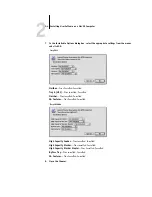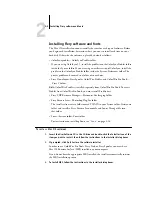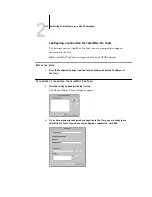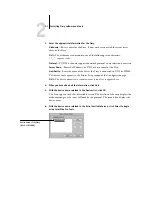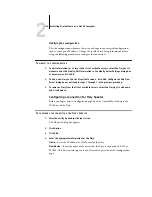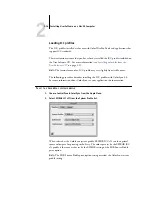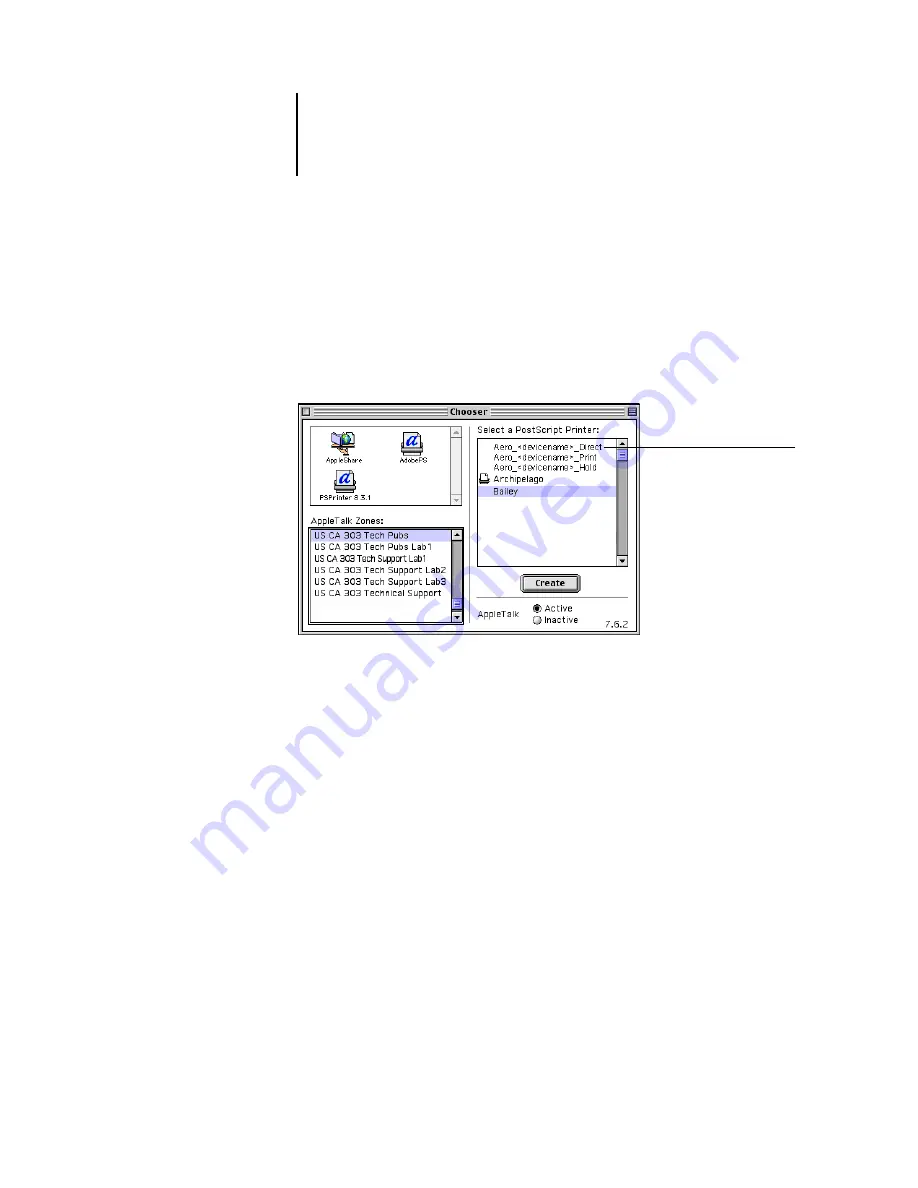
2
2-3
Setting up the Fiery as a PostScript printer
3.
Click the AdobePS icon.
The Fiery appears in the Select a PostScript Printer list in the form of
<server name>_<device name>_<print connection>. The device name (DC12 or
DC2000) is the internal name of your copier.
N
OTE
:
Only the print connections (Direct, Hold, and Print) that have been enabled
in Setup appear in the Chooser.
4.
Select a Fiery connection from the “Select a PostScript Printer” list, and click Create.
The AdobePS printer driver automatically selects the correct printer description file for
your Fiery.
N
OTE
:
You must set up each print connection separately. Repeat this step for all
enabled connections.
5.
Select the icon that appears next to the newly installed Fiery and click Setup.
6.
Click Configure in the dialog box that appears.
Device name is
DC12 or DC2000