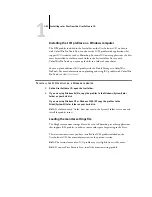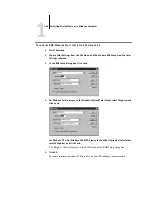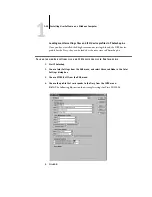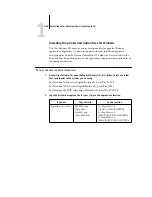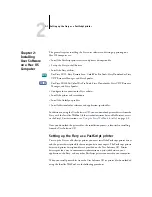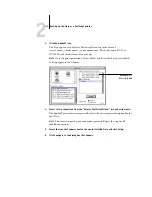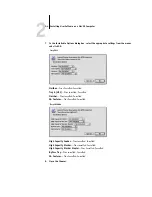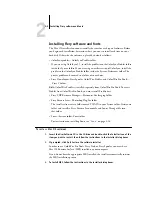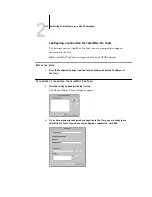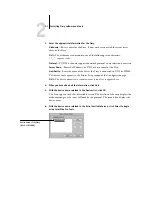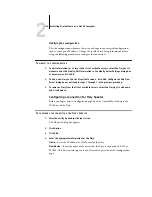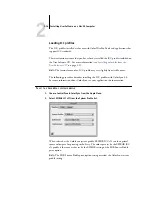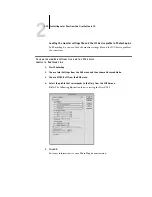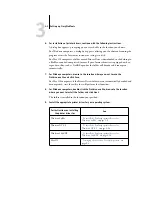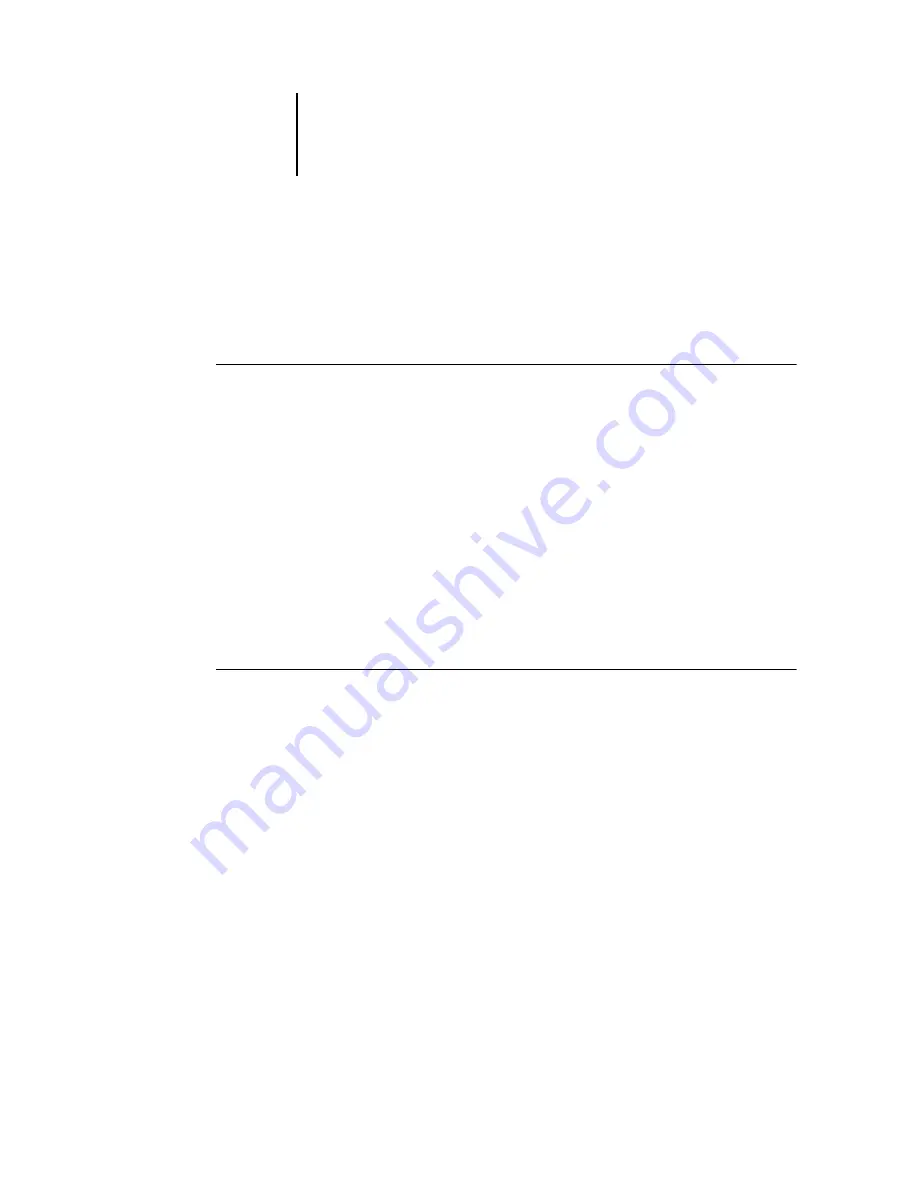
2
2-8
Installing User Software on a Mac OS Computer
Modifying the configuration
Edit the configuration whenever there is any change in your original configuration,
such as a change of IP address. Change the specific Fiery Setup information before
using the following procedure to configure the connection.
T
O
MODIFY
THE
CONFIGURATION
1.
To edit information for a Fiery in the list of available servers, select the Fiery by its
nickname and click Modify. Edit information in the Modify Server Settings dialog box
as necessary, and click OK.
2.
To add a new Fiery to the list of available servers, click Add. Configure the Add New
Server dialog box as outlined in steps
in the previous procedure.
3.
To remove a Fiery from the list of available servers, select the Fiery by its nickname
and click Remove.
Configuring a connection for Fiery Spooler
Before you begin, print a Configuration page from the Control Panel and note the
IP address of the Fiery.
T
O
CONFIGURE
THE
CONNECTION
FOR
F
IERY
S
POOLER
1.
Start the utility by double-clicking its icon.
The Chooser dialog box appears.
2.
Click Option.
3.
Click Add.
4.
Enter the appropriate information for the Fiery.
Name
—Enter the IP address (or DNS name) of the Fiery.
New Device
—Enter the name of the device that the Fiery is connected to:
DC12
or
DC2000.
This device name appears in the Printer Setup section of the Configuration
page.