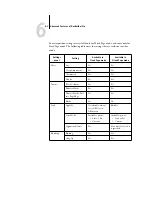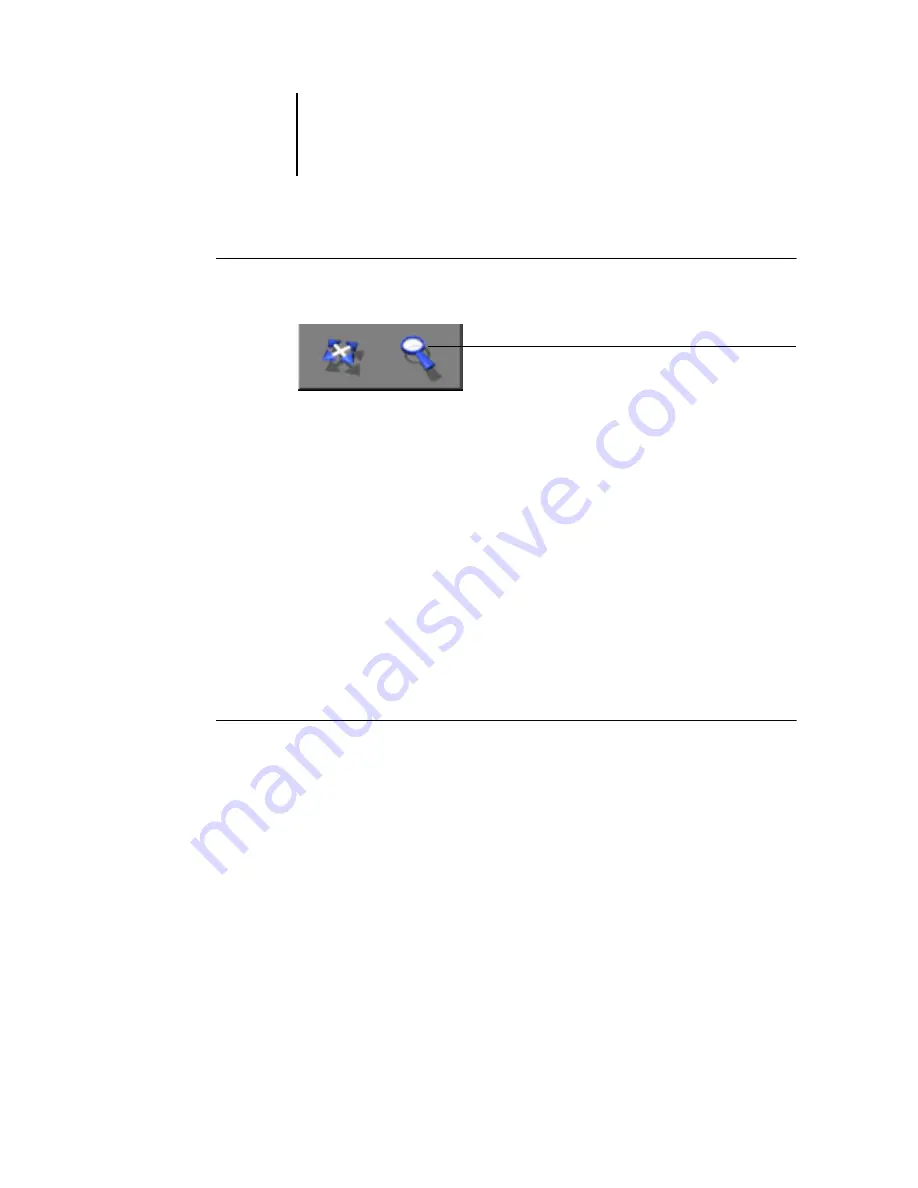
5
5-9
Navigating in the Imposition window
T
O
USE
THE
Z
OOM
TOOL
1.
Click the Zoom tool to select it.
The cursor changes to a magnifying glass in the preview area of the Imposition
window.
2.
Position the magnifying glass cursor over a page and click to zoom in.
The magnifying glass cursor displays a plus sign (+) to indicate increased magnification
of page views. Each time you click, the current magnification doubles, up to a
maximum of 800%.
3.
Hold the Ctrl key and click to zoom out.
Each time you click, the current magnification is reduced in half, down to a minimum
of 12%.
4.
Right-click the page in the Imposition window.
Select Zoom In or Zoom Out from the menu that appears. Zoom In doubles the
current magnification, and Zoom Out reduces the current magnification by half.
T
O
USE
THE
V
IEW
MENU
•
Click the View menu and choose a zoom percent.
To preview the entire surface, click the View menu and choose Fit Page.
N
OTE
:
The View menu changes only the appearance of pages, not their actual content.
To change the scaling of pages in finished output, change the Scale area settings.
Zoom tool
Summary of Contents for Fiery EX2101
Page 1: ...Fiery EX2101 for Xerox 2101 JOB MANAGEMENT GUIDE ...
Page 16: ......
Page 26: ......
Page 75: ...3 3 15 Managing job flow Command WorkStation Command WorkStation LE ...
Page 146: ......
Page 168: ......
Page 198: ......
Page 204: ......
Page 214: ......