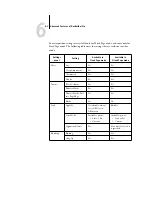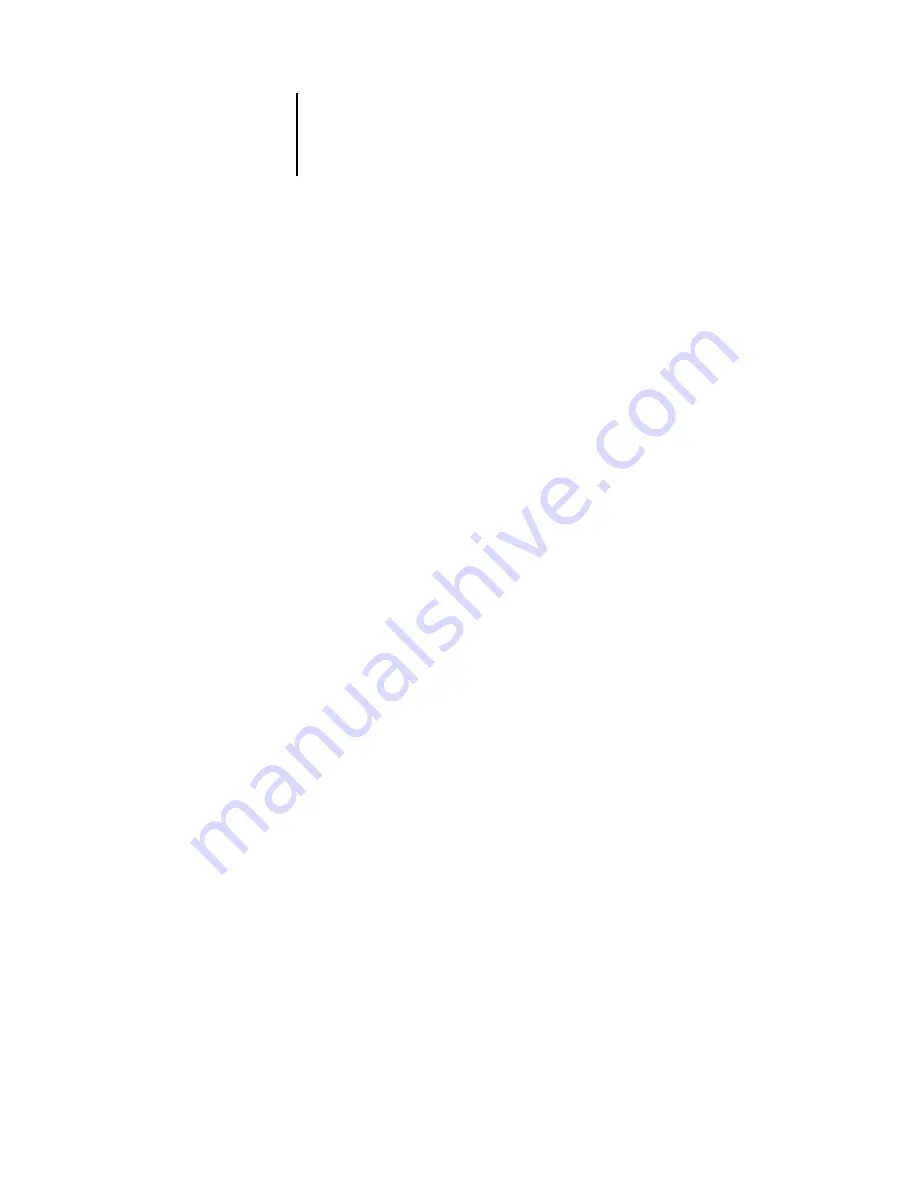
6
6-15
Imposition settings
You can specify any of the following binding methods:
Saddle
—Specifies a group of folded sheets stitched or stapled on a common, centered
fold line. Saddle-stitched binding is the most common type of binding, and is usually
used for booklets.
Perfect
—Specifies signatures folded and stacked for binding. The spine edges are
trimmed and glued together.
Nested Saddle
—Specifies a combination of saddle and perfect binding methods.
As with saddle stitching, pages are grouped together and stapled or stitched across a
common center fold. The saddle groups are then stacked one on top of another and
glued, as with perfect binding.
When imposing a book for nested saddle binding, specify the number of pages in each
saddle group by entering a value in the Groups of field. As the number of pages in a
saddle group increases, the effect known as binder’s creep becomes more prevalent
(see
). DocBuilder Pro shifts images on the page to compensate automatically
for creep, according to the value in the Groups of field, the value in the paper thickness
field, the specified binding type, and the ordering and orientation of pages specified by
the current layout.
Gang Up
To enable gang printing and disable binding settings, select Gang Up. In gang
printing, you place multiple pages on a sheet for “collate and cut” finishing, rather
than having DocBuilder Pro impose them in the order required by a particular binding
method.
A collate and cut layout reorders pages in a manner that causes them to fall into easily
collated stacks when the sheets in the job are cut into individual pages. The use of such
a layout may allow multiple small jobs to be printed on a single sheet; thus, gang
printing is commonly used as a means of saving paper when printing small jobs on
copiers that use large sheets, and when printing jobs such as business cards or labels.
To disable gang printing and enable binding settings, select the Binding setting. When
gang printing is disabled, DocBuilder Pro imposes pages in the order defined by the
current layout.
Summary of Contents for Fiery EX2101
Page 1: ...Fiery EX2101 for Xerox 2101 JOB MANAGEMENT GUIDE ...
Page 16: ......
Page 26: ......
Page 75: ...3 3 15 Managing job flow Command WorkStation Command WorkStation LE ...
Page 146: ......
Page 168: ......
Page 198: ......
Page 204: ......
Page 214: ......