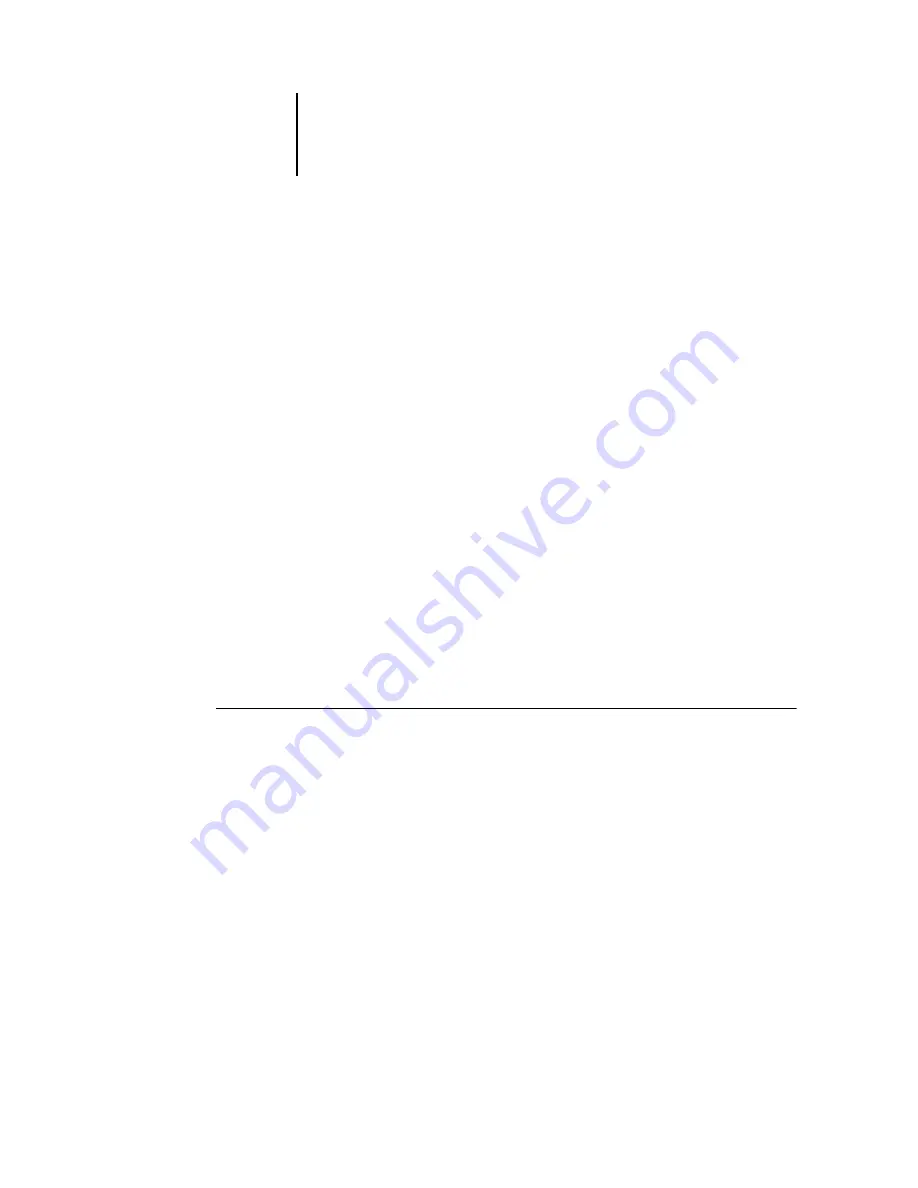
6
6-18
Advanced Features of DocBuilder Pro
Modifying the layout manually
Whether you apply a predefined layout or specify custom settings, you can manually
modify the layout of a job in the following ways:
• Reorder pages
• Add, duplicate, and delete pages
• Rotate pages
• Set gutter sizes
N
OTE
:
Specify the following settings before making any manual changes to the layout:
Orientation, Duplex, Rows, Columns, and Binding. If you specify any of these settings
after making manual changes, you are prompted with a message indicating that the
manual changes will be cancelled.
Reordering pages in Layout mode
When you impose a job, its pages are automatically arranged in a particular order,
according to the layout you select. Each page number in Layout mode represents the
page from the source document that DocBuilder Pro images in a designated position
on the finished sheet. However, to reorder individual pages manually, arrange them in
the main window. To assign a different page to a particular location in the layout, use
the following procedure.
T
O
REORDER
PAGES
1.
Verify that Layout mode is selected.
2.
Select the location’s current page number.
You can also press Tab to move to the next slot in the layout, or press Shift + Tab to
move to the previous slot in the layout.
3.
Type the new page value and press Enter.
You can add a blank cover page by typing 0 (zero) for any page number. Page 0 will be
printed as a blank page.
Summary of Contents for Fiery EX2101
Page 1: ...Fiery EX2101 for Xerox 2101 JOB MANAGEMENT GUIDE ...
Page 16: ......
Page 26: ......
Page 75: ...3 3 15 Managing job flow Command WorkStation Command WorkStation LE ...
Page 146: ......
Page 168: ......
Page 198: ......
Page 204: ......
Page 214: ......
















































