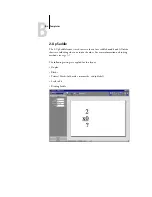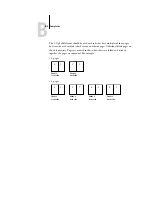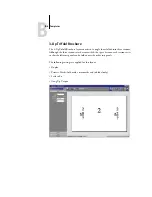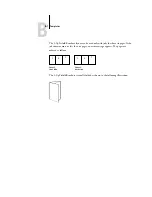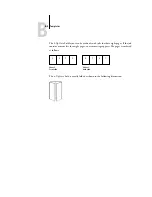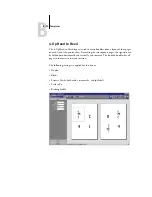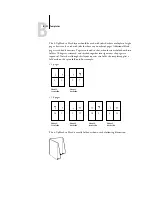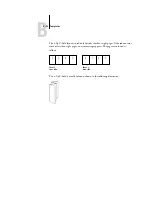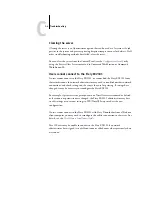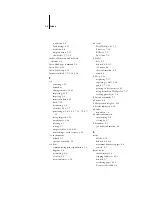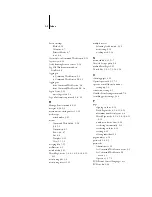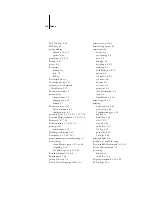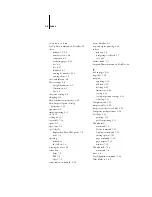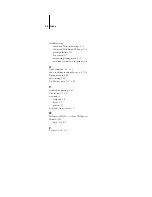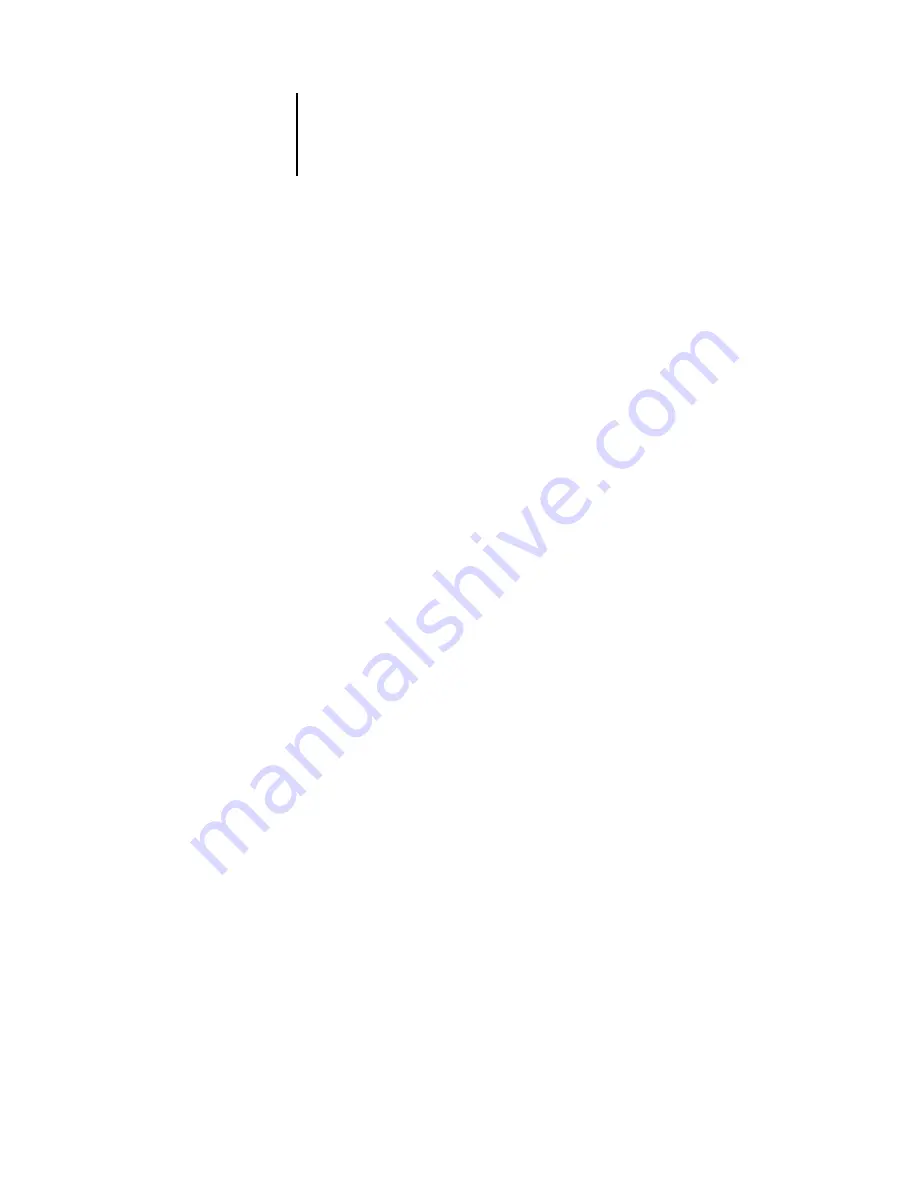
C
C-2
Troubleshooting
Troubleshooting
Before you call for service, follow the suggestions in this section. If you cannot resolve
the problem, make a note of the error condition and contact your authorized service/
support center.
Command WorkStation or Command WorkStation LE does
not respond
If the Command WorkStation or Command WorkStation LE windows do not update,
log off and then quit Command WorkStation or Command WorkStation LE. Restart
Command WorkStation or Command WorkStation LE, or restart the computer. To
force an exit from Command WorkStation, press Ctrl-Alt-Delete, and use the Task
Manager to close Command WorkStation.
If the Command WorkStation or Command WorkStation LE windows do not update,
or no jobs are displayed, and the mouse has no effect (you cannot select a job or a
window, use a right mouse command, or choose a menu item), the Fiery EX2101 is
down or network communication has failed.
At the Fiery EX2101, disconnect and reconnect the network cable, and try printing a
Test Page or Configuration page. If that fails, restart the server.
If the Fiery EX2101 Control Panel does not respond to the Menu button, turn off and
on the Fiery EX2101. When the Fiery EX2101 reaches Idle, restart your job
management application.
Summary of Contents for Fiery EX2101
Page 1: ...Fiery EX2101 for Xerox 2101 JOB MANAGEMENT GUIDE ...
Page 16: ......
Page 26: ......
Page 75: ...3 3 15 Managing job flow Command WorkStation Command WorkStation LE ...
Page 146: ......
Page 168: ......
Page 198: ......
Page 204: ......
Page 214: ......