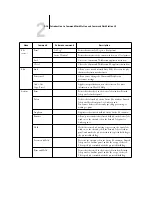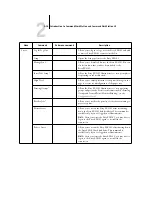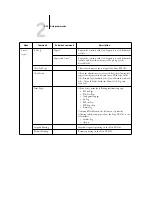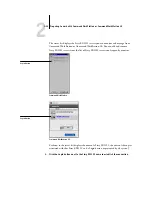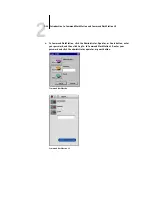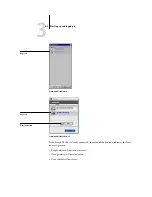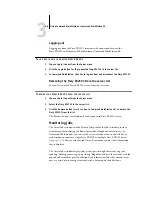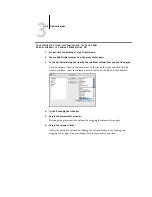2
2-29
Preparing to work with Command WorkStation or Command WorkStation LE
You can specify the following preferences:
Show Import Options Dialog
—Displays a dialog box that allows you to specify
the destination queue (Hold or Print) for each job imported into Command
WorkStation LE.
Use Metric Units
—Specifies the units of measurement used by Command WorkStation
LE to display values that you enter manually in the Job Properties dialog box.
Show Animations
—Enables the display of animated graphics in the Activity Monitor
(see
).
Correcting tray alignment*
The Tray Alignment feature in Command WorkStation allows you to adjust the
placement of text and images on the page so they are correctly aligned on the sheet of
paper, or both sides of a duplex sheet have exactly the same alignment.
You can perform tray alignment from the Fiery EX2101 Control Panel by choosing
Tray Alignment from the Functions menu.
N
OTE
:
To perform tray alignment, you must be logged in to the Fiery EX2101 with
Administrator privileges.
T
O
ALIGN
TEXT
AND
IMAGES
FOR
PRINTING
*
1.
In the Active Jobs window of Command WorkStation, select the connected
Fiery EX2101 for which you want to perform Tray alignment.
If the Active Jobs window is hidden, choose Active Jobs from the Window menu.
2.
Choose Align Trays from the Server menu.
Summary of Contents for Fiery EX2101
Page 1: ...Fiery EX2101 for Xerox 2101 JOB MANAGEMENT GUIDE ...
Page 16: ......
Page 26: ......
Page 75: ...3 3 15 Managing job flow Command WorkStation Command WorkStation LE ...
Page 146: ......
Page 168: ......
Page 198: ......
Page 204: ......
Page 214: ......