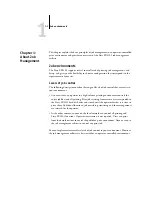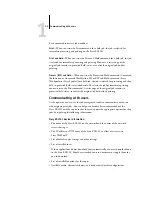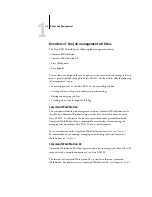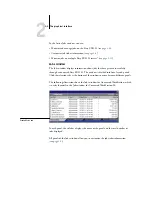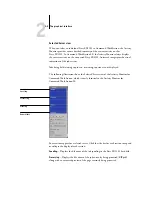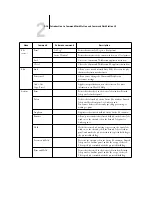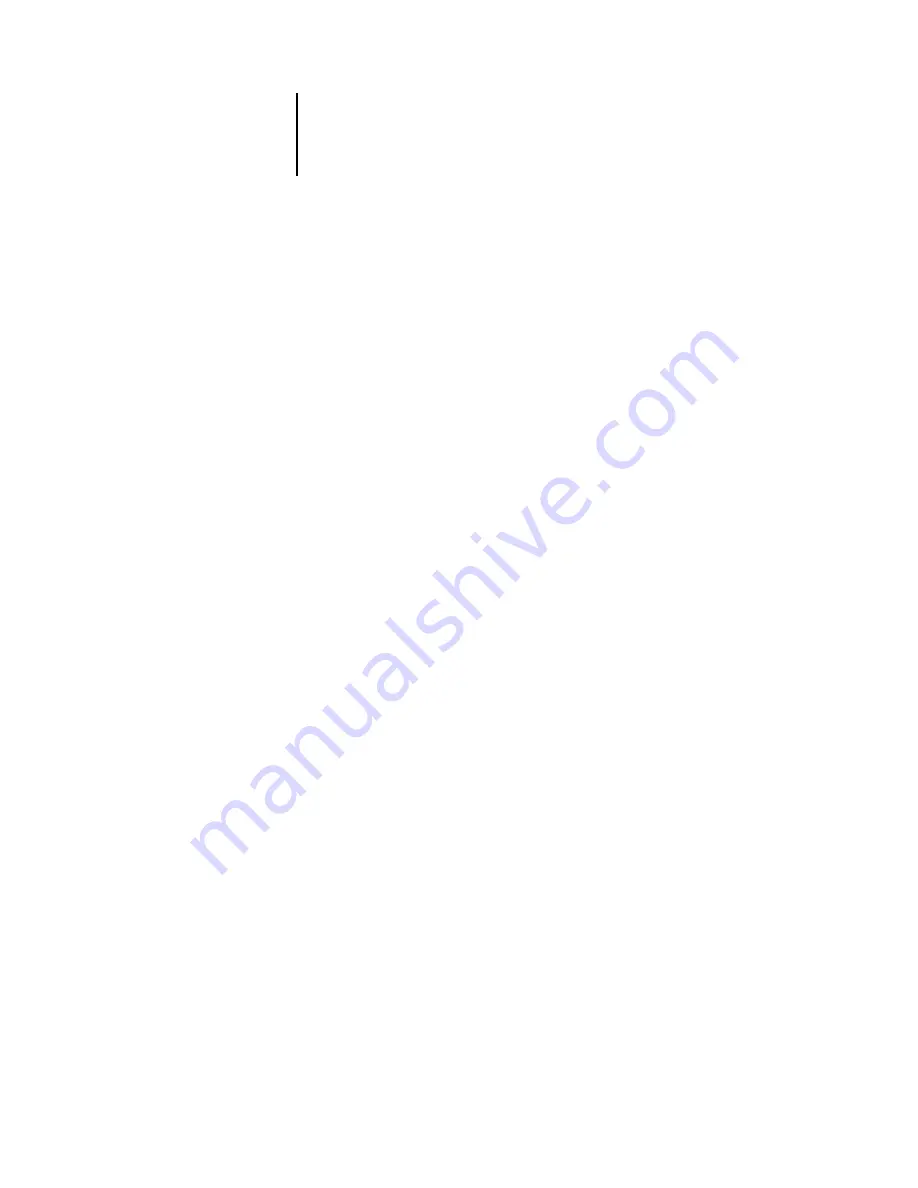
2
2-1
The graphical interface
This chapter provides an introduction to the Command WorkStation and Command
WorkStation LE graphical user interfaces. To follow along in the software as you read
the chapter, log in to the application with an Operator or Administrator password, as
described on
Once you are logged in, you can tour the application. Your exploration will be more
complete if you have some jobs in the Active Jobs window (jobs in the Hold queue),
and can send more jobs from a nearby computer.
The chapter also describes Setup functions, such as printing Fiery EX2101
information pages, setting application preferences, and managing Fiery EX2101 fonts.
N
OTE
:
Unless otherwise specified, information in this chapter applies to both
Command WorkStation and Command WorkStation LE. Sections that apply
exclusively to Command WorkStation are denoted by an asterisk (*). Sections that
apply exclusively to Command WorkStation LE are denoted by a dagger (†). In cases
where the two applications are nearly identical, only Command WorkStation
illustrations are shown.
The graphical interface
Command WorkStation and Command WorkStation LE provide graphical means to
monitor, preview, and manage jobs on one or more Fiery EX2101 servers. You can
hide or rearrange the components in the interface to create custom layouts that meet
your job management needs.
Chapter 2:
Introduction
to Command
WorkStation
and Command
WorkStation LE
Summary of Contents for Fiery EX2101
Page 1: ...Fiery EX2101 for Xerox 2101 JOB MANAGEMENT GUIDE ...
Page 16: ......
Page 26: ......
Page 75: ...3 3 15 Managing job flow Command WorkStation Command WorkStation LE ...
Page 146: ......
Page 168: ......
Page 198: ......
Page 204: ......
Page 214: ......