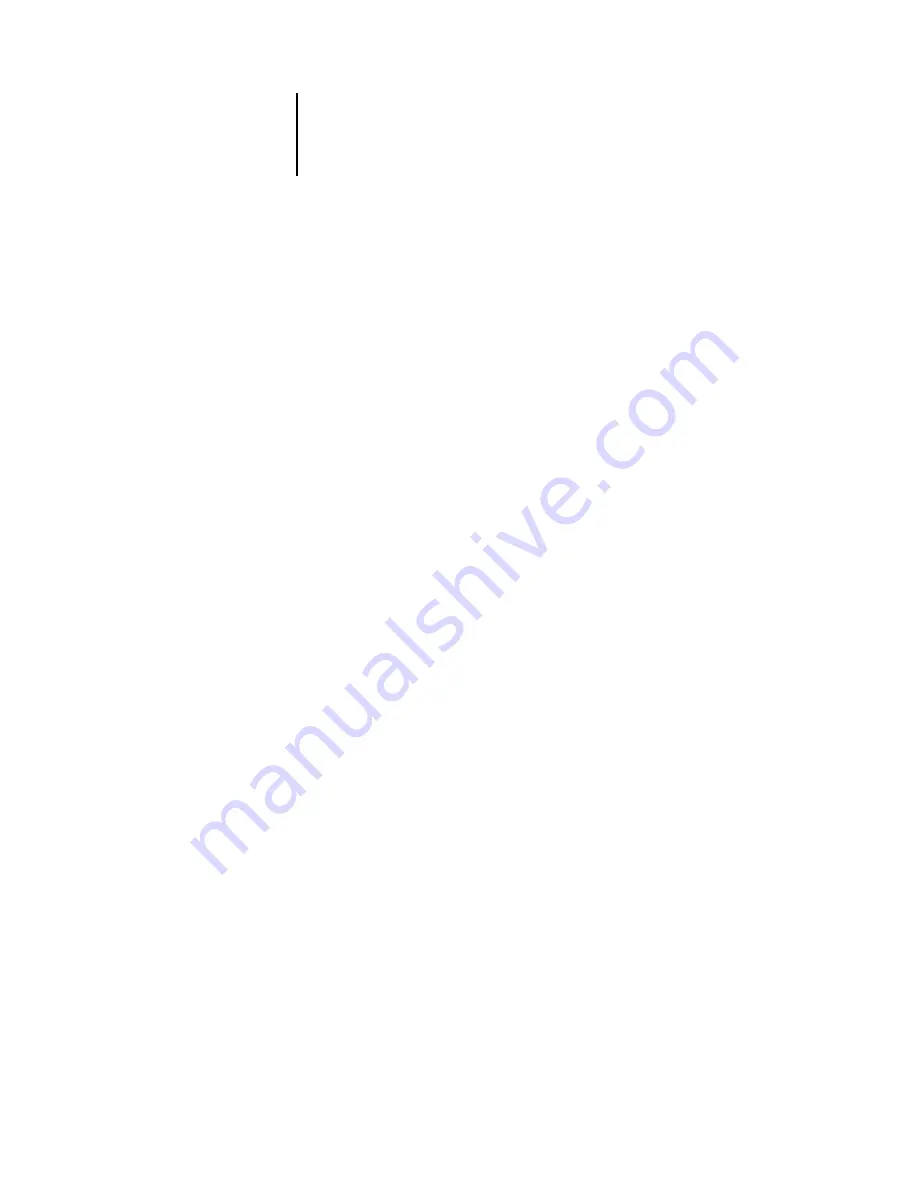
2
2-1
Setting up the Fiery X3e as a PostScript printer
The general steps for installing the Fiery X3e user software and setting up printing on a
Mac OS computer are as follows:
• Install the PostScript
printer driver and printer description file.
• Set up the Fiery X3e in the Chooser (Mac OS 9 or Mac OS X Classic mode) or in
the Print Center (Mac OS X Native mode).
• Install the Fiery utilities (Fiery Remote Scan, ColorWise Pro Tools, Fiery
Downloader, Command WorkStation LE, and Fiery Spooler).
• Configure the connection for Fiery utilities.
• Install the printer and screen fonts.
• Install the ColorSync profiles.
• Install additional color reference and application-specific files.
In addition to using the User Software CD, you can download printer drivers from the
Fiery X3e with the Installer WebTool (if the site administrator has enabled Internet
access to the Fiery X3e). For instructions, see
Once you download the printer files, the installation process is identical to installing
from the User Software CD.
Setting up the Fiery X3e as a PostScript printer
To set up the Fiery X3e as a PostScript printer, you must install the PostScript printer
driver and the printer description file that corresponds to your copier/printer. The
PostScript printer driver and printer description files are provided on the User
Software CD. Printer drivers provide a way to communicate information on print jobs
between your applications, the Fiery X3e, and any other PostScript printer connected
to your computer.
When you install printer files from the User Software CD or printer files downloaded
using the Installer WebTool, use the following procedures.
Chapter 2:
Installing
User Software
on a Mac OS
Computer
















































