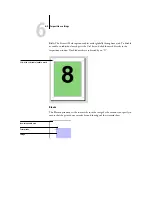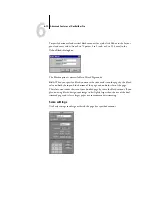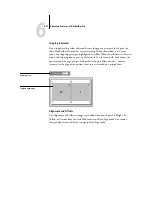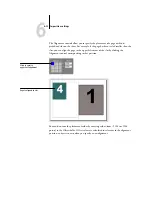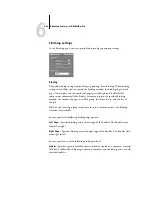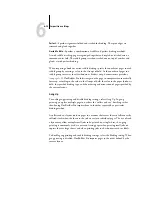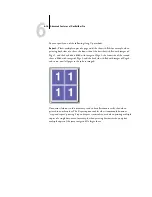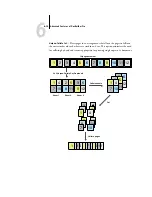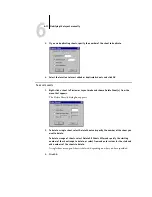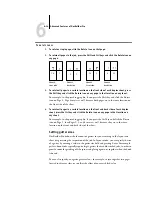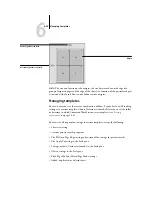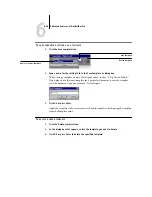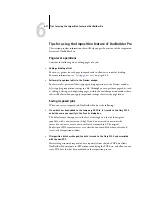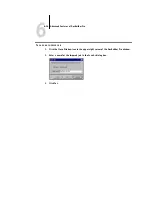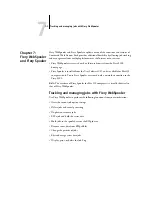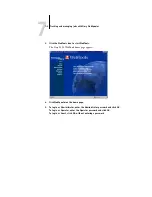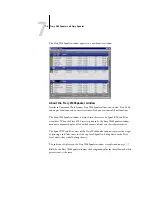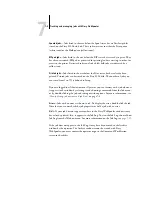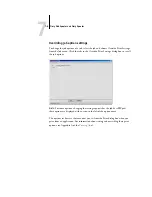6
6-23
Modifying the layout manually
3.
Use the PitStop editing tools to edit the document content.
For instructions on using PitStop, see your online PitStop documentation. To access
this documentation, choose Help>Plug-In Help>Enfocus PitStop Professional from
the Acrobat menu.
4.
When you have finished editing, click Close in the Acrobat window.
You are prompted to save the changes.
5.
Click Yes.
6.
Click the Command WorkStation window to bring it to the foreground.
The edited file appears in the full-screen preview window.
Rotating pages
To manually rotate individual pages or sets of pages in a job, display the job in Layout
mode and click the Rotate icon in the upper-right corner of a page. Rotation is
performed in 90° clockwise increments for Mixed Page mode, or in 180° increments
for Fixed Page mode.
If you apply a 90° rotation to a page in Mixed Page mode and then switch to Fixed
Page mode, the rotation will be canceled.
Rotate icon