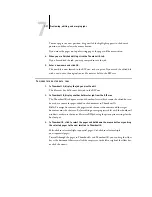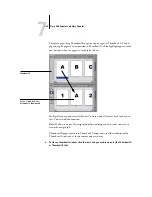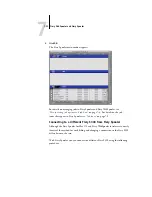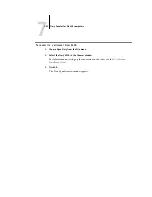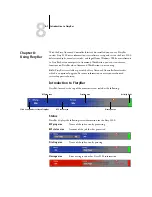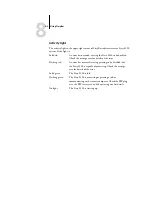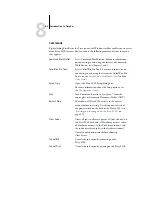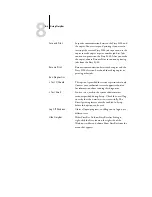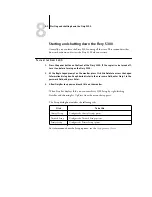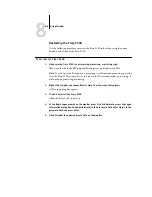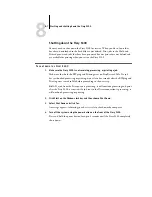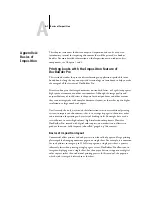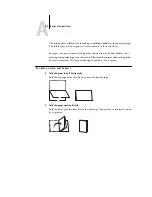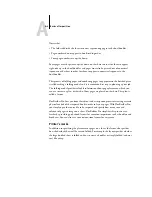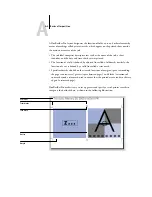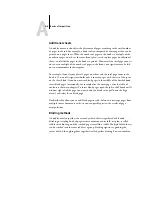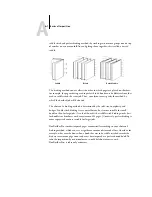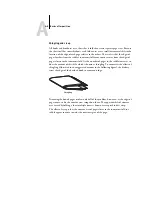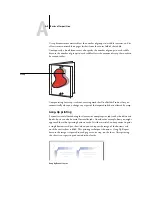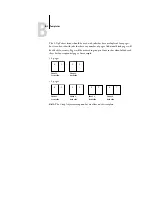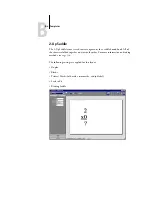8
8-7
Starting and shutting down the Fiery S300
Shutting down the Fiery S300
You may need to shut down the Fiery S300 for service. When you do so, fonts that
have been downloaded to the hard disk are not deleted. Print jobs in the Hold and
Printed queues and jobs that have been processed but not printed are not deleted and
are available for printing when you restart the Fiery S300.
T
O
SHUT
DOWN
THE
F
IERY
S300
1.
Make sure the Fiery S300 is not receiving, processing, or printing a job.
Make sure that both the RIPping and Printing areas on FieryBar read Idle. If a job
has just finished processing or printing, wait at least five seconds after the RIPping and
Printing areas switch to Idle before proceeding to the next step.
N
OTE
:
If a job from the Print queue is processing, it will continue processing and print
after the Fiery S300 is restarted; if a job sent to the Direct connection is processing, it
will not finish processing or printing.
2.
Click Start on the Windows taskbar, and then choose Shut Down.
3.
Select Shut Down and click Yes.
A message appears, informing you that it is safe to shut down the computer.
4.
Turn off the system using the power button on the front of the Fiery S300.
Press and hold the power button for up to 8 seconds until the Fiery S300 completely
shuts down.